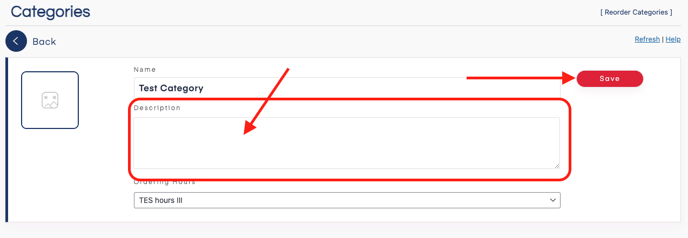How To Add Category Descriptions.
To add them go to Clover Orders-> Categories & Items -> Click on the gear icon for the chosen category then add a description and click save.
Disclaimer
At the time of writing the Smart Online Order system is not able to import images and descriptions from the Clover Inventory and such items will need to be manually added from the back end of the Smart Online Order WordPress Plugin.
Access your Smart Online Order website plugin
First login to the website where you have your Smart Online Order website plugin installed.
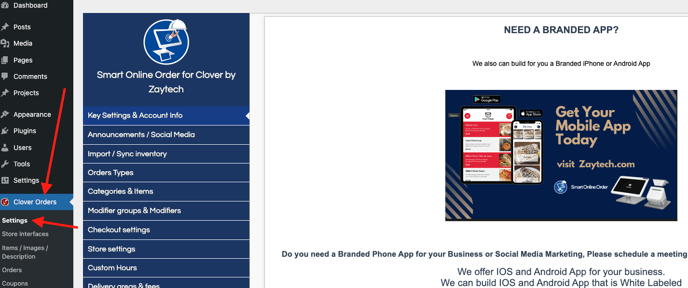
Access the Categories & Items page
Next on the blue menu click on the option called "Categories & Items"
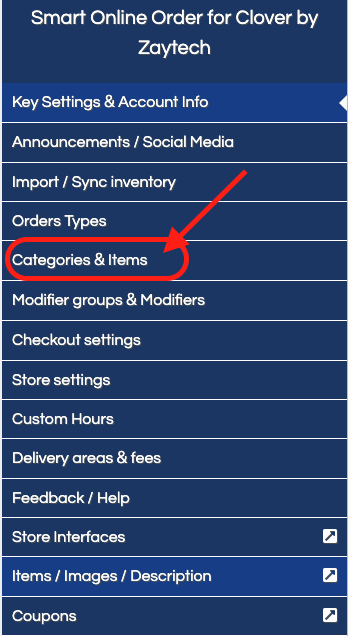
Adding the description
Then scroll through the page until you find the category that you would like to add a description to then click on the gear icon on the category listing.

On the following page add your chosen description to the description box and then click save to add a description to the chosen category, repeat as needed.