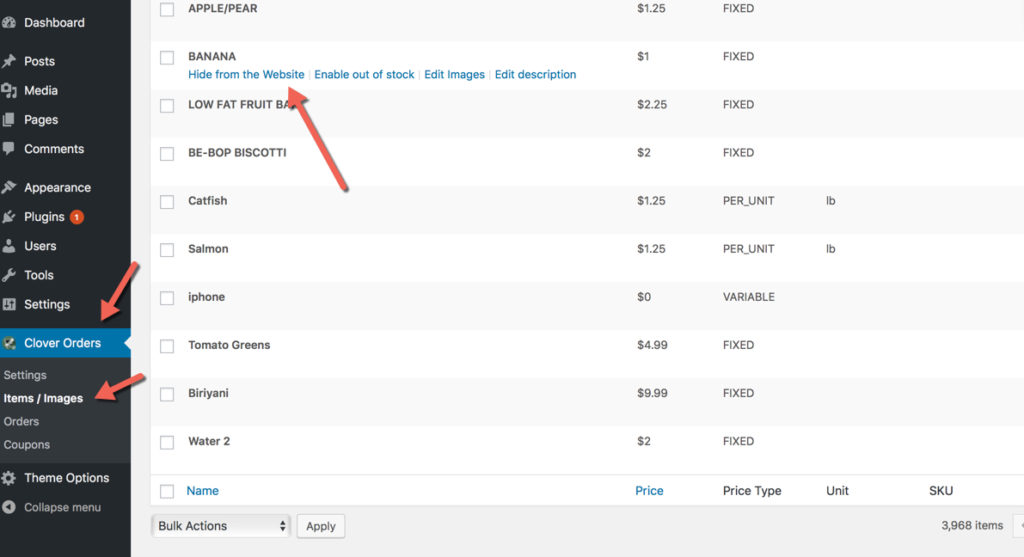How to hide an item or mark it as out of stock from Smart Online Order
In Smart Online Order, you may want to hide certain items from being displayed on your online ordering page. This guide will walk you through the steps to hide individual items or mark them as out of stock.
Step 1: Log in to Your Smart Online Order Menu Page
-
Use the login credentials you received during your Smart Online Order setup.
-
Once logged in, you will see your Smart Online Order dashboard.
Step 2: Access Settings
-
On the left side of your dashboard, click on the red “Clover Orders” button.
-
From the dropdown, select Settings.
Step 3: Open Items/Images/Descriptions
-
A blue menu will appear across the top.
-
Click on Items/Images/Descriptions.
This page will show all items that were imported from your Clover Inventory.
Step 4: Locate the Item You Want to Hide
There are several ways to find an item:
-
Scroll: Use the arrows at the bottom of the page to move through multiple pages of items.
-
Search: Use the search box in the top-right corner to quickly find a specific item.
-
Filter: Use the dropdown in the top-left corner to view items from a specific category.
Step 5: Hide or Mark an Item as Out of Stock
-
Hover your mouse over the item you want to update.
-
A small menu will appear beneath the item.
-
Choose one of the following options:
-
Hide from Website: This completely removes the item from your online ordering page so customers cannot see it.
-
Mark as Out of Stock: This will keep the item visible but display it as Out of Stock, preventing customers from placing an order for it.
-
Step 6: Show the Item Again
If you ever want to show the item again:
-
Repeat the steps above.
-
Unhide the item by selecting Hide from Website again.