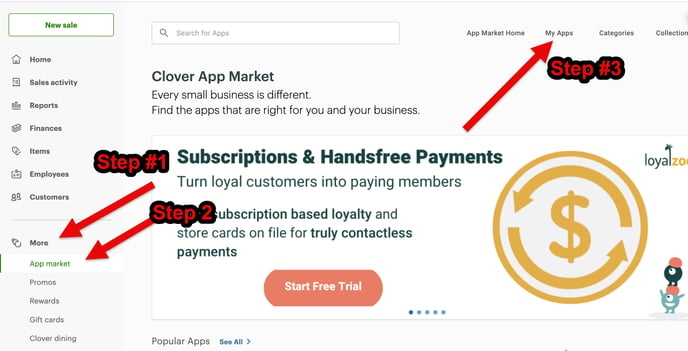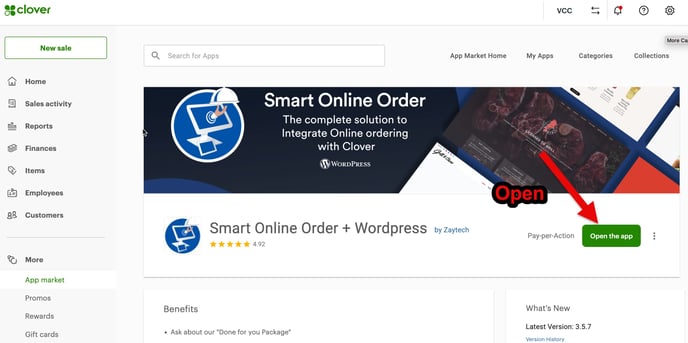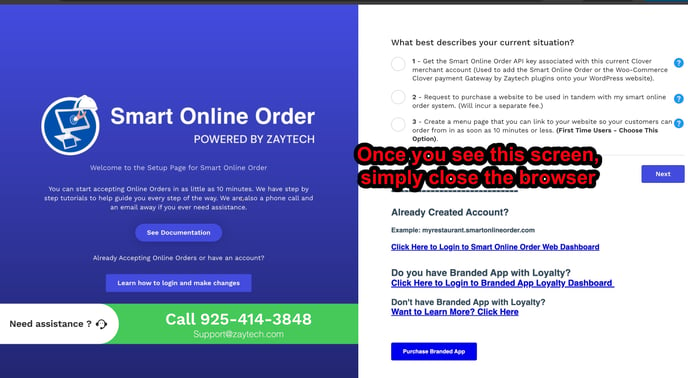How to Fix Message Regarding Disconnect
Order Didn't reach your Clover Message
If your customers are not able to place an Order, then please follow these steps to re-establish connection in a few minutes.
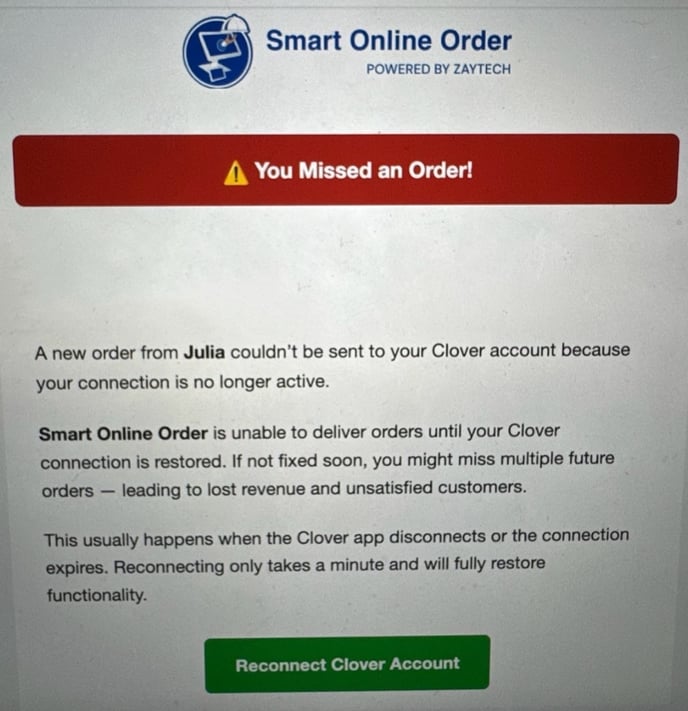
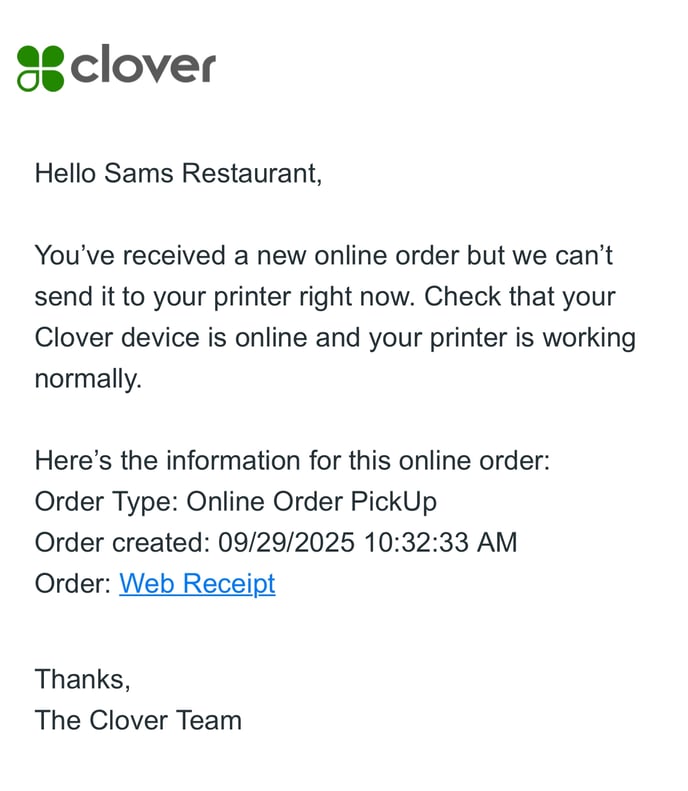
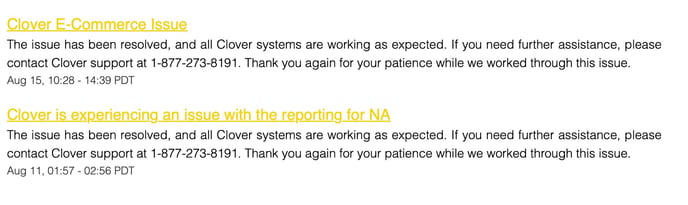
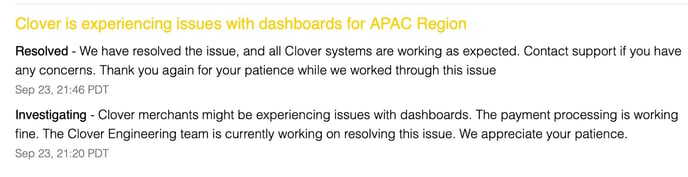
1.) Login to Clover.com from a laptop or computer (Desktop is preferred)
2.) Go to the App Market or More Tools
3.) Press My Apps
4.) Then Open Smart Online Order or any other App that is effected and then Close it.
5.) After you open the App, this will re-authorize the connection.
6.) Then go back to your Online Order Page and you can either wait for a customer to order, or make an order yourself.