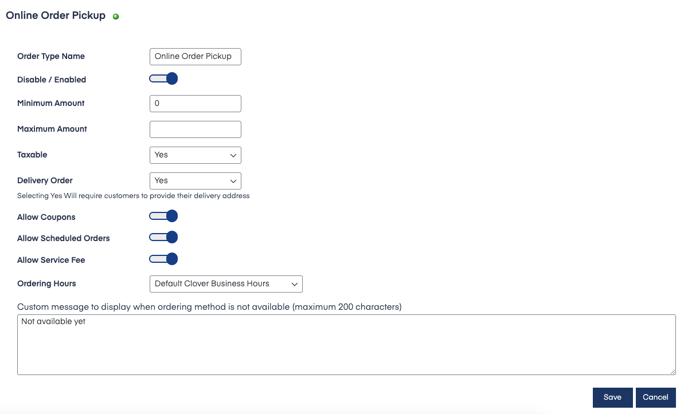Enable or Disable Taxes Through Order Types
Taxes are imported from your Clover Account via Sync and Clean in which you can choose through order type to enable it or not.
Taxes are imported from your Clover Account from which you can choose if they will apply to order types through the settings page for order types on your website plugin.
Access your Smart Online Order website plugin.
First login to the website where you have your Smart Online Order website plugin installed.
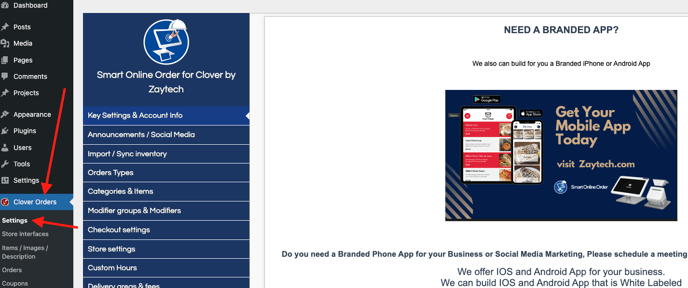
Access the Order Types page.
Next on the blue menu click on the option called "Order Types"

Access the settings of the order type that you would like to work with
From the following page click on edit on the order type that you would like to work with then from the following menu that appears below use the dropdown next to taxable to choose whether to be taxable or not and then press save.