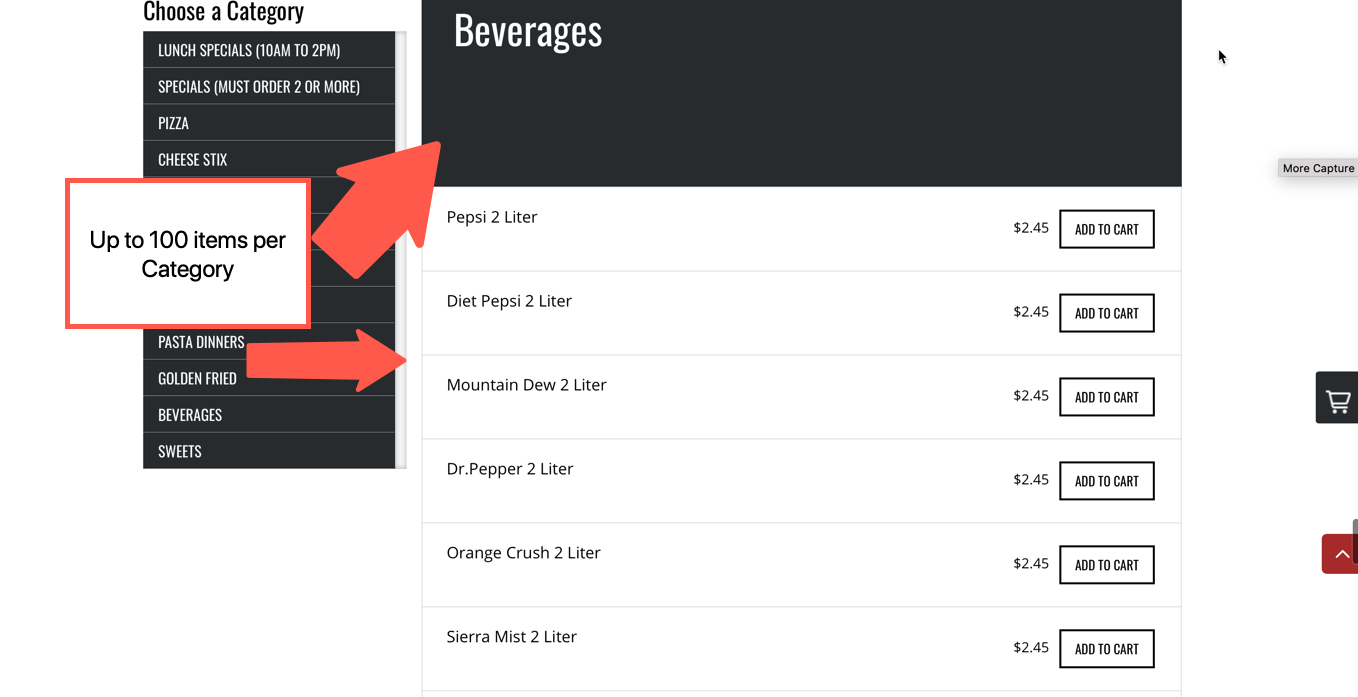100-item limit per Category
Due to limitations categories with over 100 items will have issues with customers being able to process an order.
Category Limitations
If you have a category with over 100 items then for the Smart Online Order system to work properly and allow your clients to be able to submit orders successfully you will be required to limit your categories to 100 items and create new categories for the remaining items from the initial category from your Clover Inventory.