Add Descriptions to Line Items
To add them go to Clover Orders-> Items/Images/Descriptions then hover over an item and click edit description.
Disclaimer
At the time of writing the Smart Online Order system is not able to import images and descriptions from the Clover Inventory and such items will need to be manually added from the back end of the Smart Online Order WordPress Plugin.Access your Smart Online Order website plugin
First login to the website where you have your Smart Online Order website plugin installed.
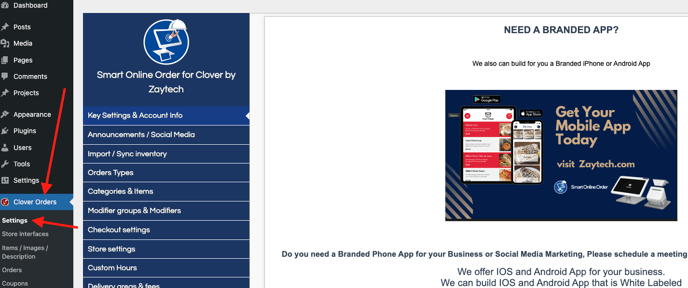
Access the Items/Images/Descriptions page
Next on the blue menu click on the option called "Items / Images / Descriptions"
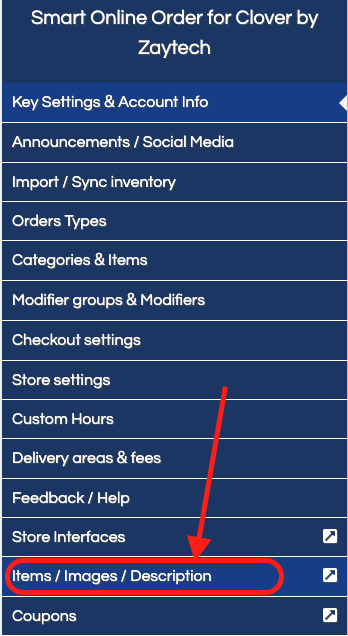
Add a description
On the following page, you will see a list of all items available on your Clover Device from the last time of having performed a manual sync and then clean.
Hover over an item to see the menu related to that item and click on the option called "Add / Edit description" which will open a box in which you can add an item to be associated with that item. Enter your description then click add. The items description has now been added/updated.
