Adding additional menus to your branded app.
You can add additional menus to your branded app from your app dashboard.
Prerequisites
At the time of writing the loyalty system is included with the purchase of a white-labeled branded app for use in conjunction with the Smart Online Order system and cannot be accessed and or used otherwise.
Accessing the settings
In order to add new menus to your kiosk you will need to login to your provided login page and then click on "locations" from the left-hand side of the page and click on your store location.
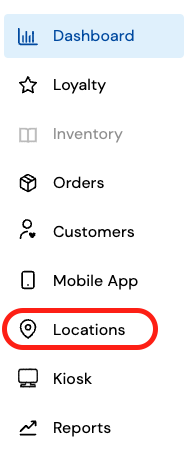
Choose the location that you with to add a new menu to
The following page lists your available locations, choose the location that you would like to add an additional menu to.
Adding the new menu
From there click on the section called "menus" then click on "add new menu". You will now be asked to add a data source.
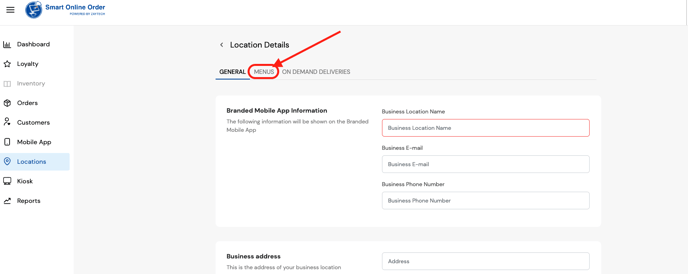
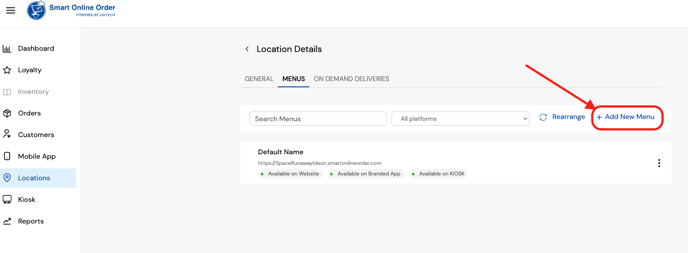
The data source will be the URL of where you have your Smart Online Order menu. For example, if you are using one of our subdomains you will be entering something along the lines of:
"https://examplenameofapossiblesmartonlineordersubdomainnamehere.smartonlineorder.com"
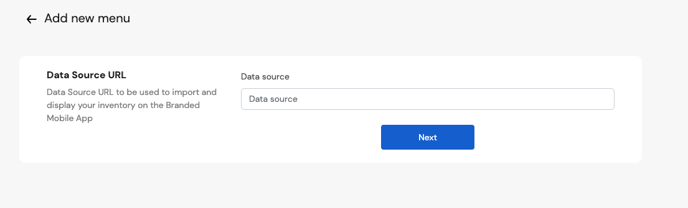
On the next page, you will be able to configure the new menu such as choosing which order types and categories are to appear.
Save your changes
Once you have completed your changes ensure that you click save from the bottom of the page and your changes will be saved.