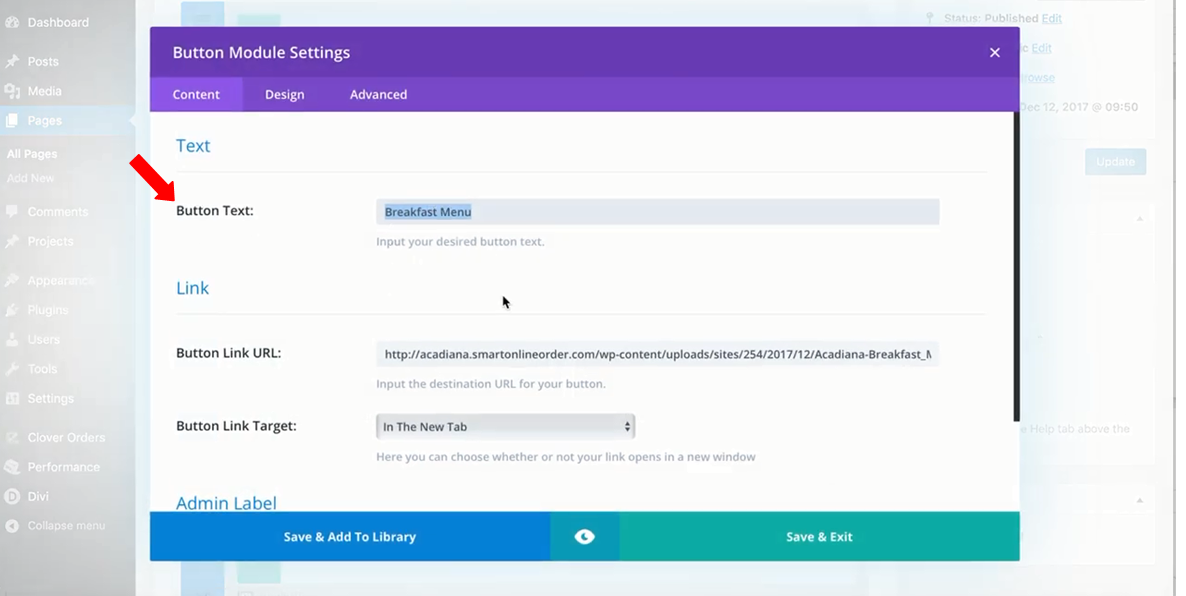- Knowledge Base
- Smart Online Order / Clover Dashboards
-
Quick Setup Instructions
-
Set Up Smart Online Order Yourself
-
Developers
-
Smart Online Order / Clover Dashboards
-
Retail
-
FAQ
-
Import/Sync Inventory
-
Order Types Tab
-
Modifier Groups & Modifiers
-
Categories & Items
-
Checkout Settings
-
Store Settings
-
Delivery Areas/Fees
-
Store Interfaces
-
Items/Images/Descriptions
-
Coupons
-
Helpful Articles
-
Troubleshooting
-
Kiosk
-
Customers
-
Loyalty System
-
Mobile App
-
Modifier Groups and Modifiers
Changing text above the Online Order Page - Smart Online Order
- Here's the following steps in changing the messages above the order online page.
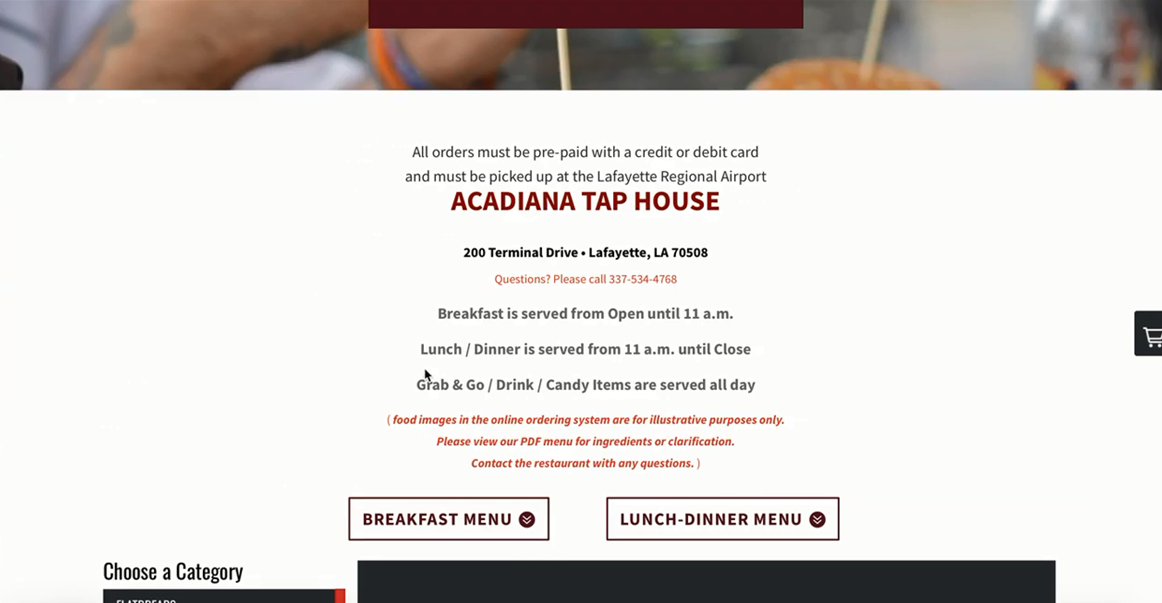
- First, go to your Order Online page. And then, go to Pages. Select Order Online.
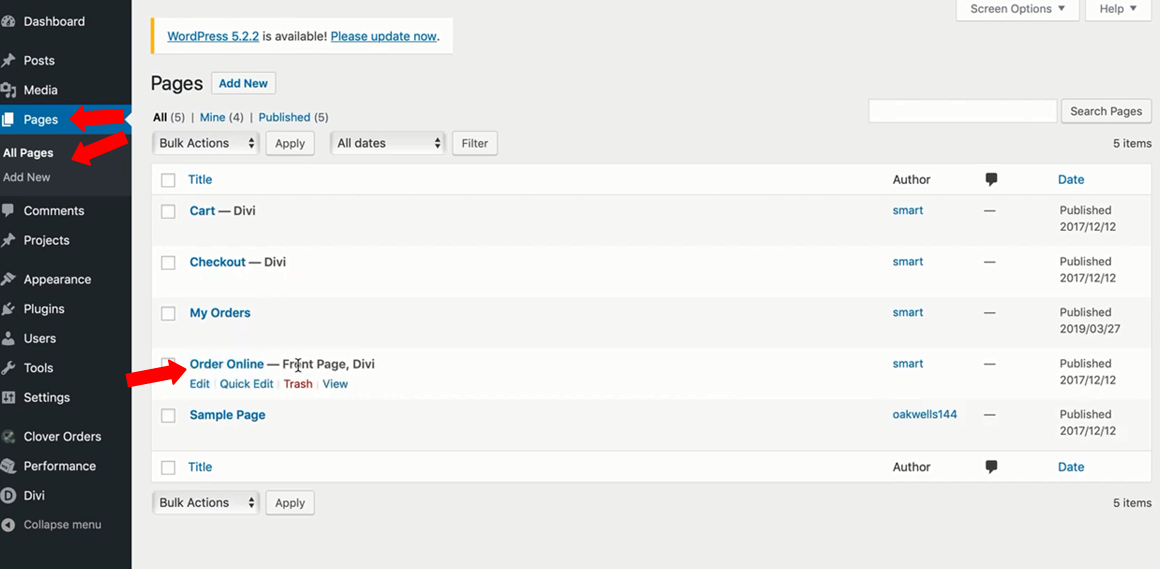
- Press Edit. It will take you to The Divi Builder where you can edit the title/text. Press the three lines beside the word text.
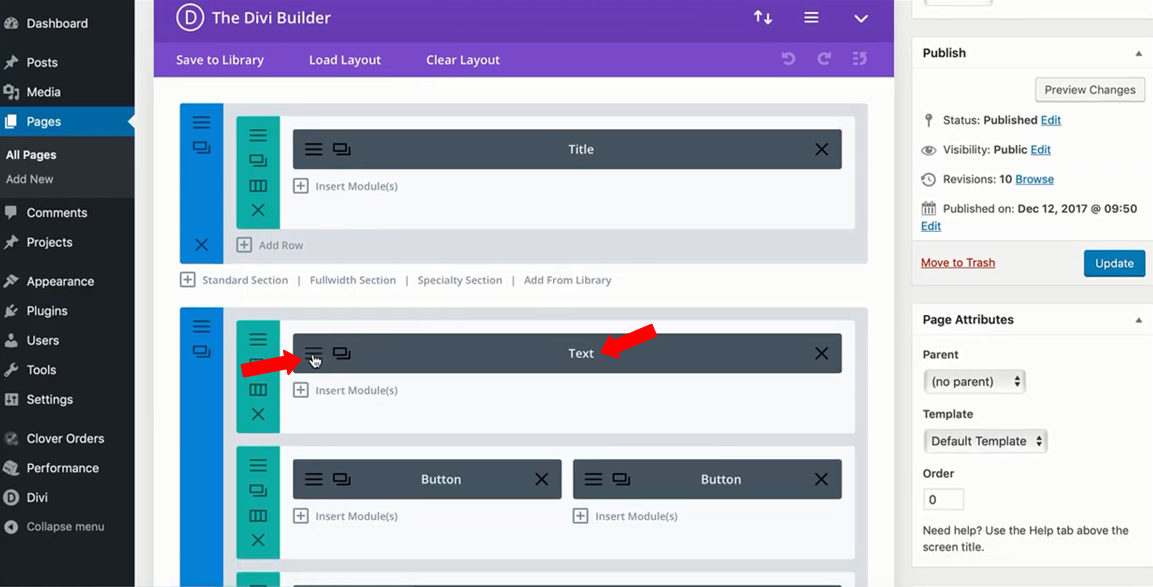
- It will show the text.
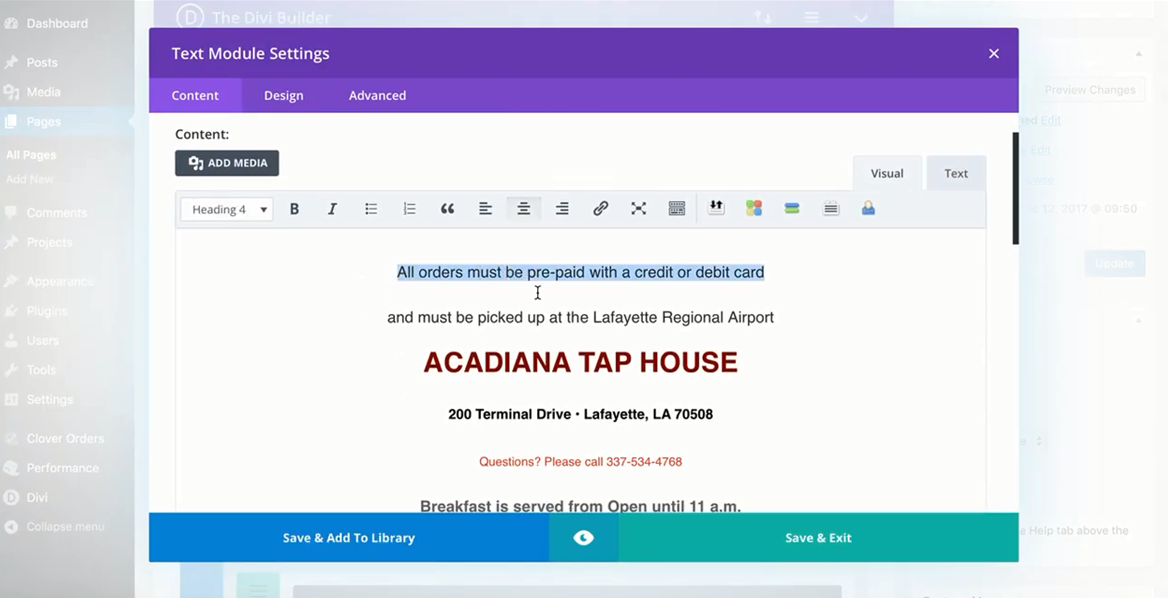
- Now, if these are the ones that you want to change which are the buttons, just press the three lines beside the text button.
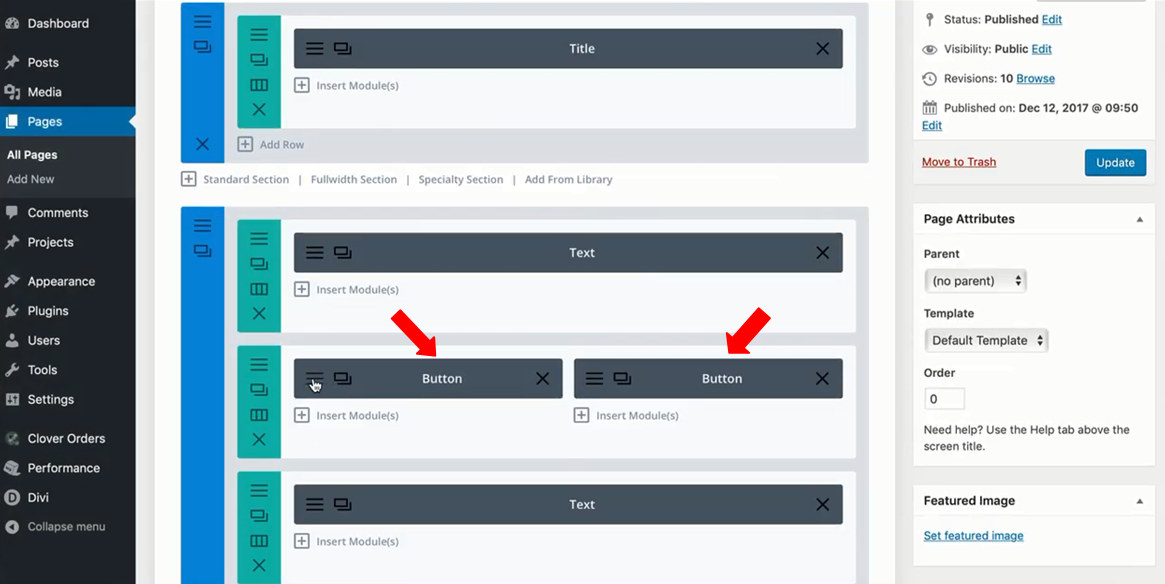
- You can change the Button Text. And then, press Save & Exit.