Configuring SMS/Texting Templates
To configure you will need to access the Smart Online Order app on your Clover Device.
Open the Smart Online Order App
On your Clover Device ensure that you are signed into an account that access to be able to modify app settings then click on the Smart Online Order app on your Clover devices home screen.
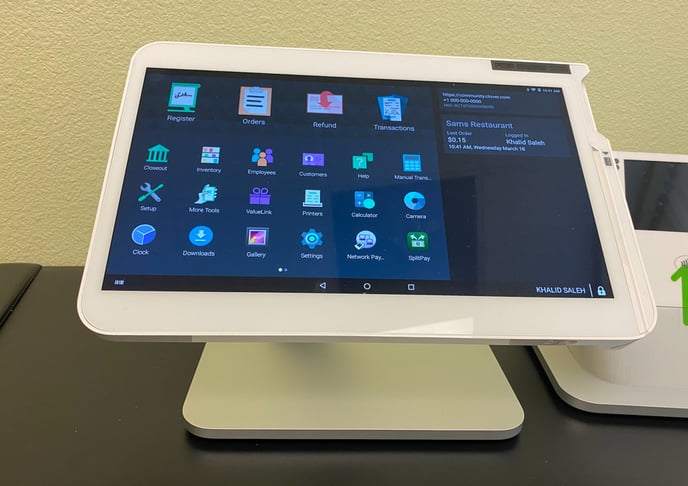
Access Smart Online Order Settings
Once having opened the Smart Online Order app click on the option on the top right called Settings/Print Settings.
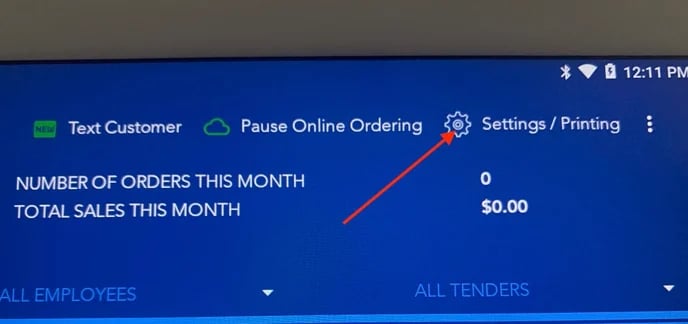
Access SMS Settings
On the following page use the top page sections to choose "SMS Settings" in which you will be able to see the premade and custom-made text templates.
Customize the templates or create a new template
Using the buttons beneath the SMS templates you can choose to either customize, disable, delete, or reorder the template.
In order to create a new SMS template click on the plus button on the bottom right which will open a new page in which you can set a name for the template and then customize it to your liking. The buttons available on the page will pull up information related to the order and will be automatically added once you click on the buttons.
EXAMPLE: {orderId} will add a text field that is replaced with the order id related to the order and {customerName} will be replaced with the name the customer entered when submitting the order through the Smart Online Order system.
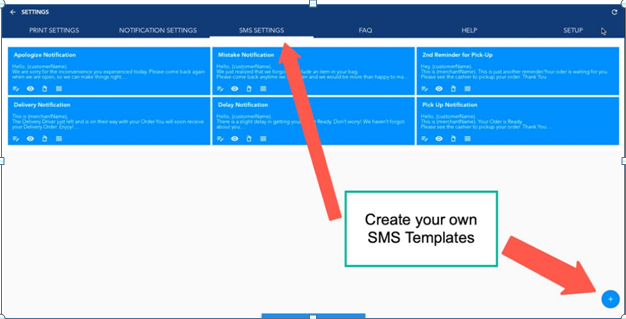
Once created the templates will begin appearing on the list along with the existing SMS templates and be available to send once a custom submits an order through the Smart Online Order system.