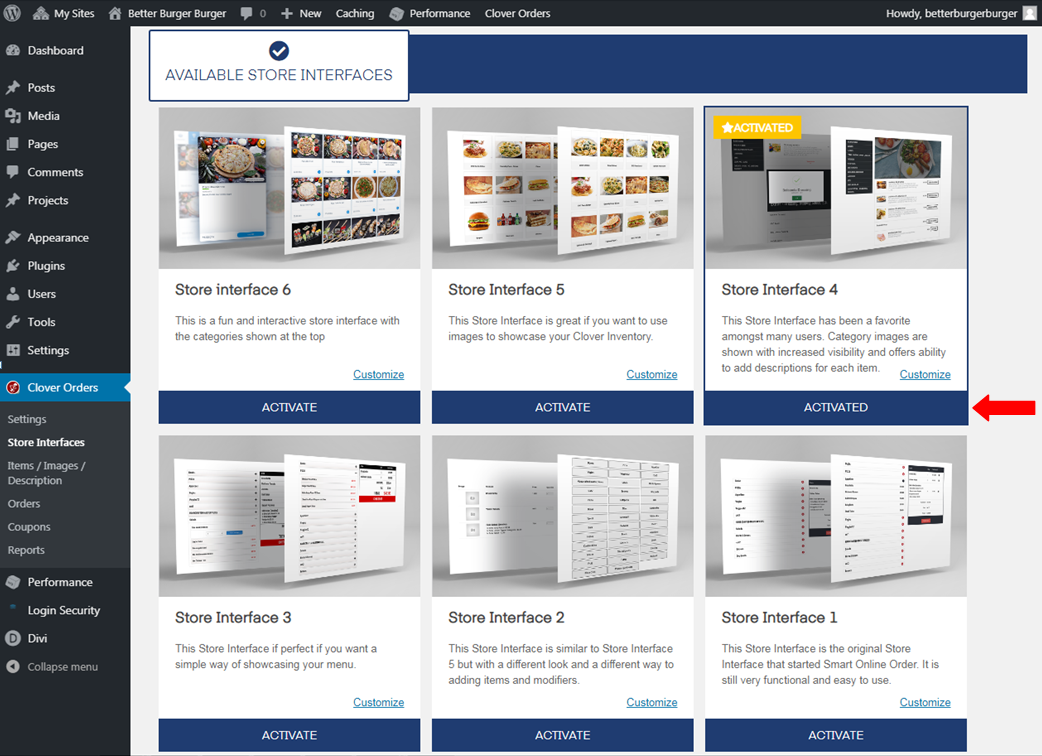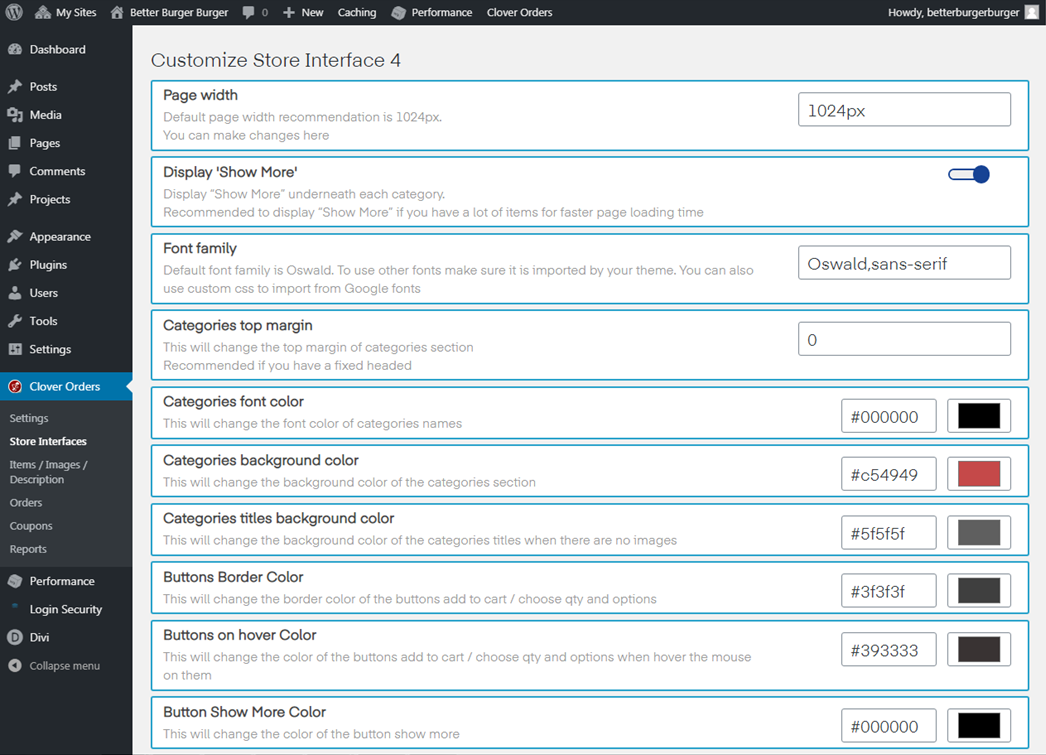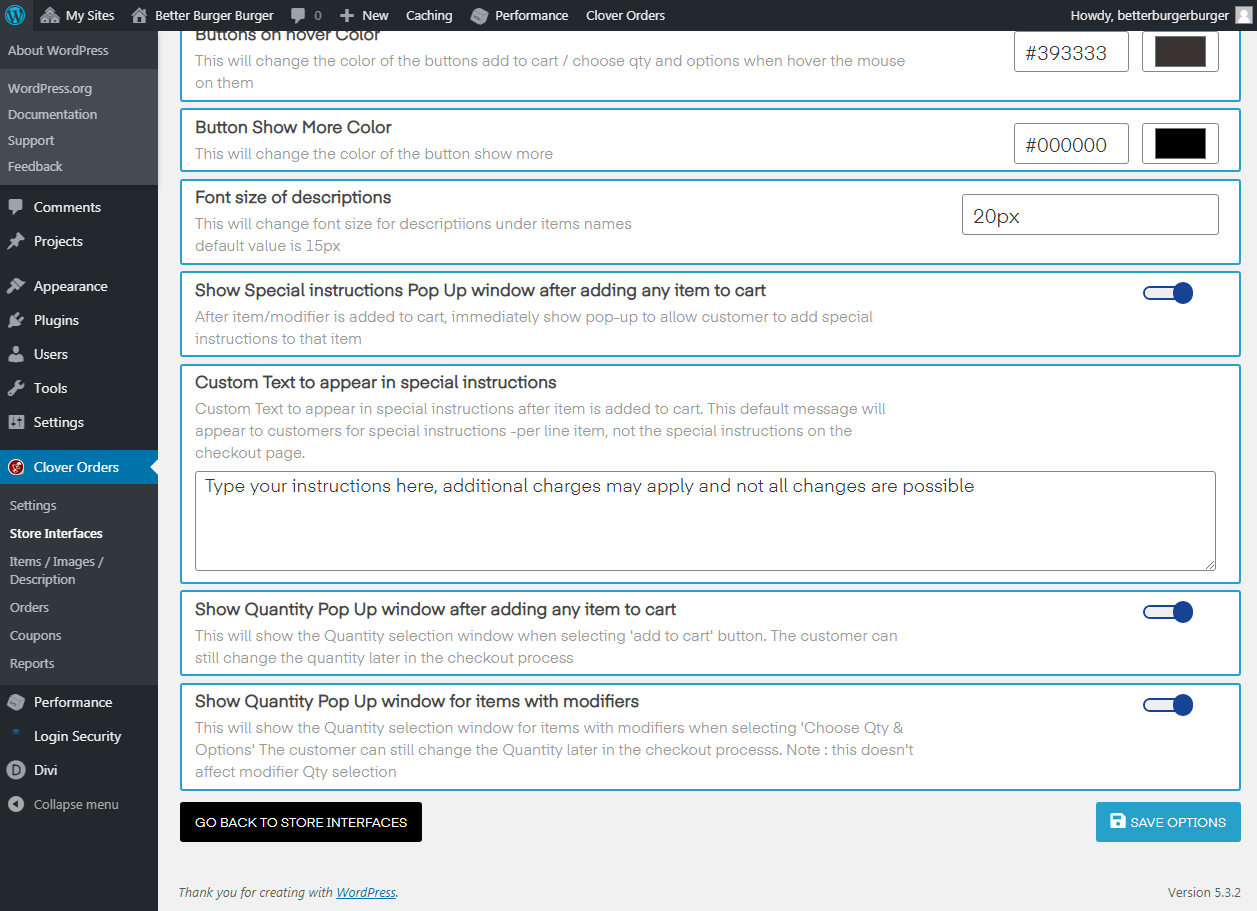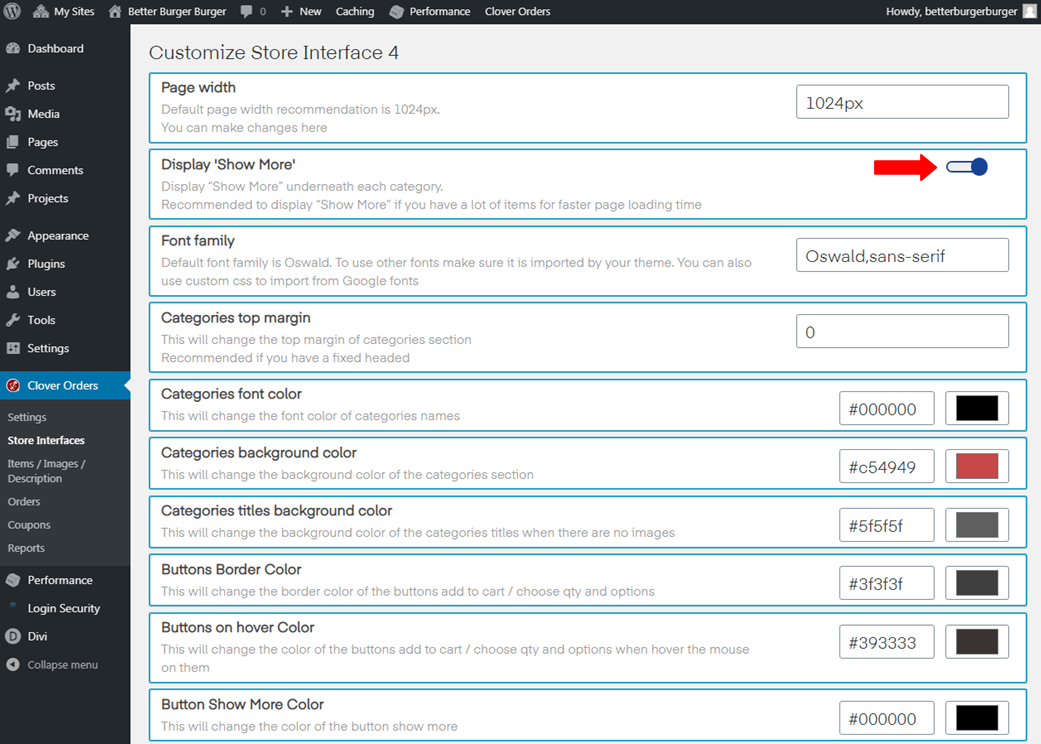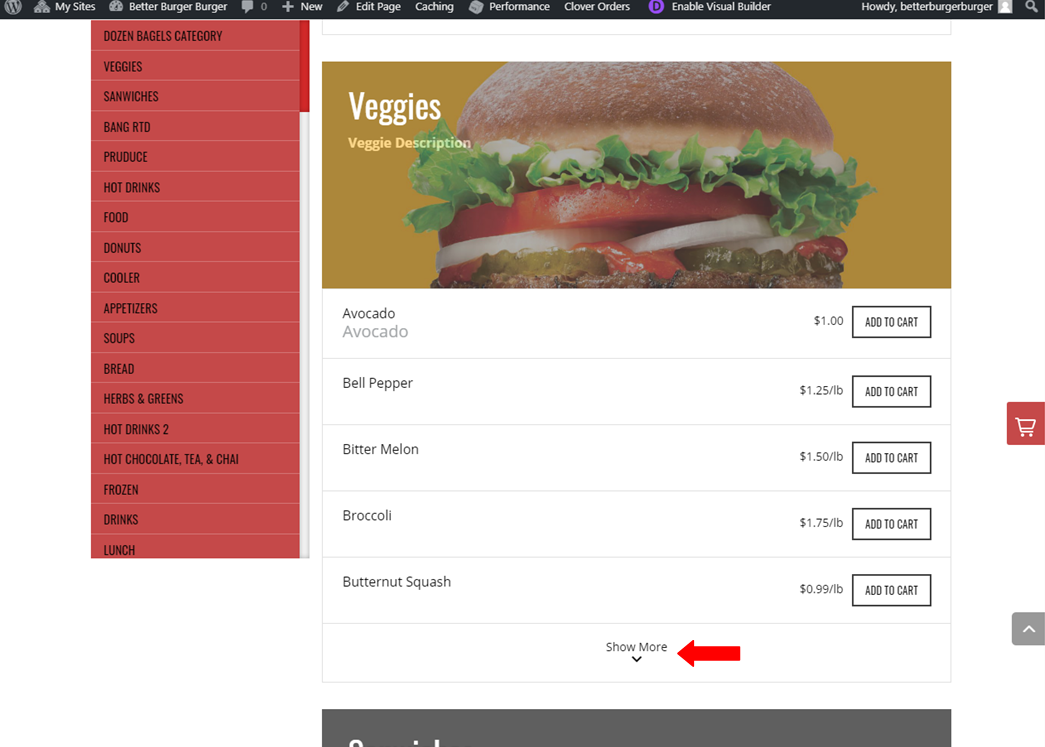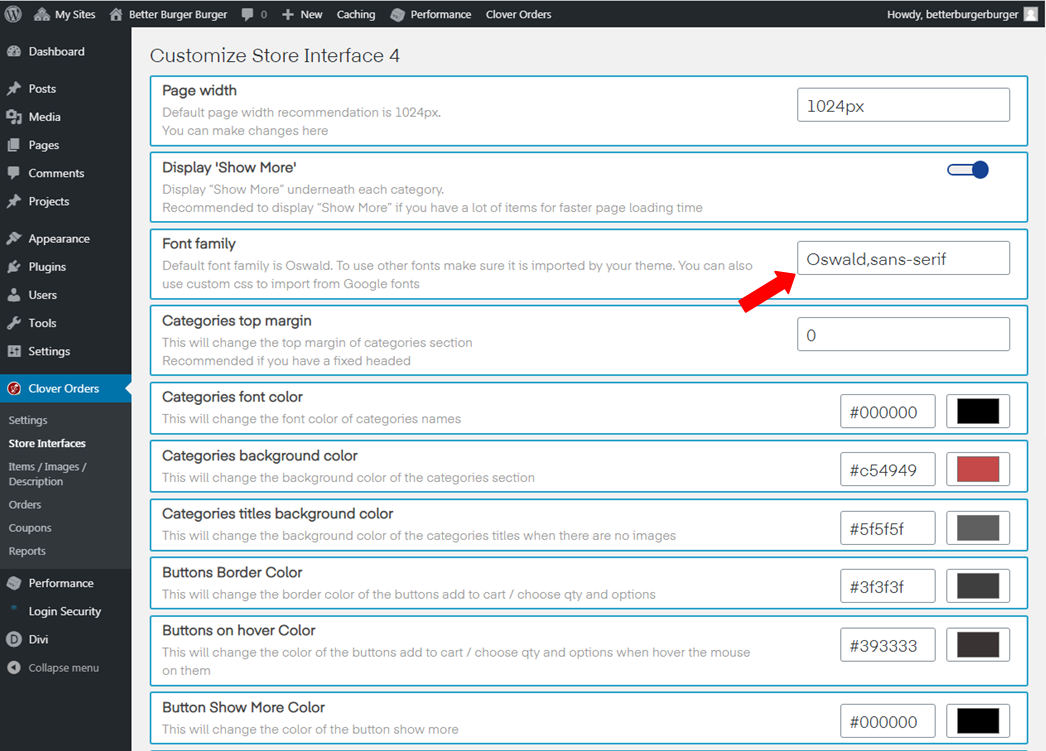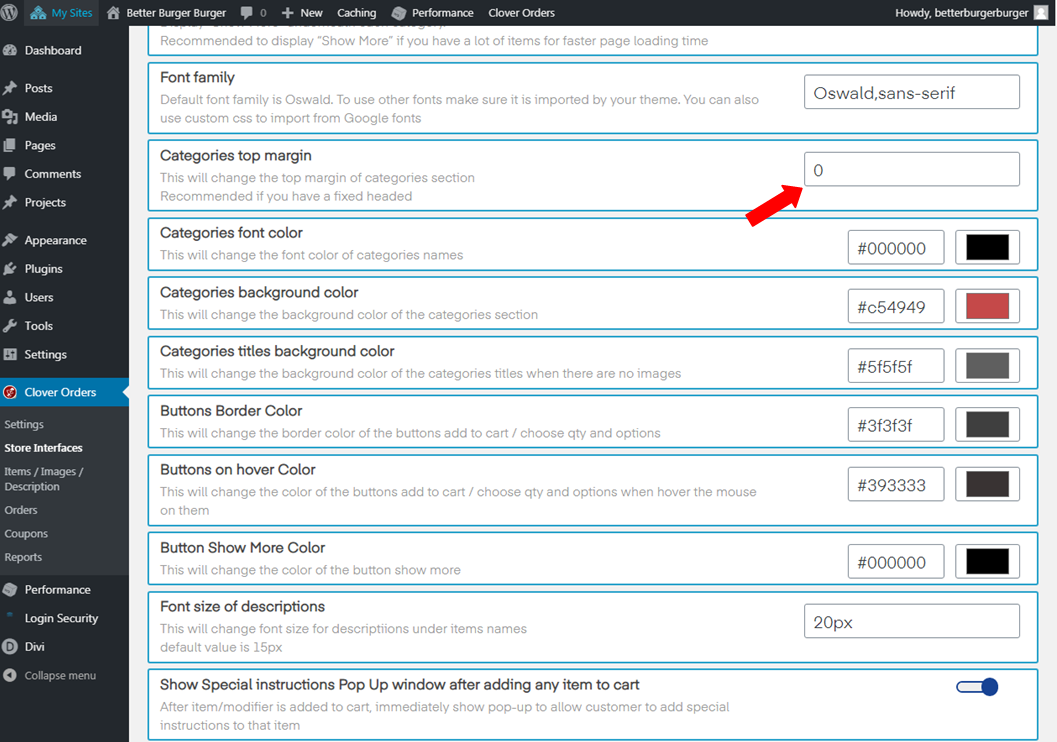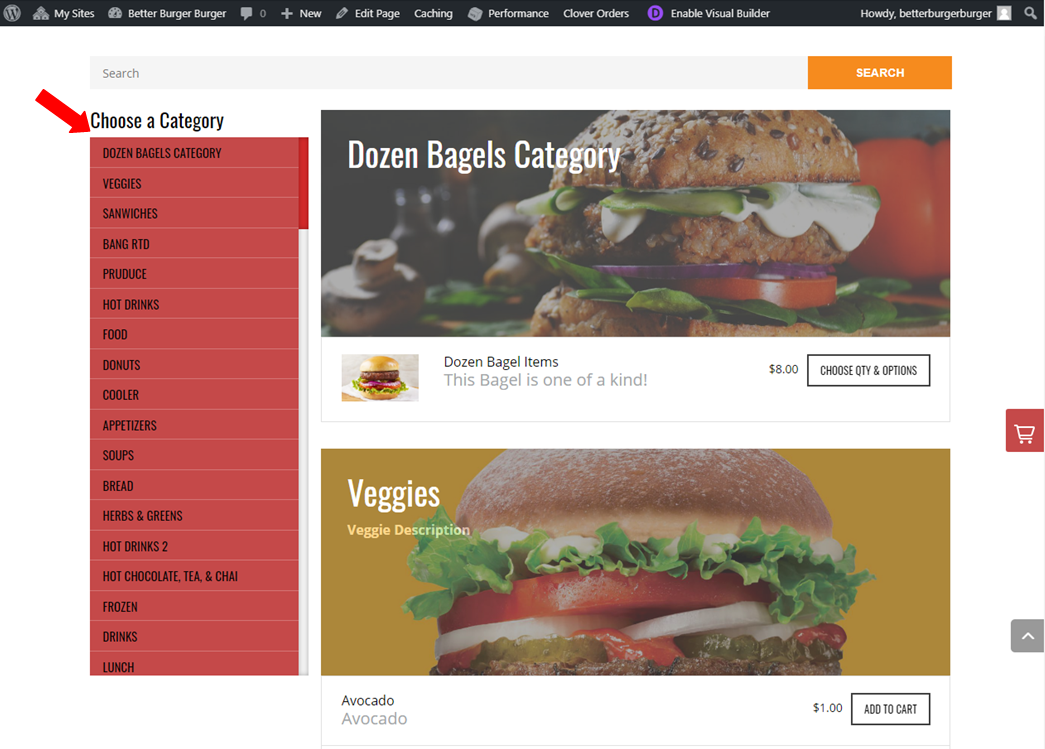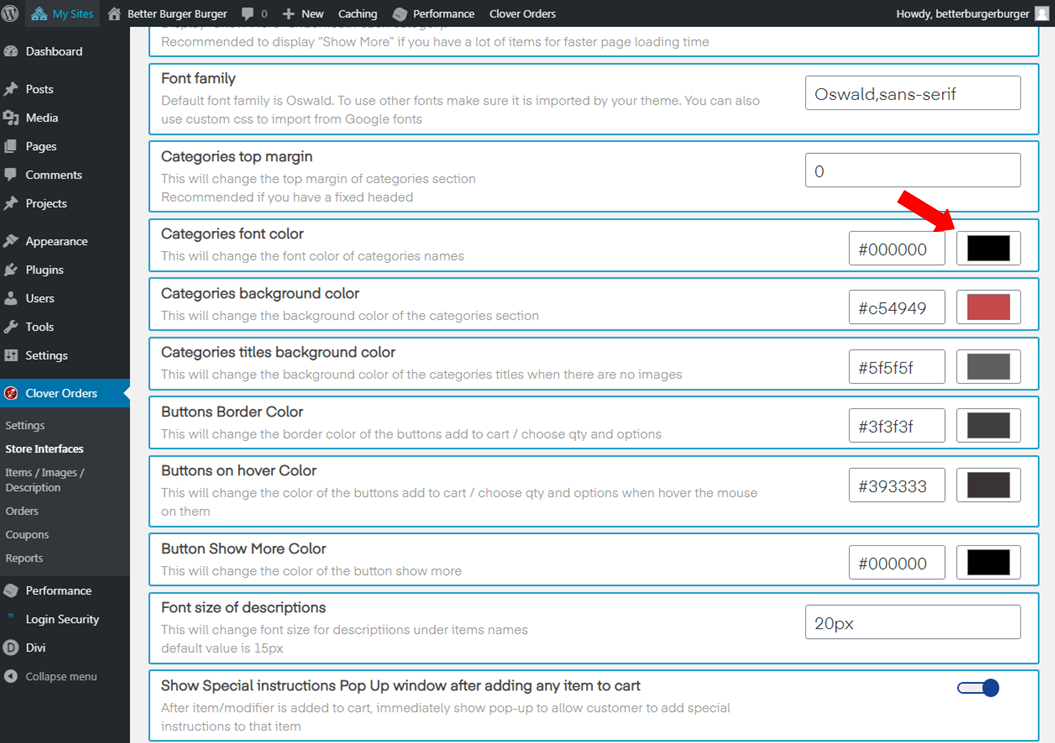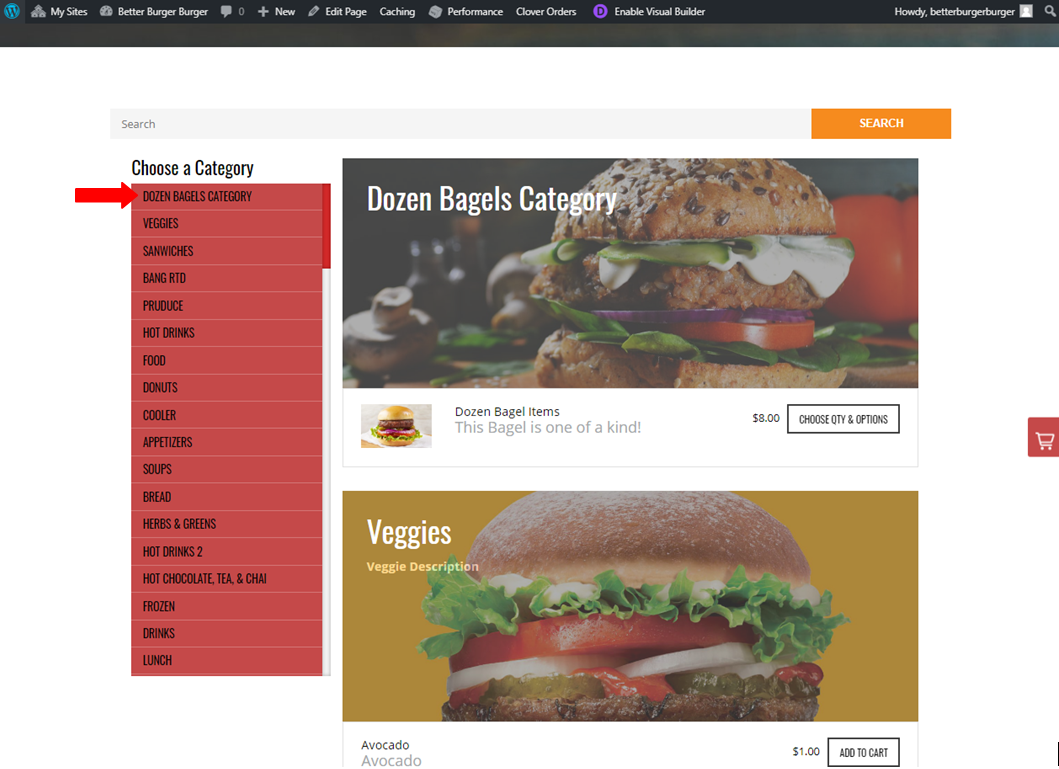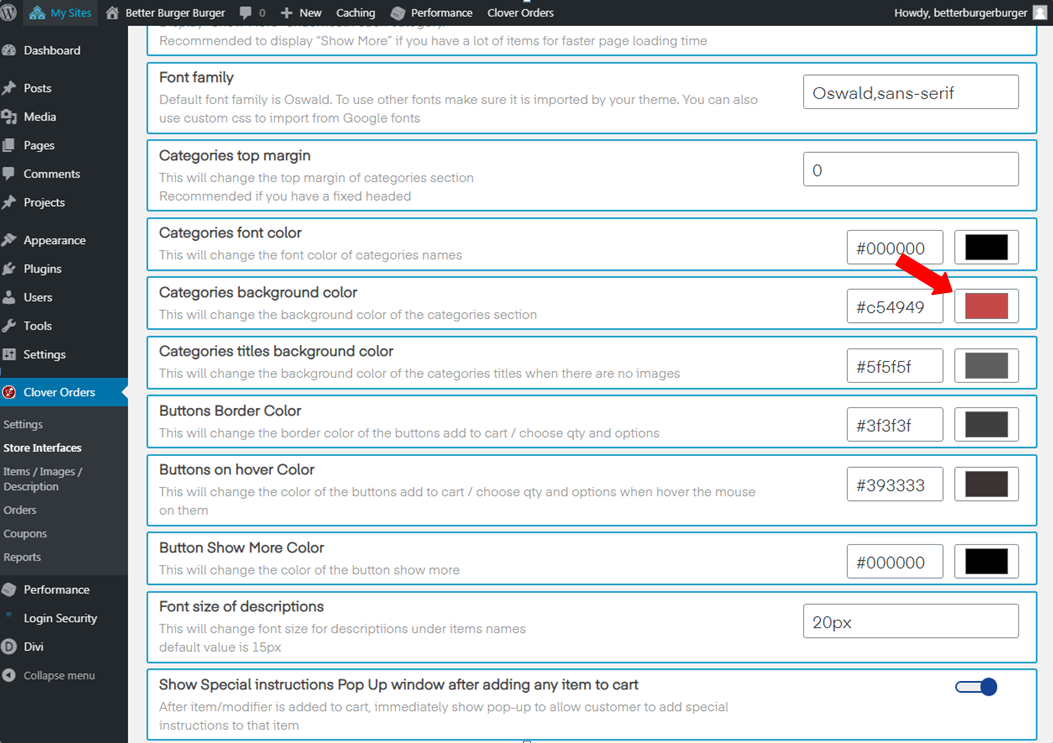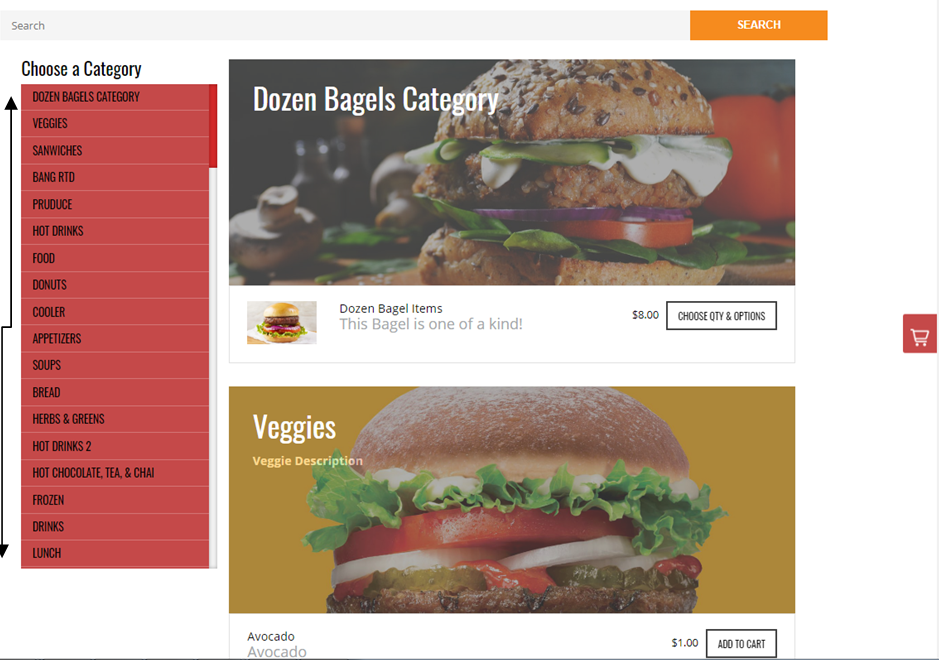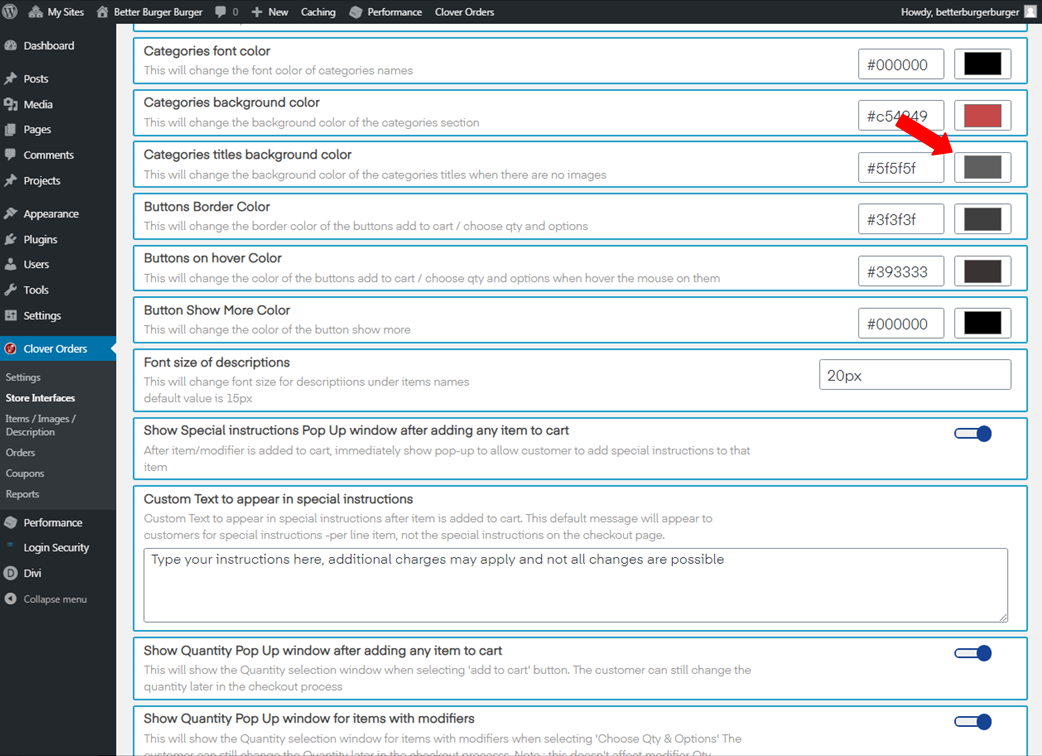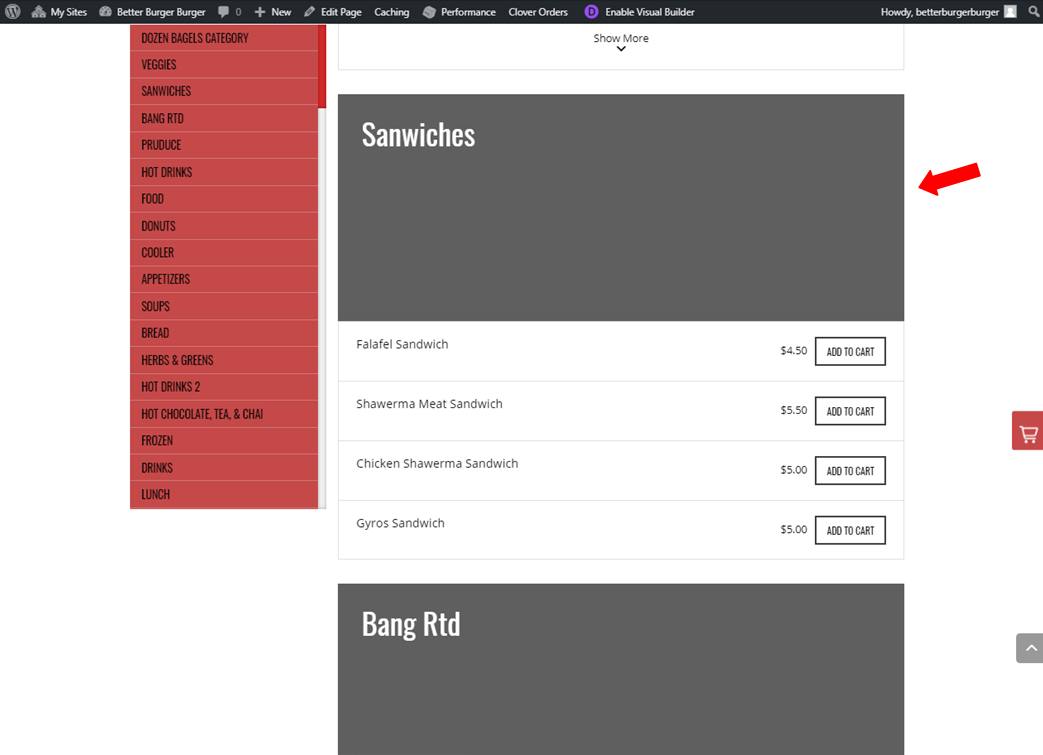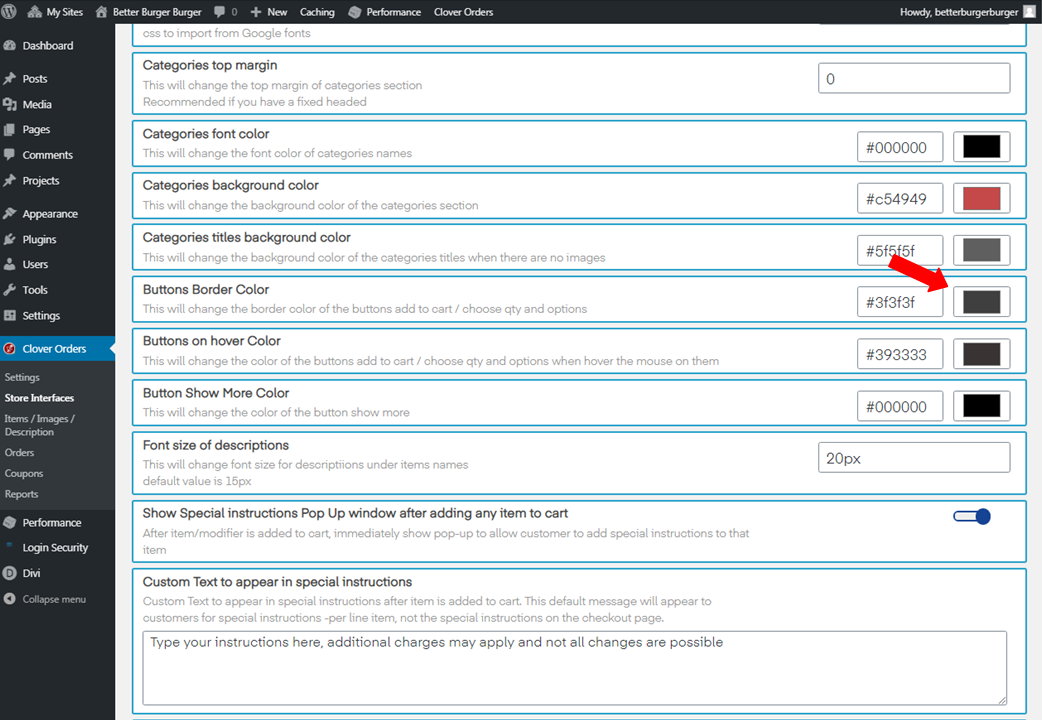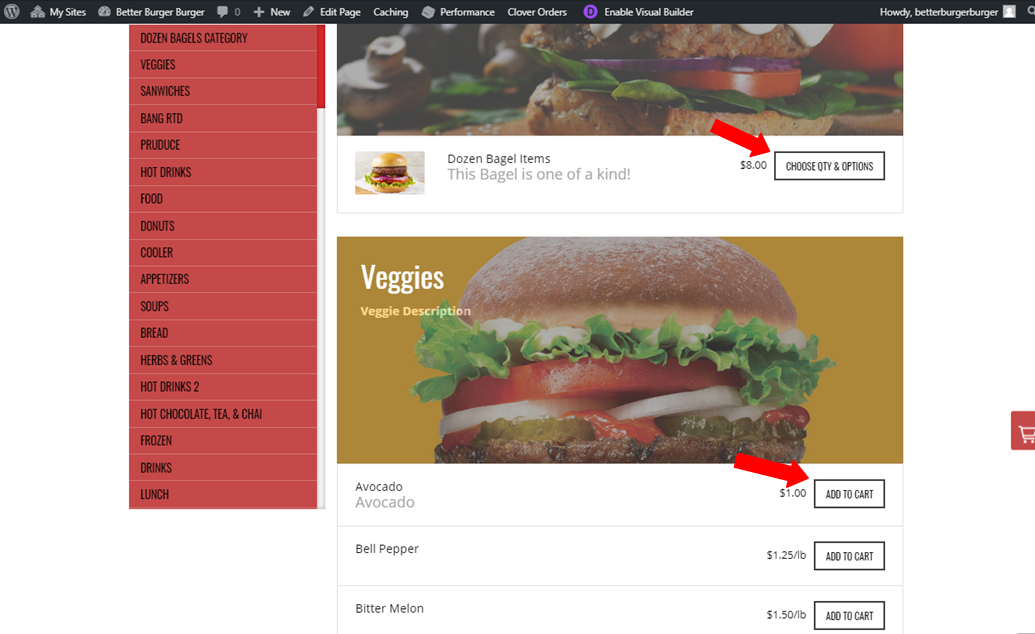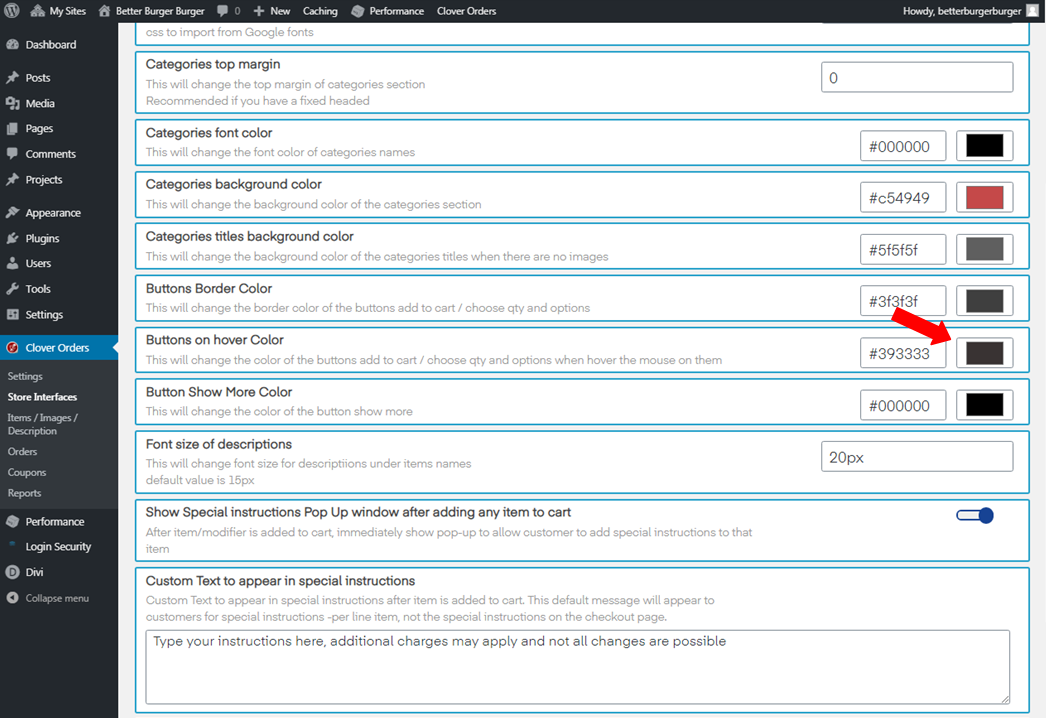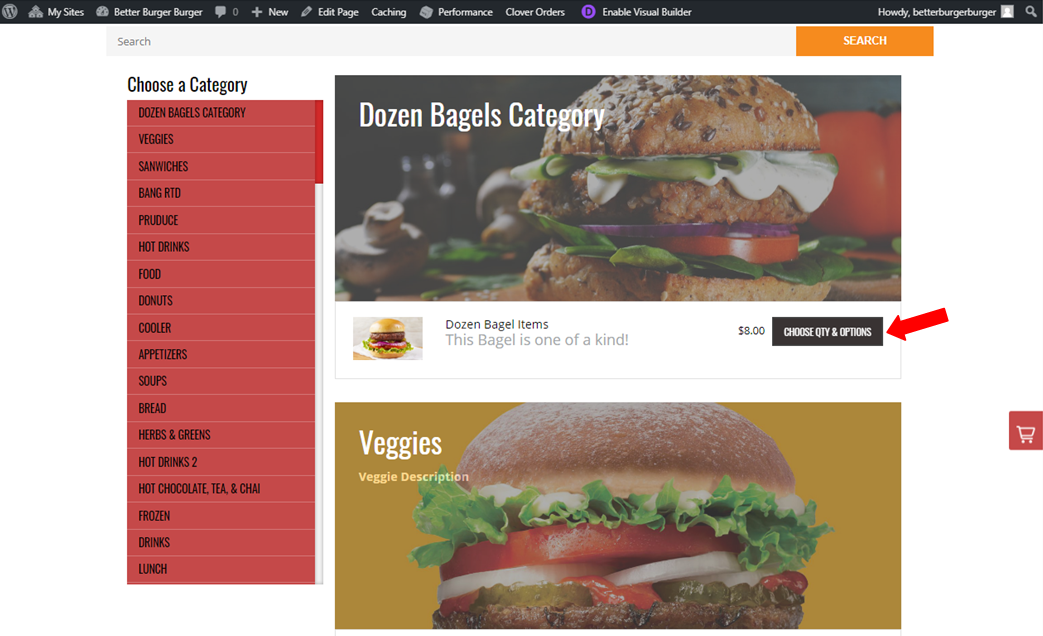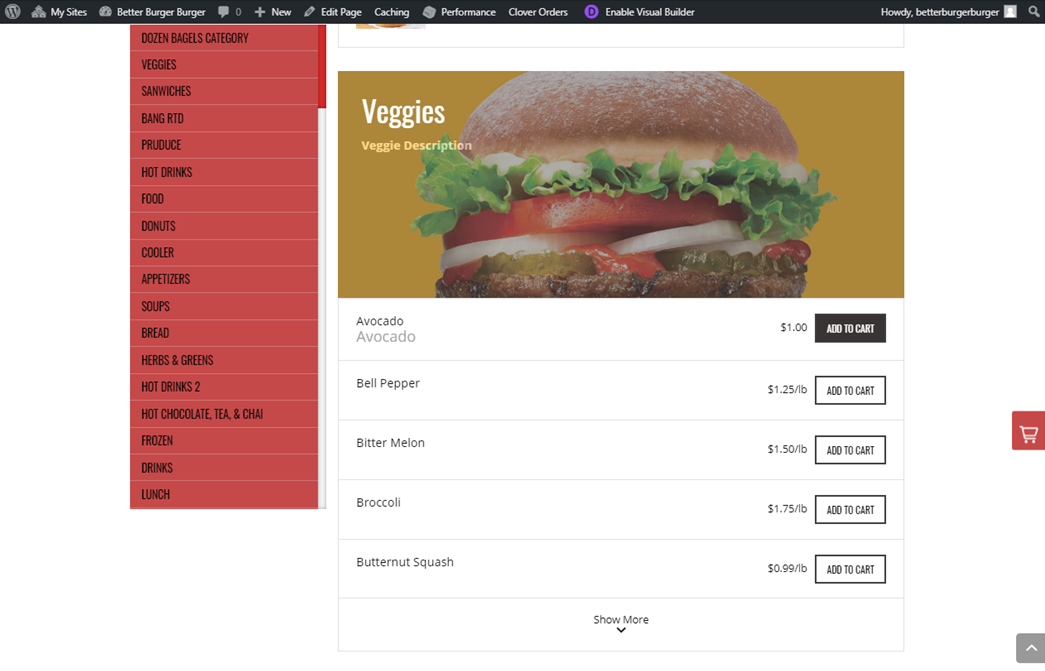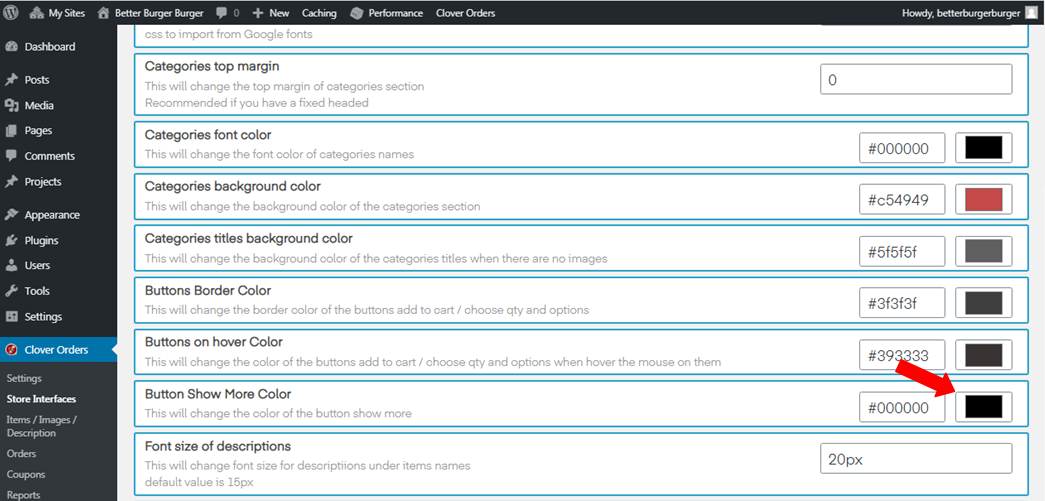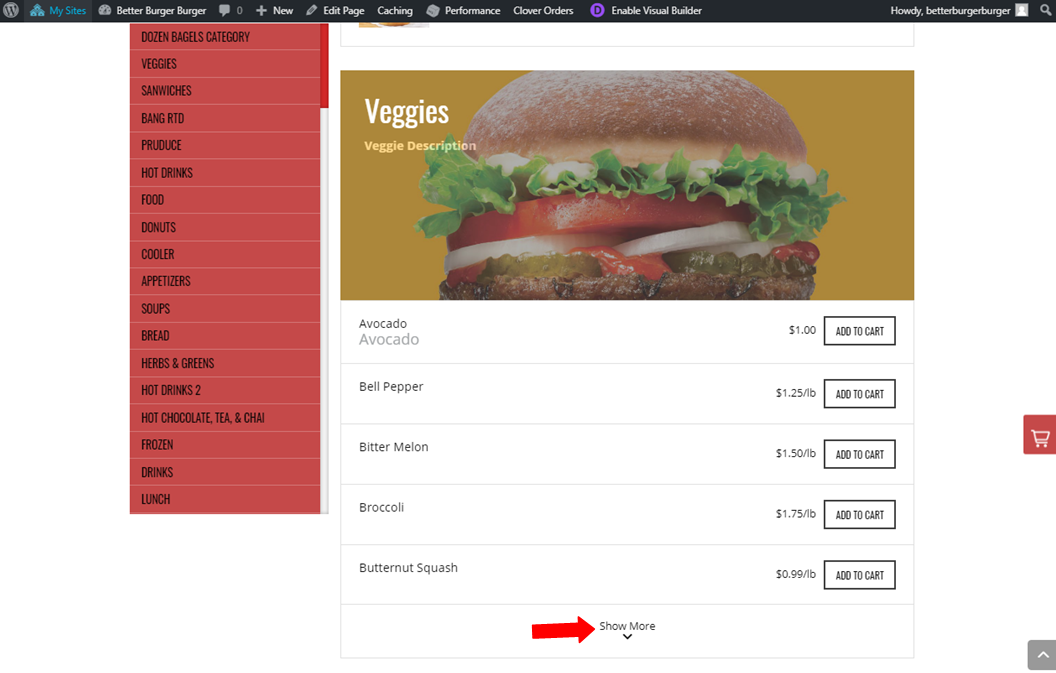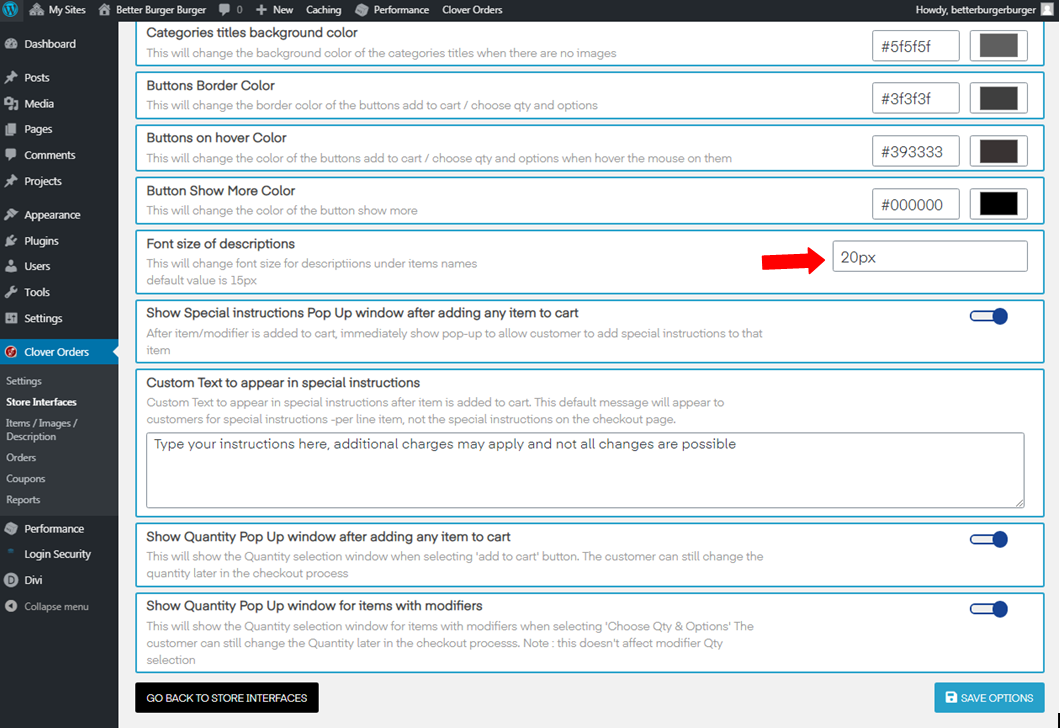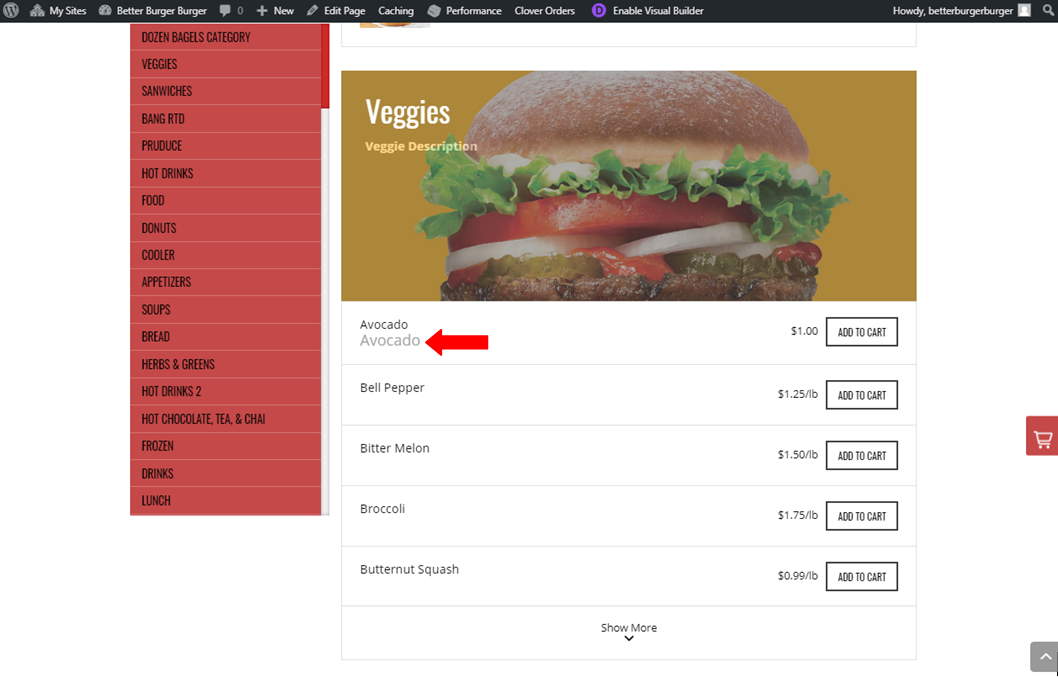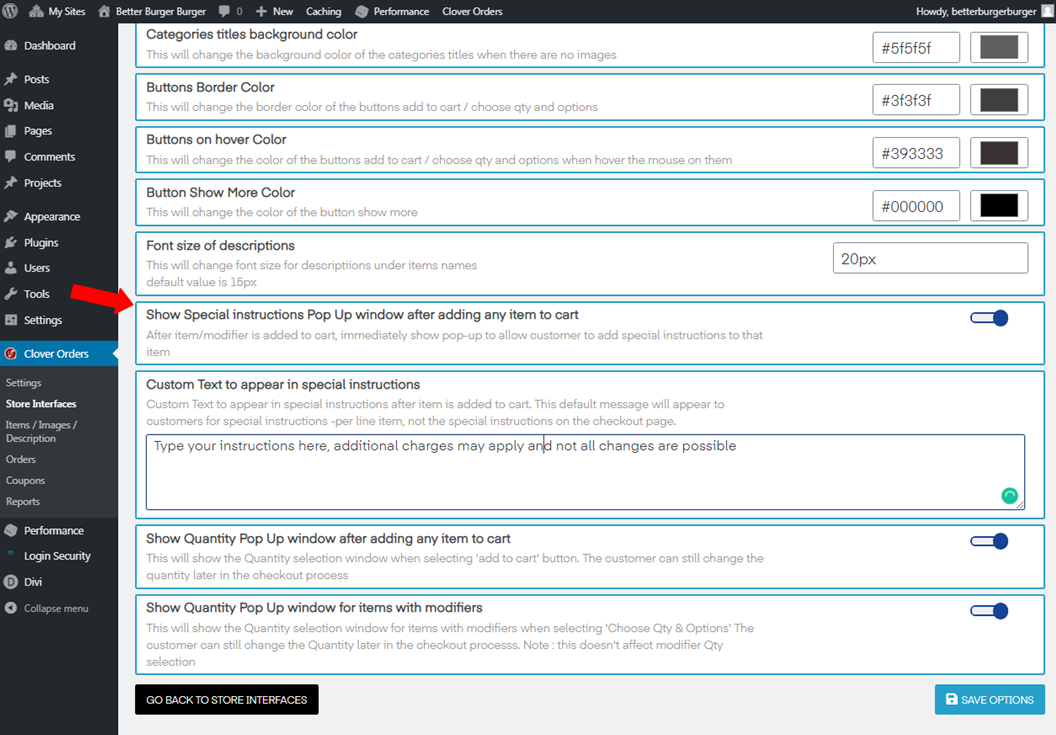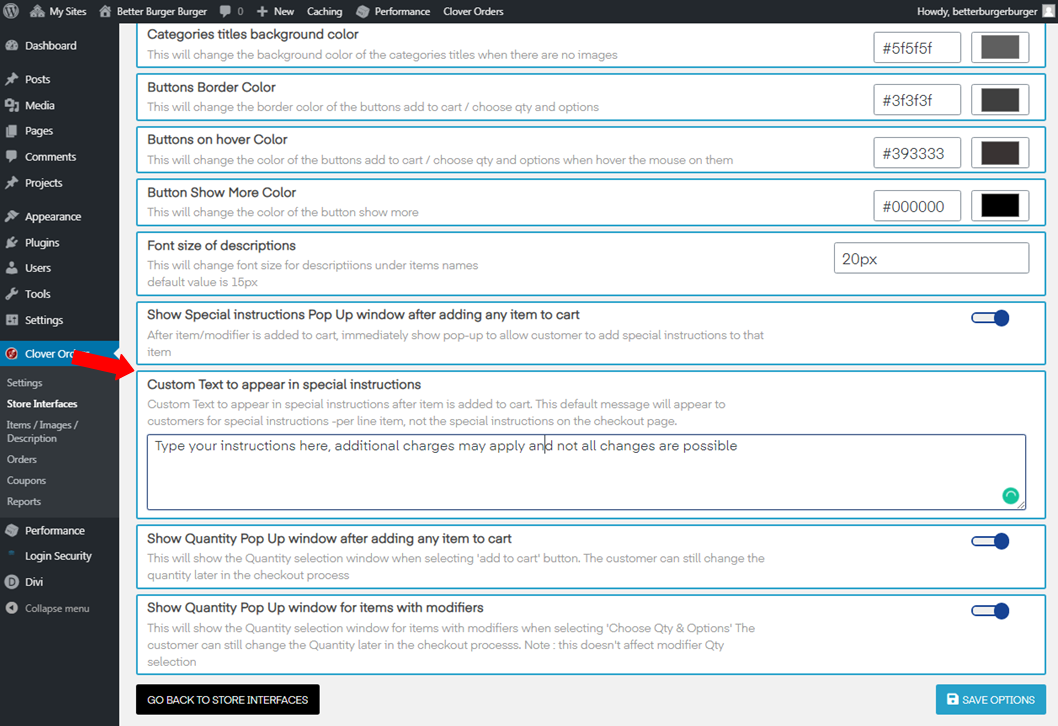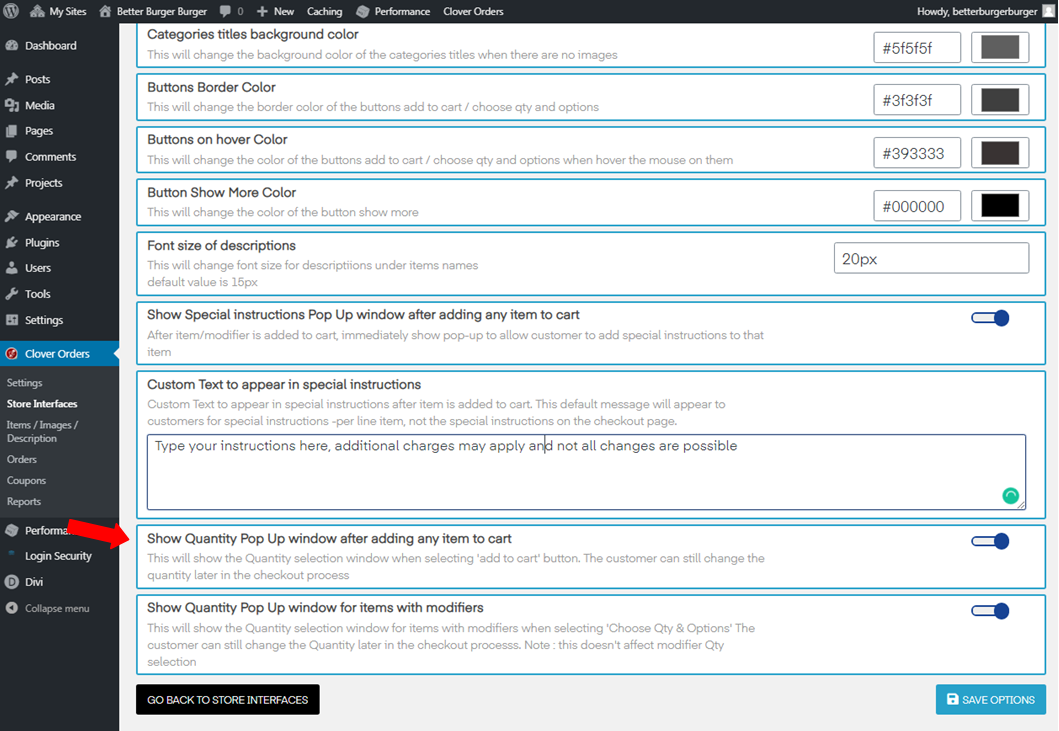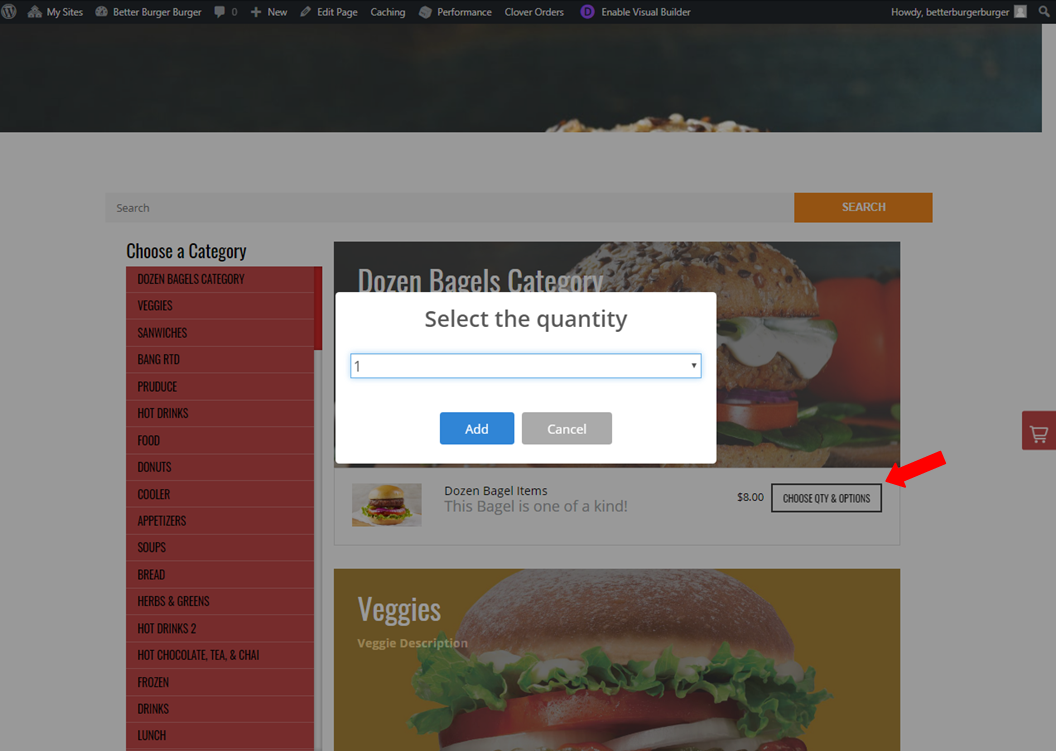Customization in store interface 4
Store Interface 4 is customizable.
- Activate Store Interface 4. And then, press Customize.
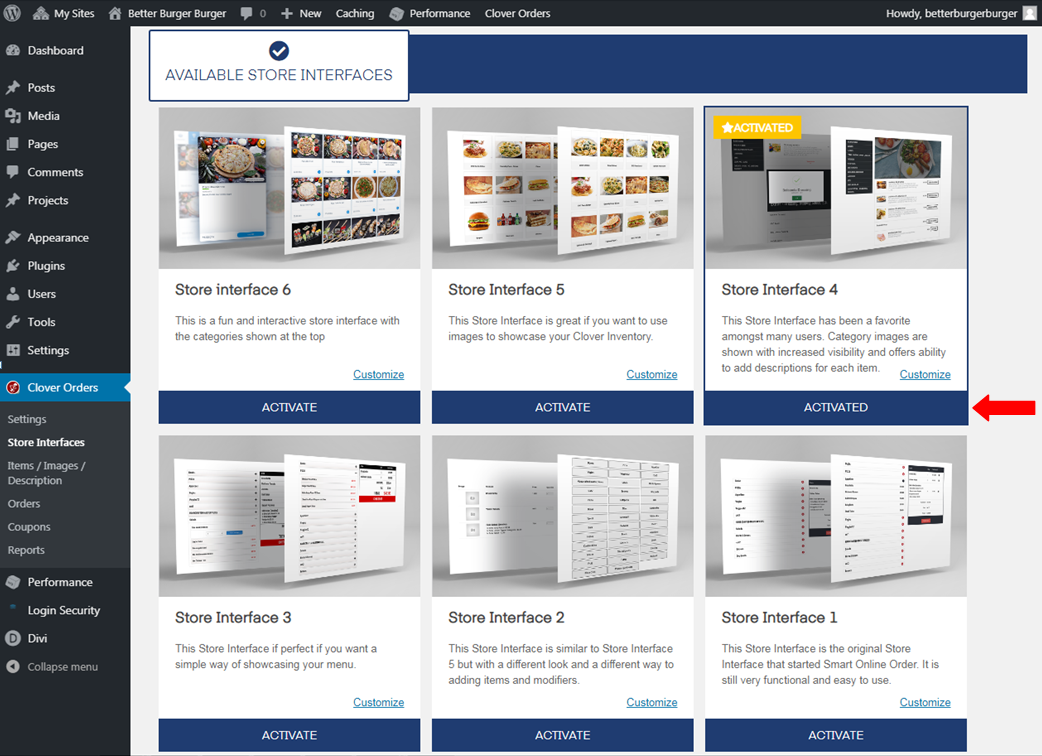
- Here are the options for customizing Store Interface 4.
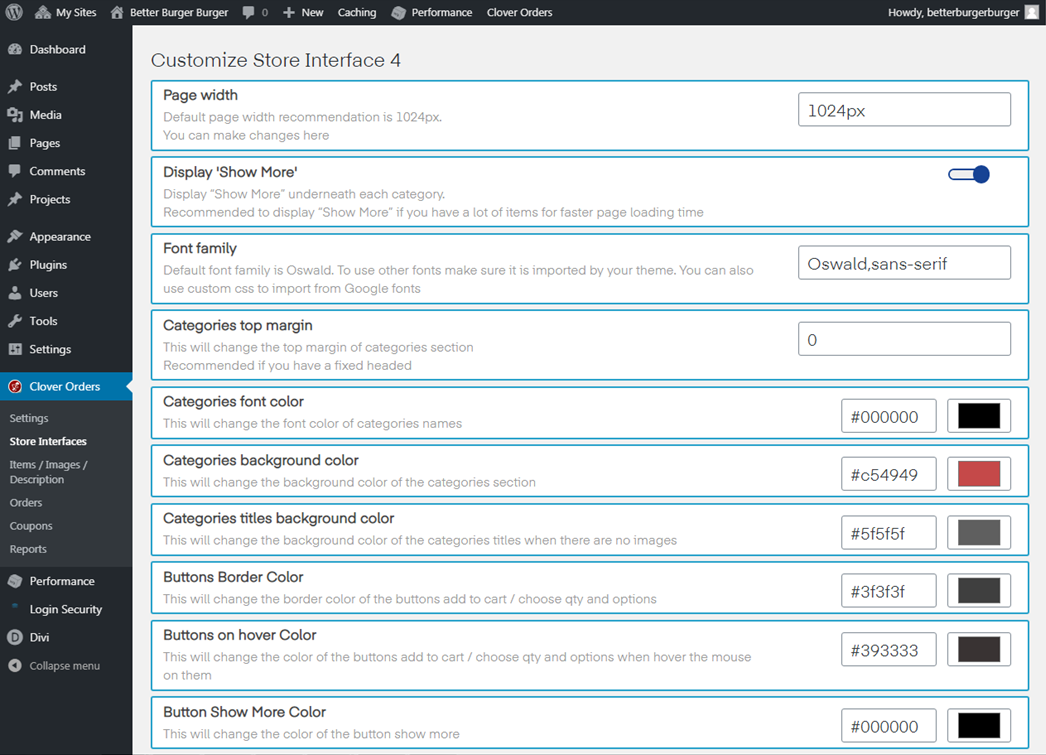
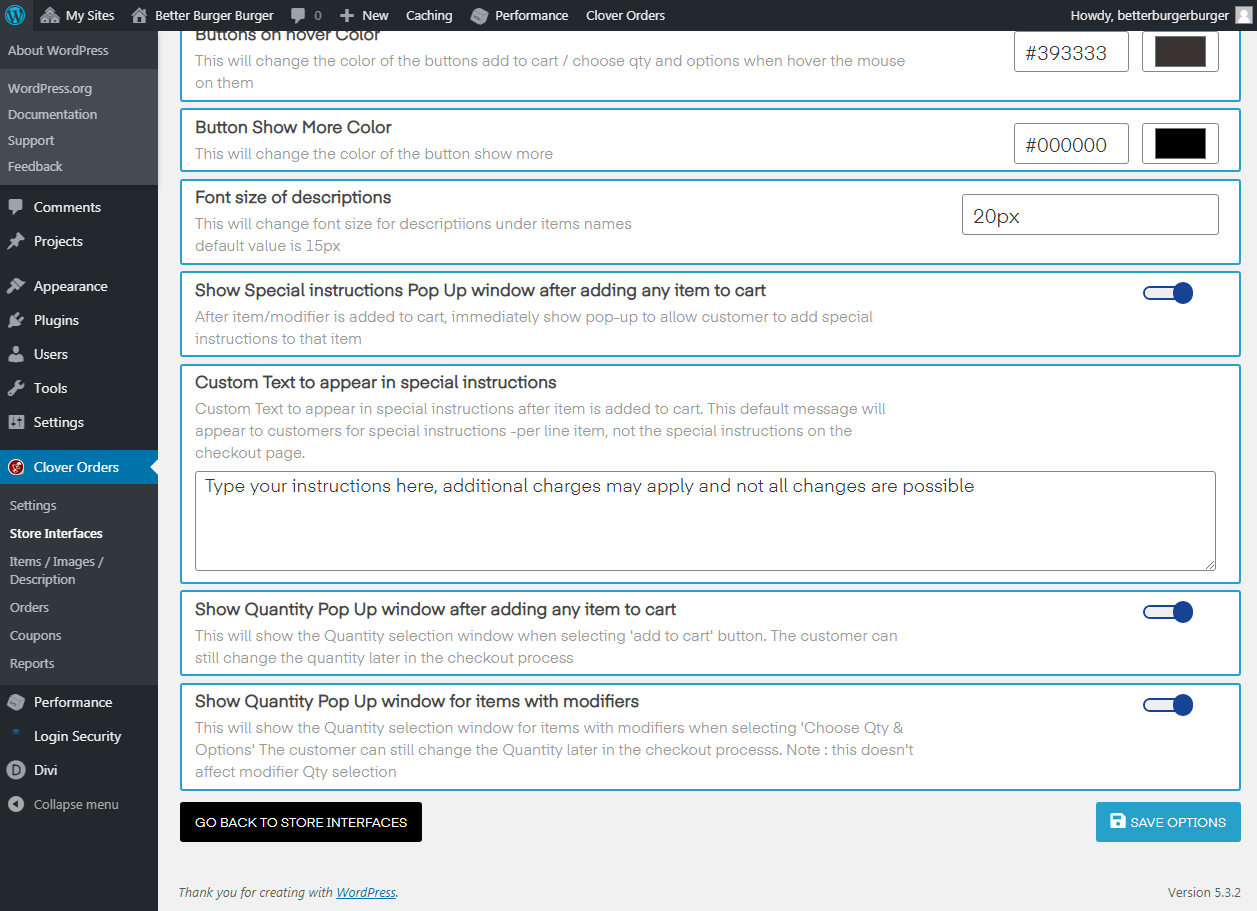
- Page Width. Page width recommendation is 1024px. You can change that base on your preference. Once you made changes, you'll be able to notice that the measurement from side to side is different.
- Display 'Show more'. This is underneath each category. You can also enable/disable this feature.
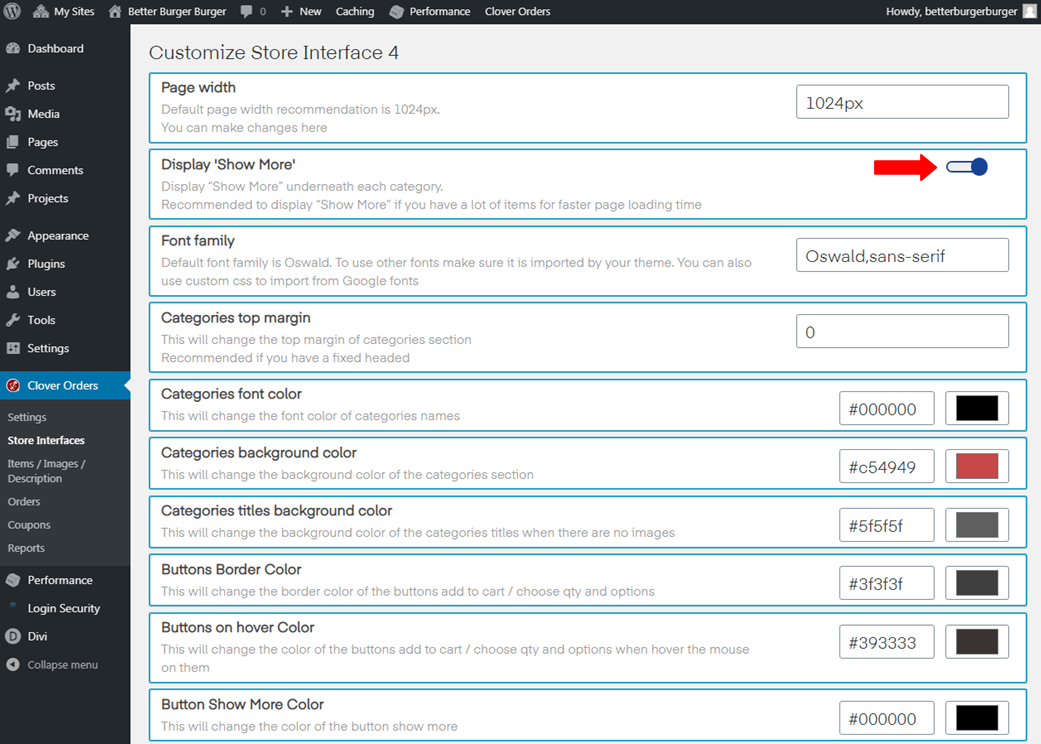
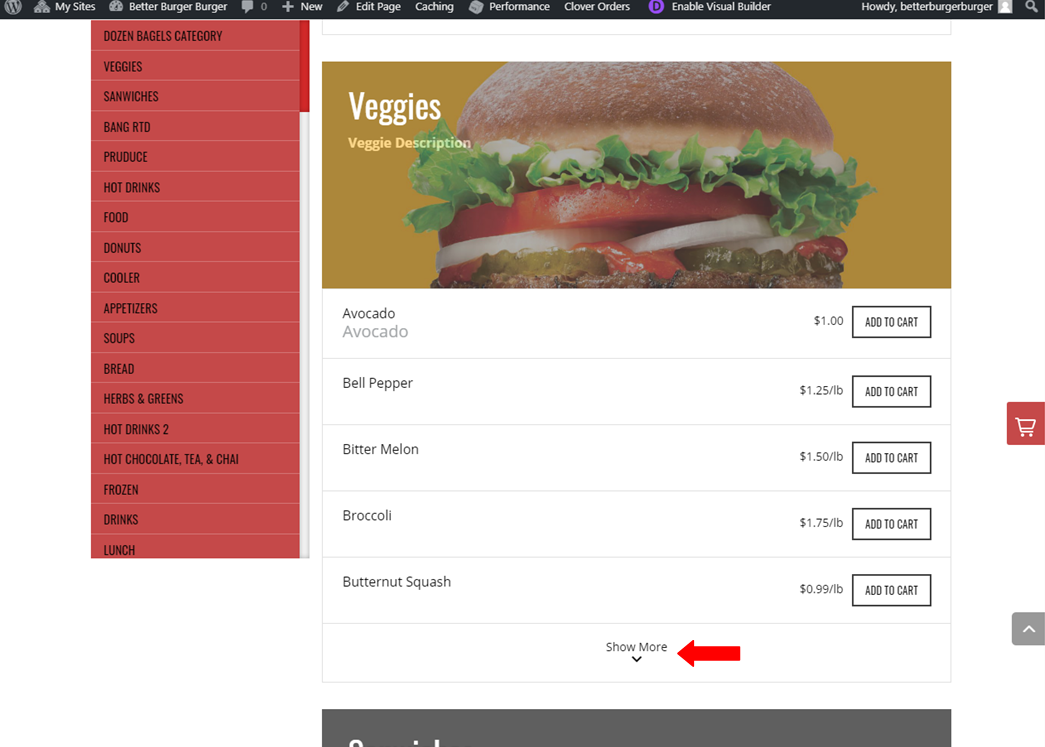
- Font family. To use other fonts, make sure it is imported by your theme. You can also use custom CSS to import from Google Fonts.
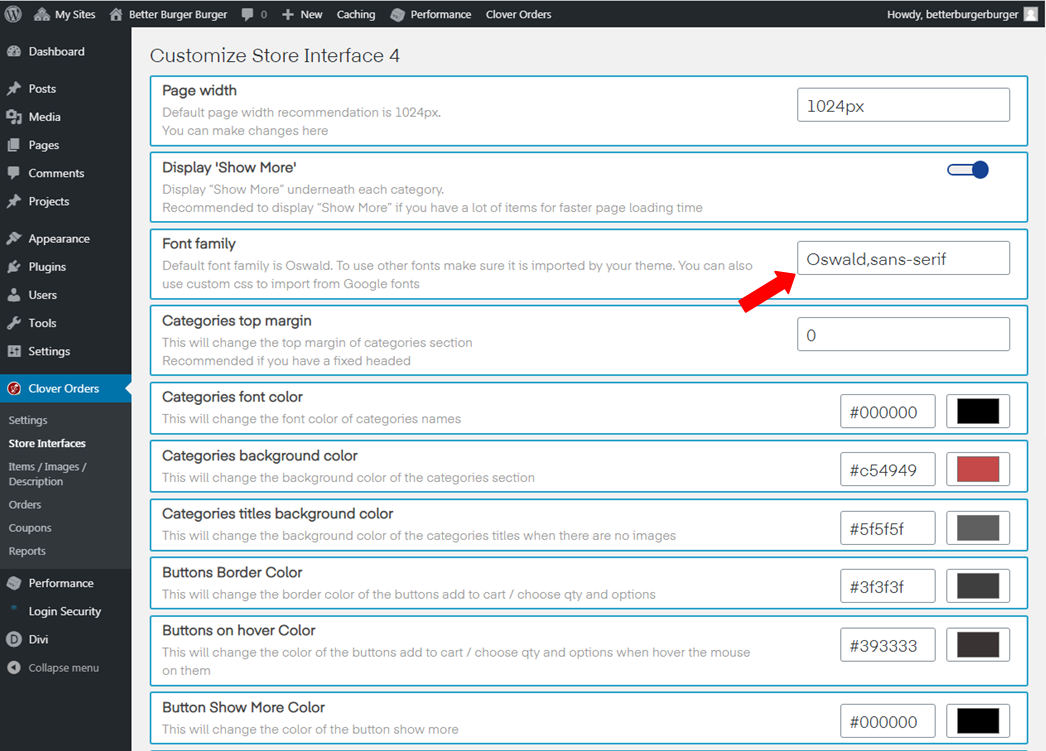
- Categories top margin. This will change the top margin of the categories section. This is recommended when you have a fixed margin.
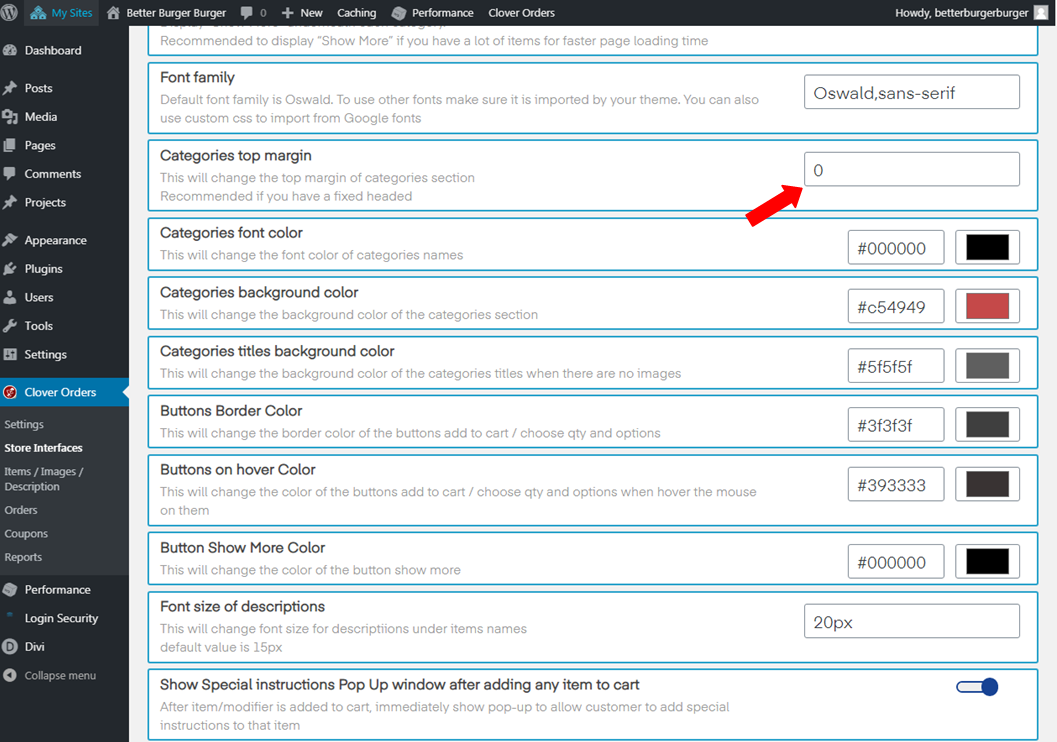
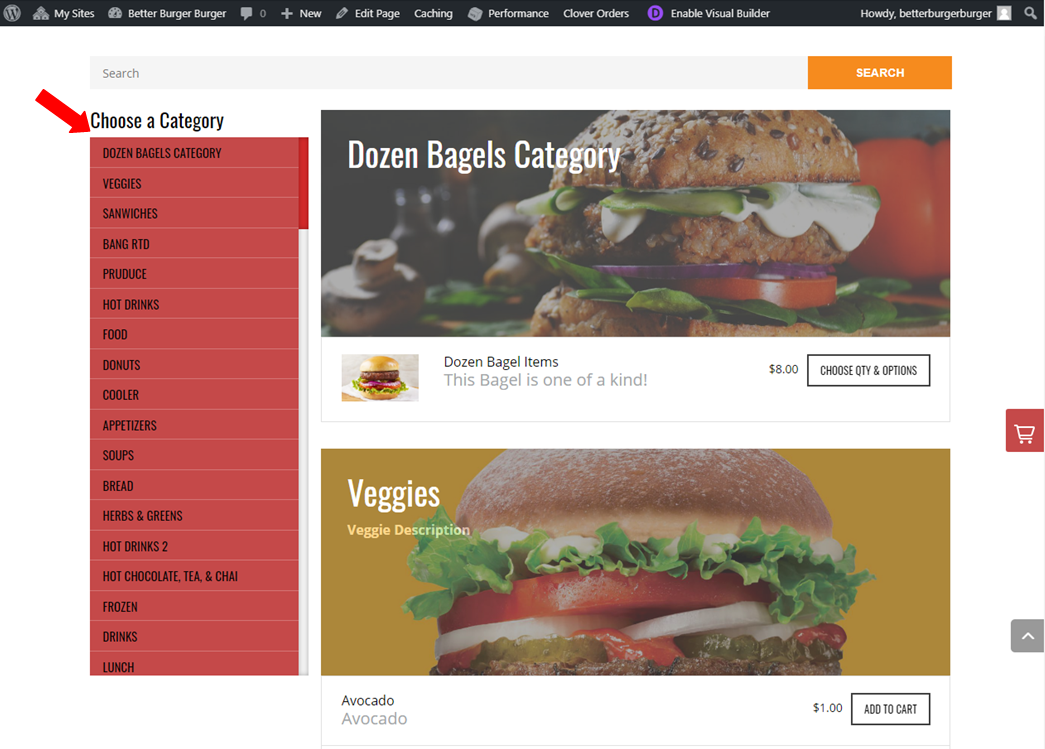
- Categories font color. This will change the color of the categories names.
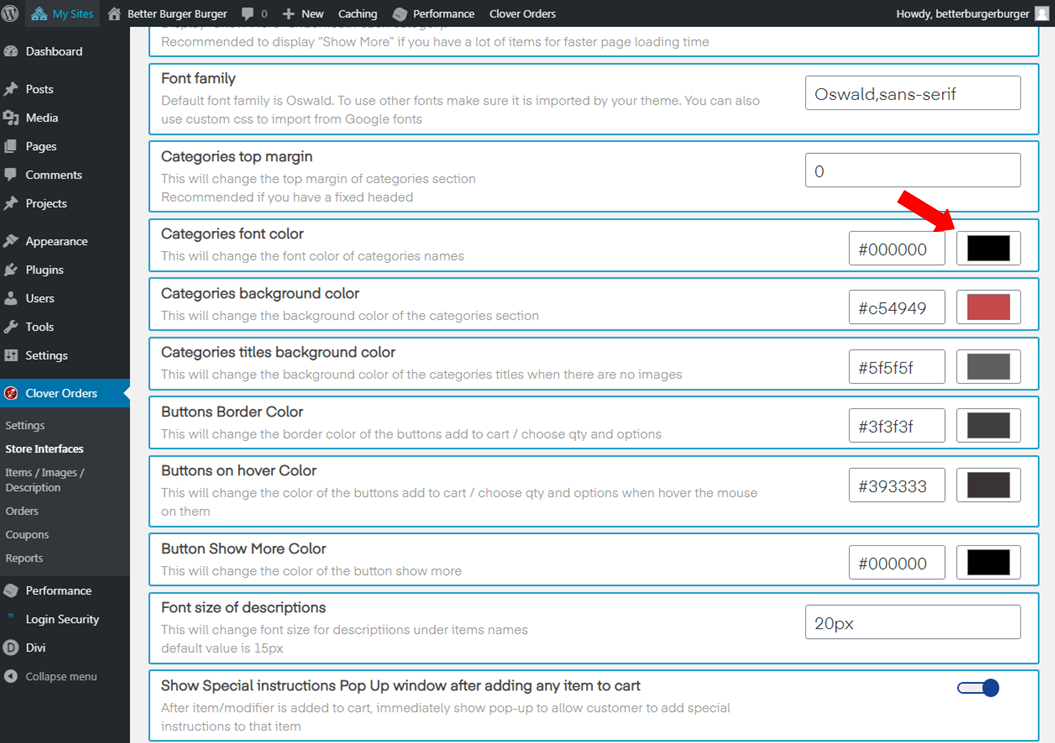
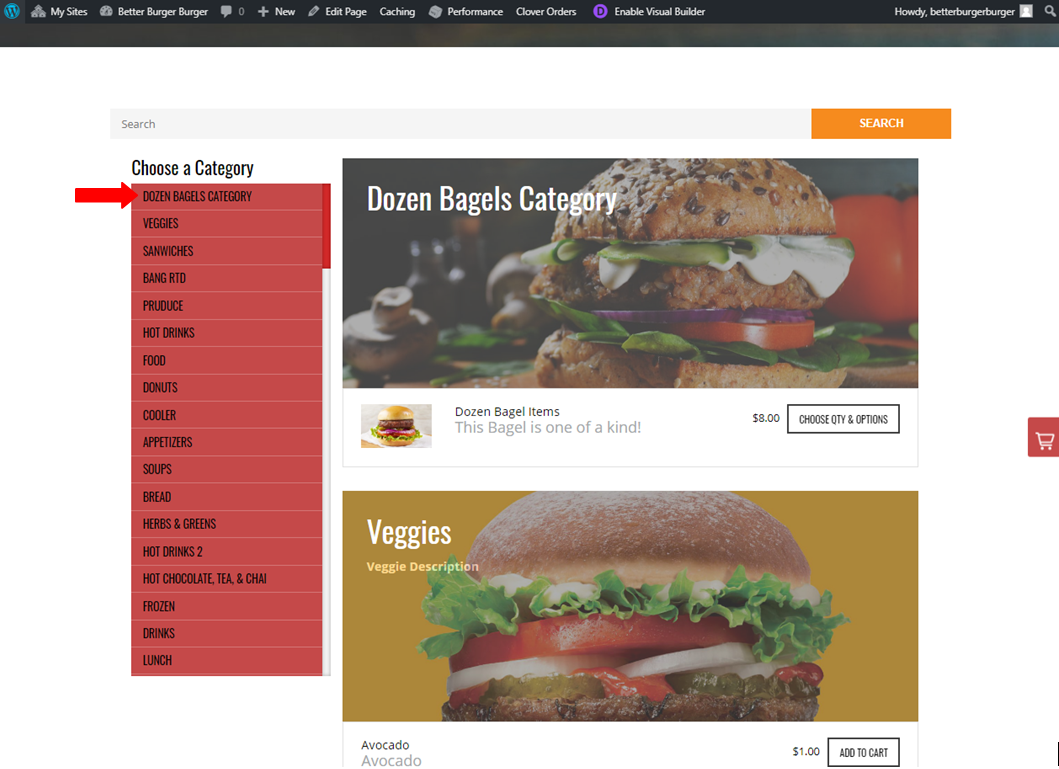
- Categories background-color. This will change the background color of the categories section.
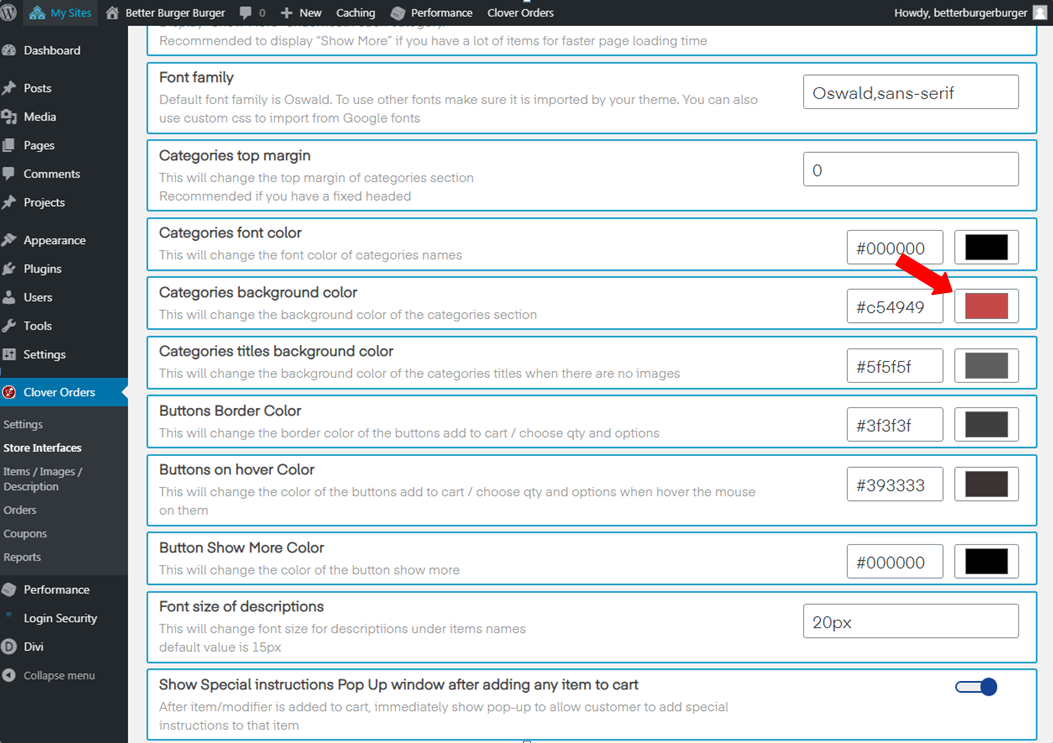
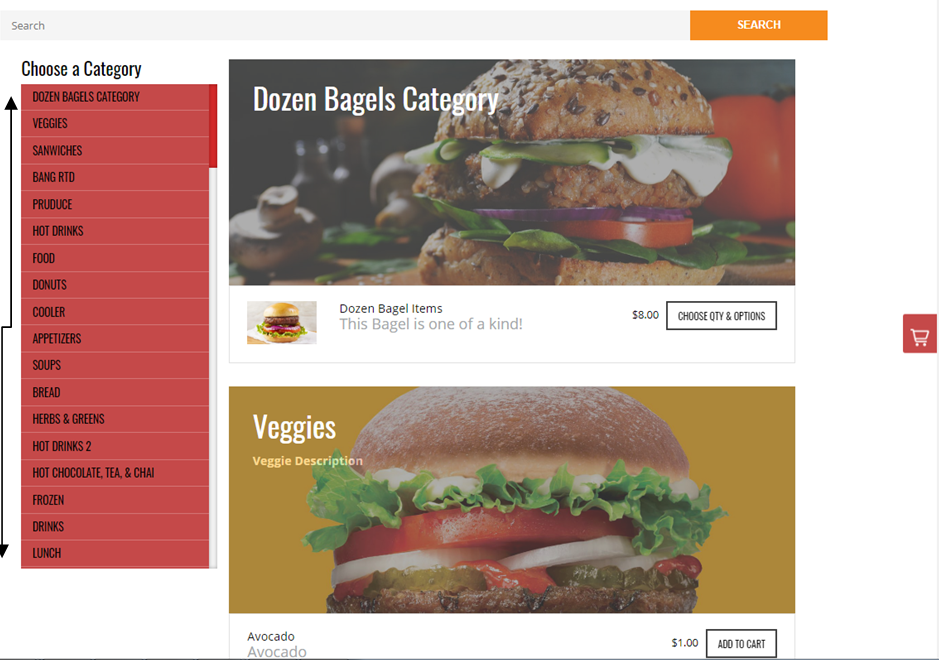
- Categories titles background color. This will change the background color of the categories titles when there are no images.
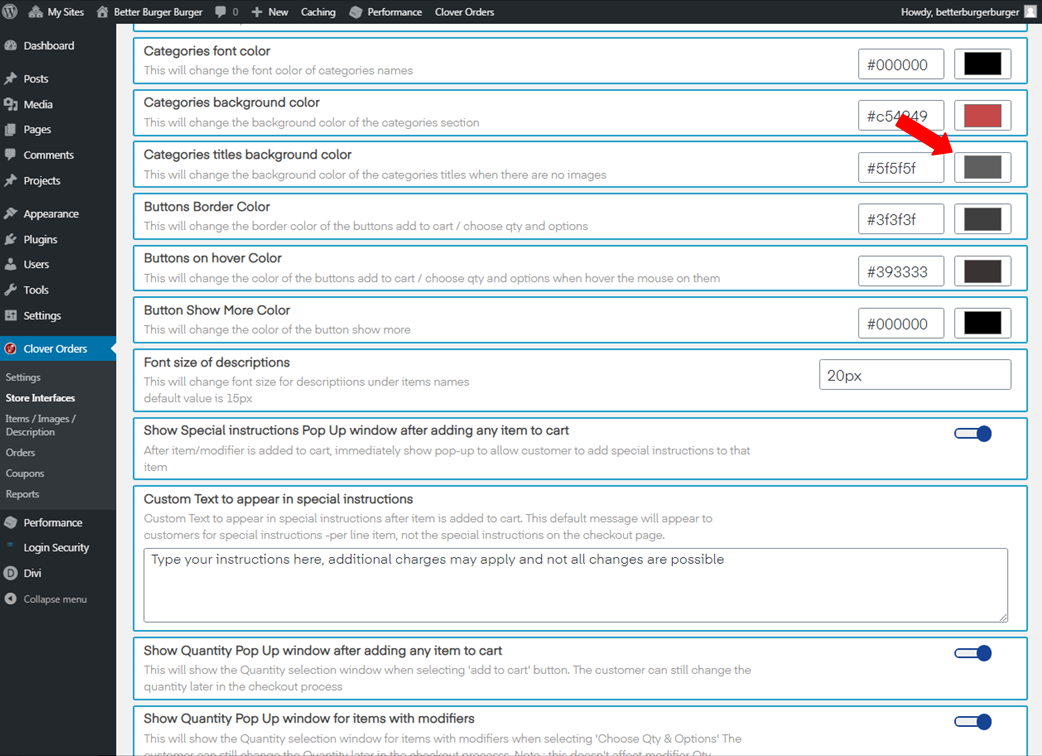
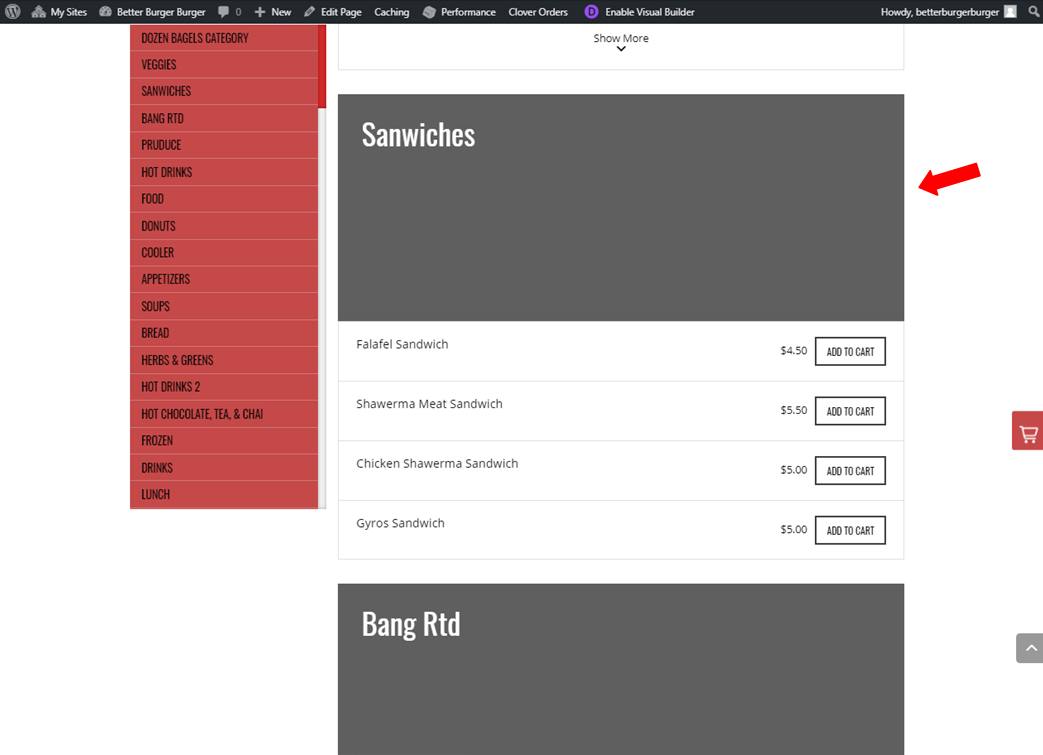
- Buttons border-color. This will change the border color of the buttons add to cart / choose qty and options.
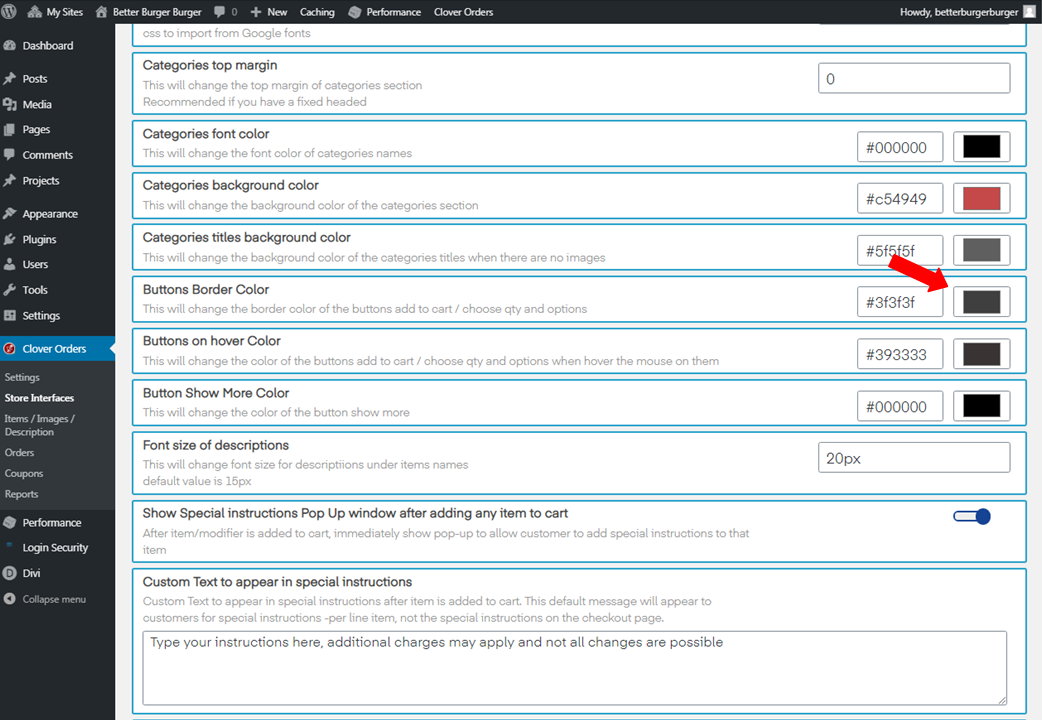
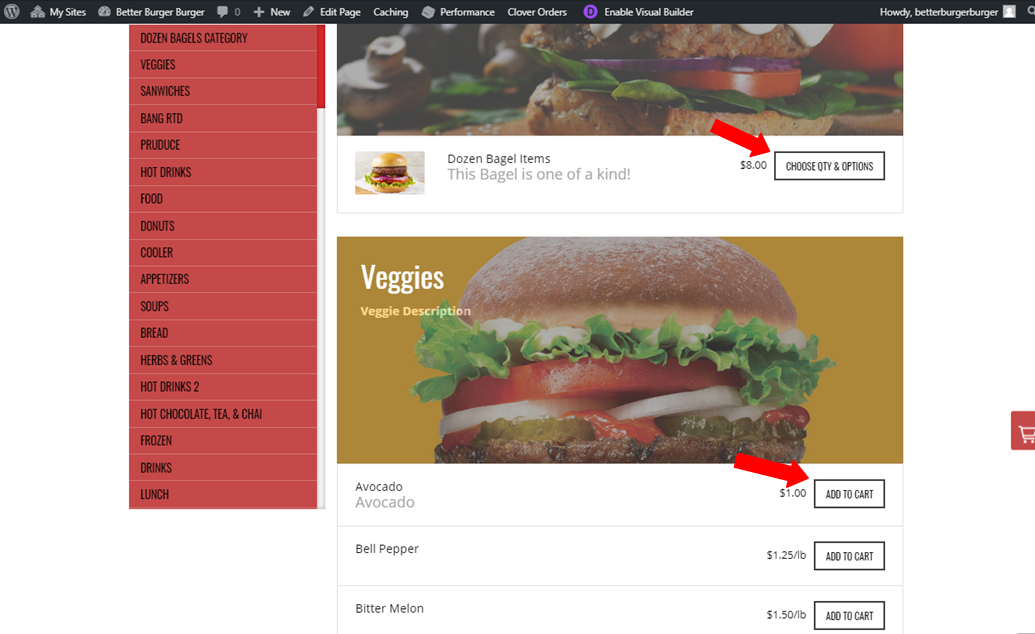
- Buttons on hover Color. This will change the color of the buttons add to cart/choose qty and options when hovering the mouse on them.
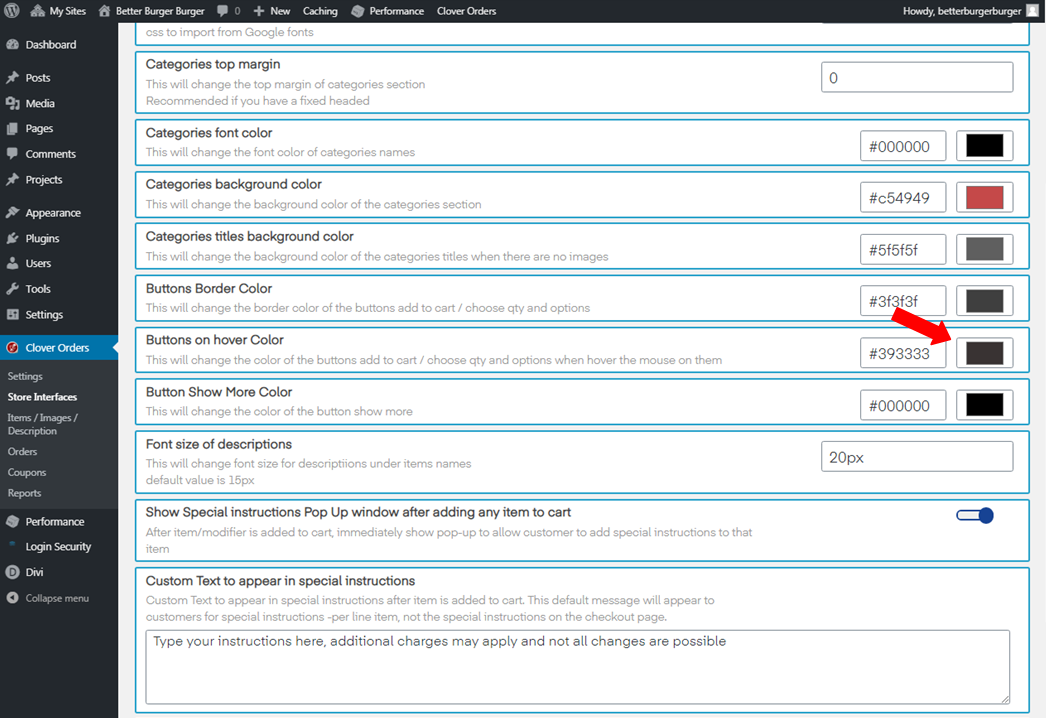
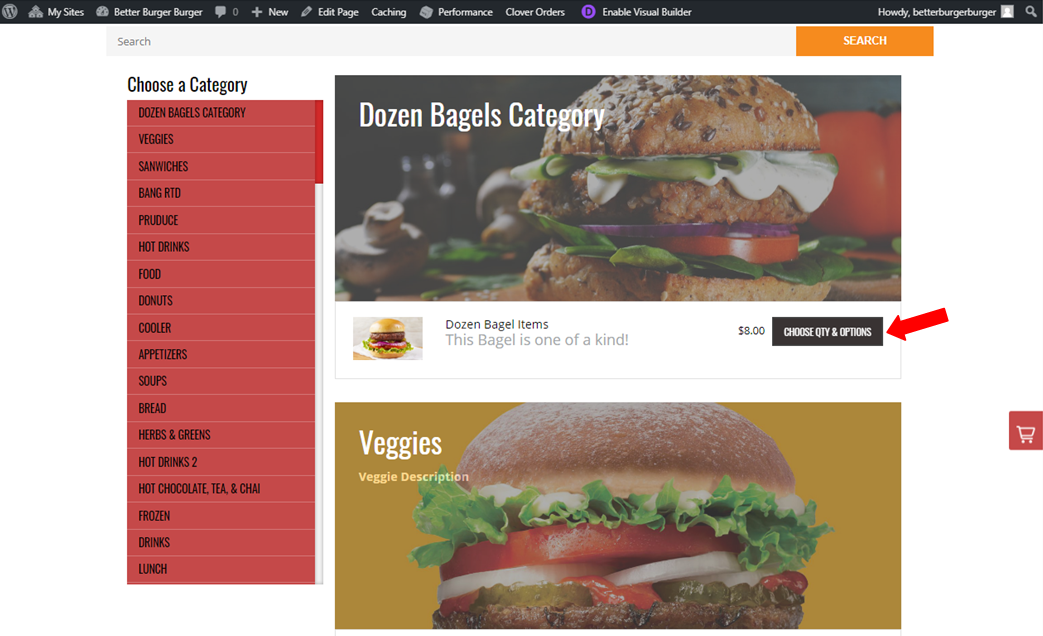
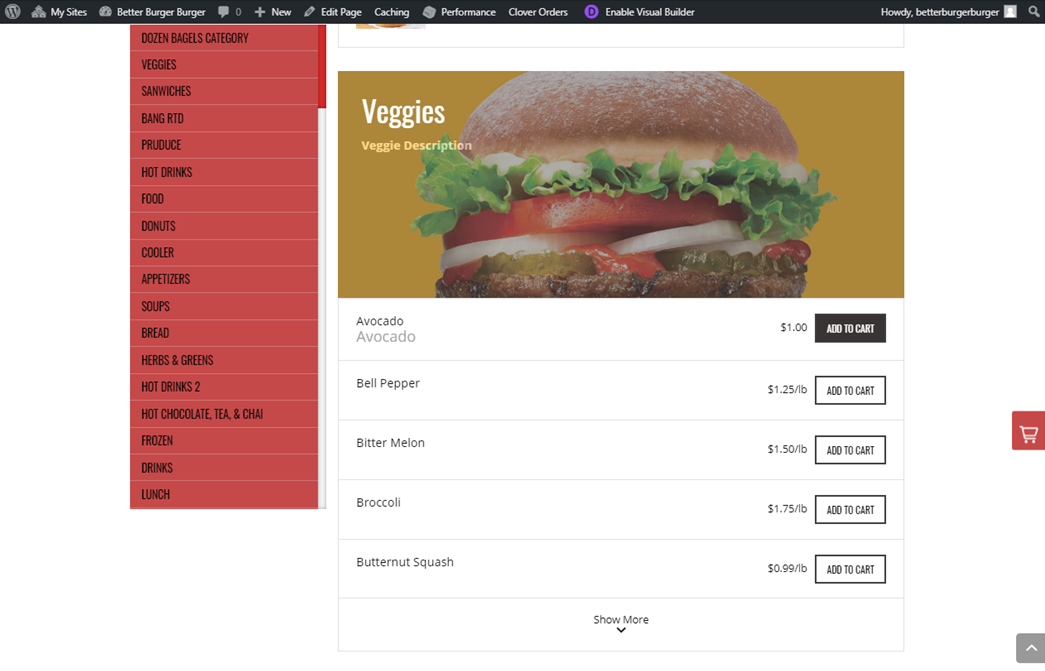
- Button Show More Color. This will change the color of the button show more.
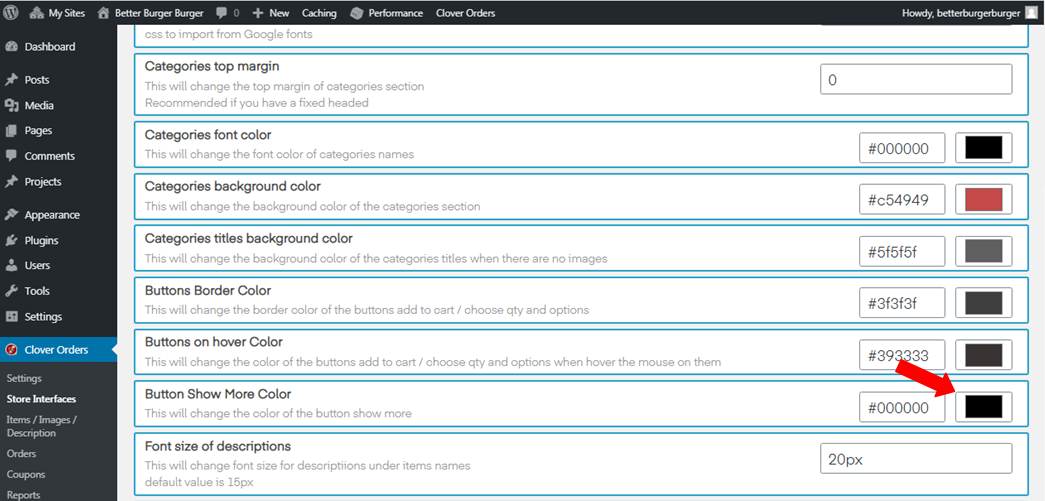
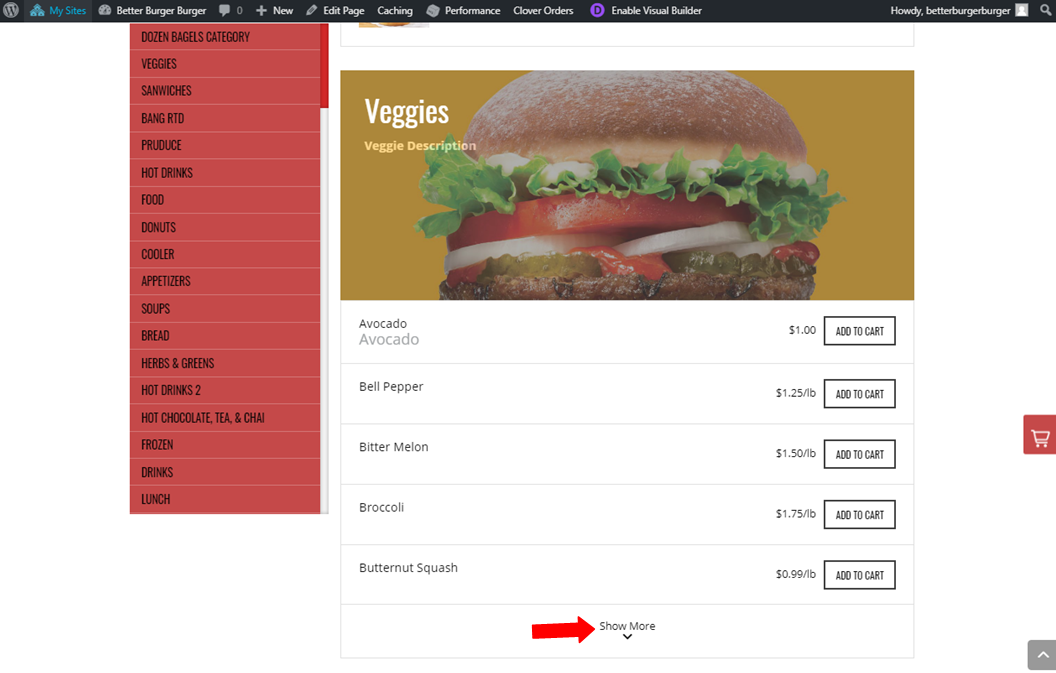
- The font size of descriptions. This will change the font size for descriptions under items names
default value is 15px.
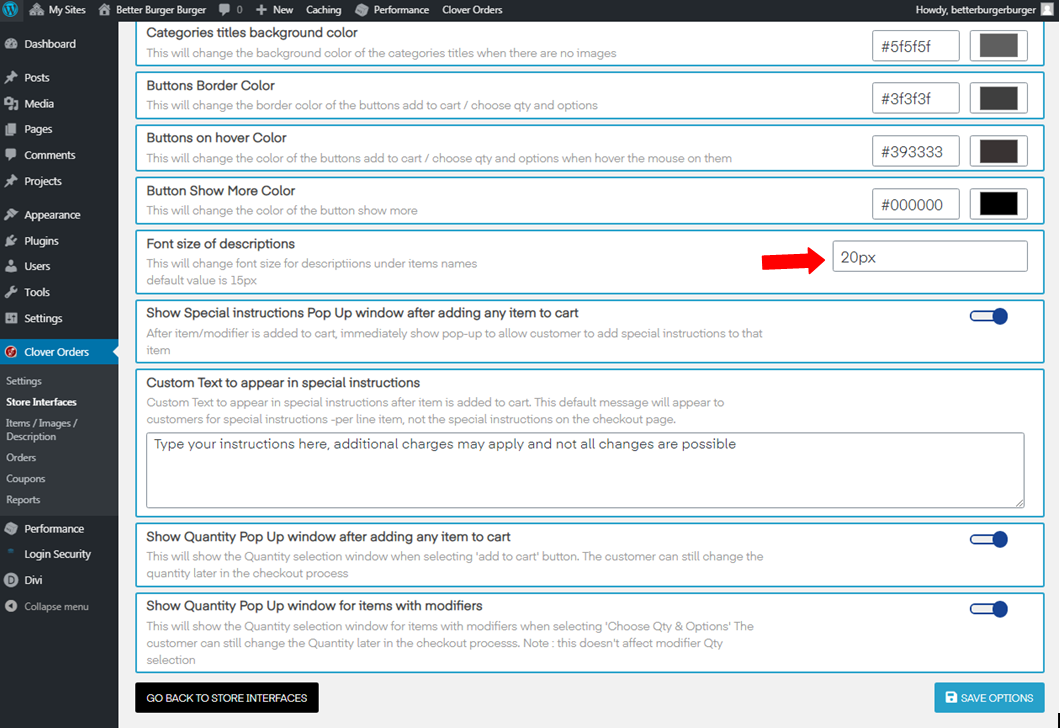
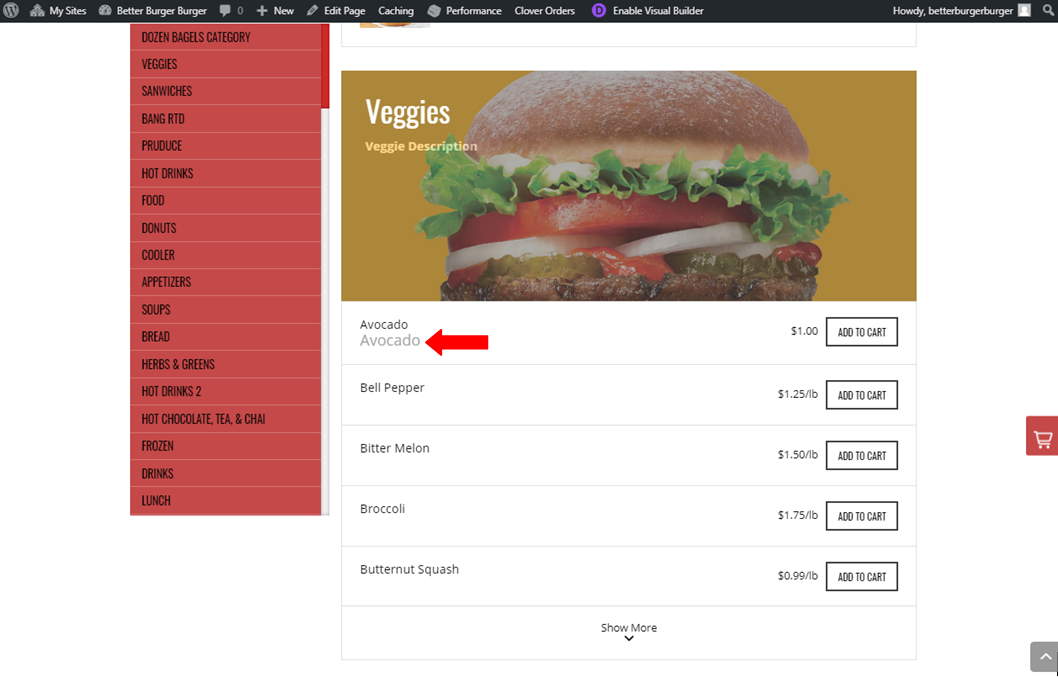
- Show Special instructions Pop Up window after adding any item to cart. After an item/modifier is added to the cart, immediately show a pop-up to allow a customer to add special instructions to that item.
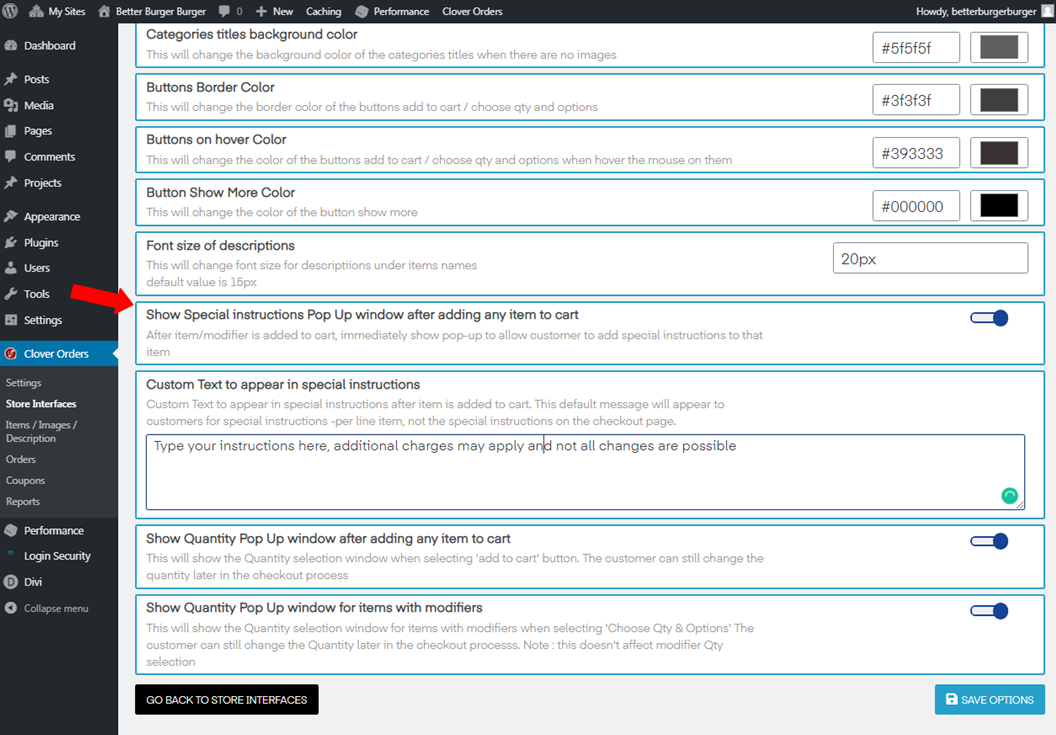
- Custom Text to appear in special instructions. This default message will appear to customers for special instructions -per line item, not the special instructions on the checkout page.
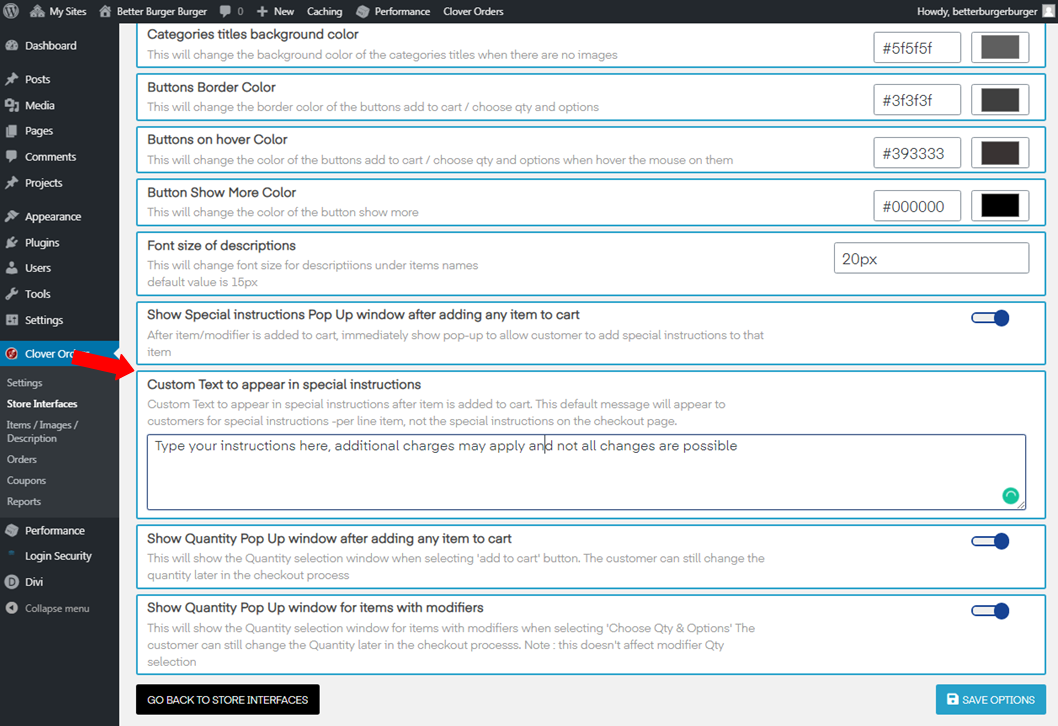
- Show Quantity Pop Up window after adding any item to the cart. This will show the Quantity selection window when selecting the 'add to cart button. The customer can still change the quantity later in the checkout process.
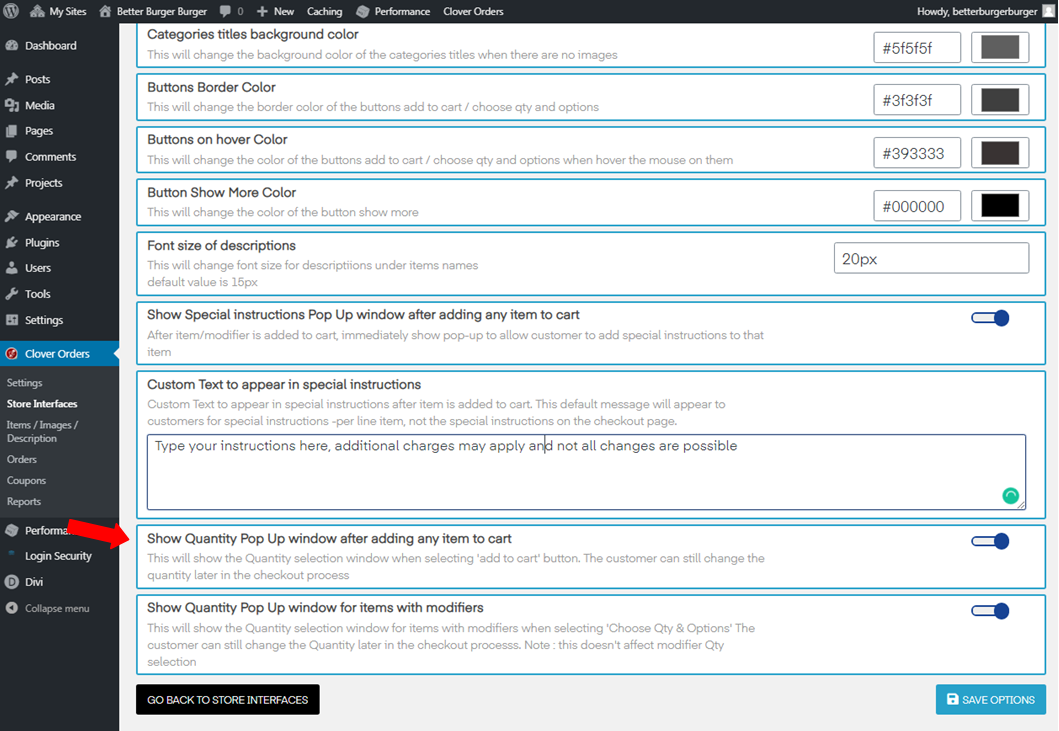
- Show Quantity Pop Up window for items with the modifier. This will show the Quantity selection window for items with modifiers when selecting 'Choose Qty & Options' The customer can still change the Quantity later in the checkout process. Note: this doesn't affect modifier Qty selection.
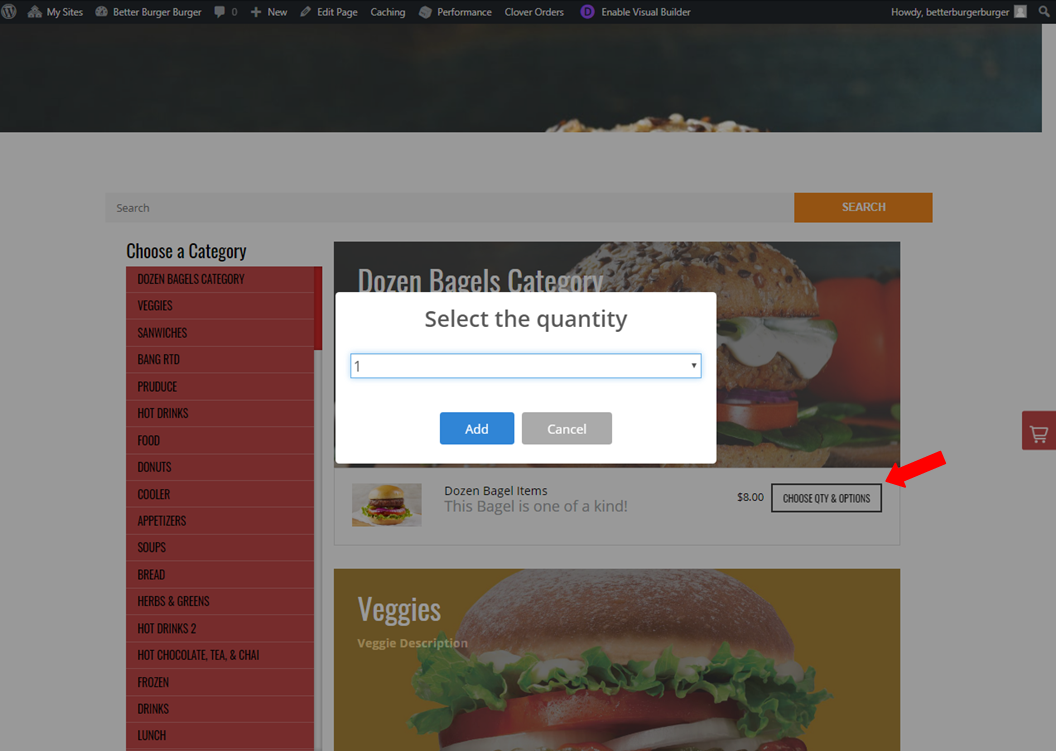
- Those are the options for Store Interface 4.