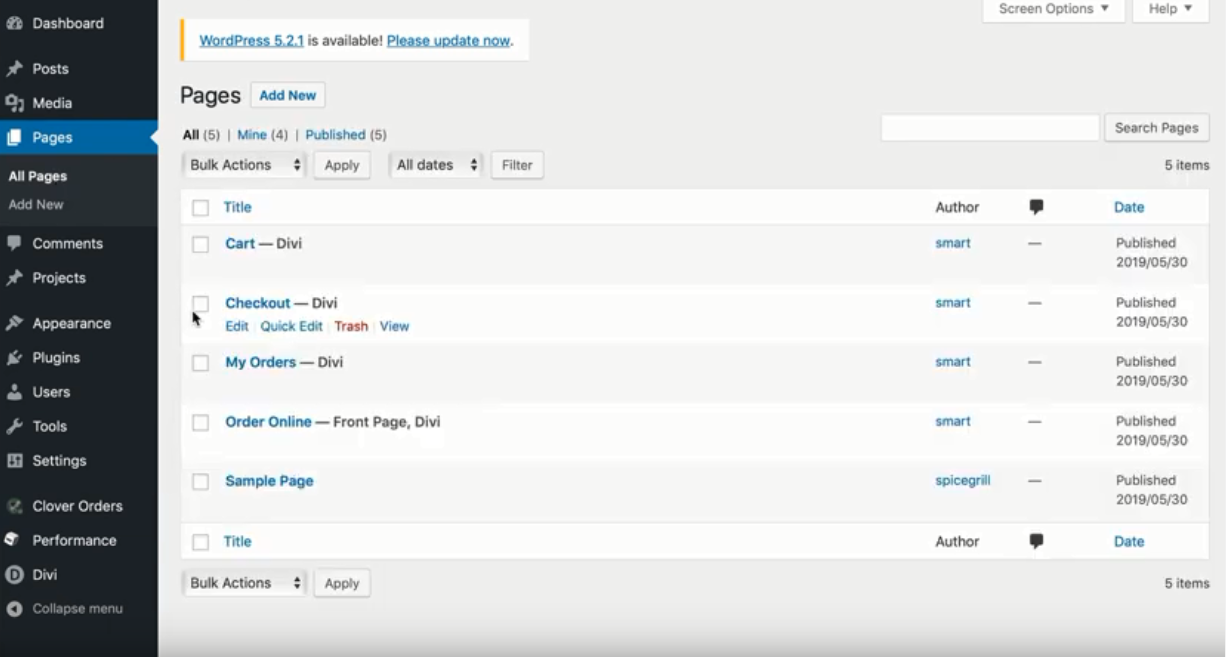Did you make a mistake on the Smart Online Order Page?
Sometimes, after editing, we then just realized that we messed up the page. So, how do we restore it from its original look? This is the tutorial on how to get your page the way it was before the change.
- You can restore your Online Order Page if you messed the settings and other features.
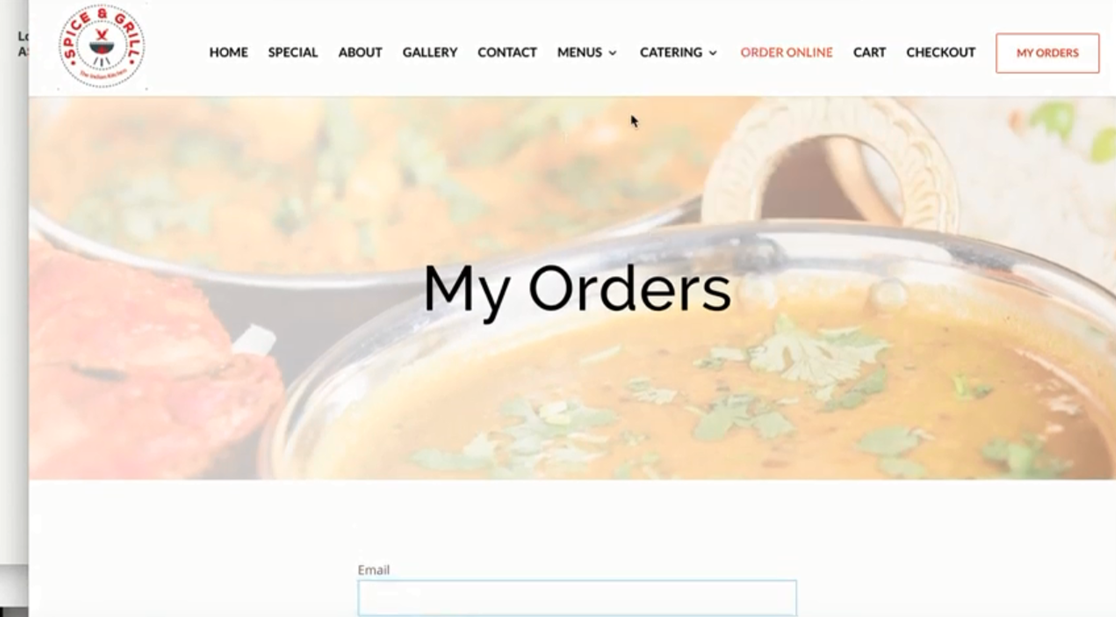
- First, go to the backend of the website.
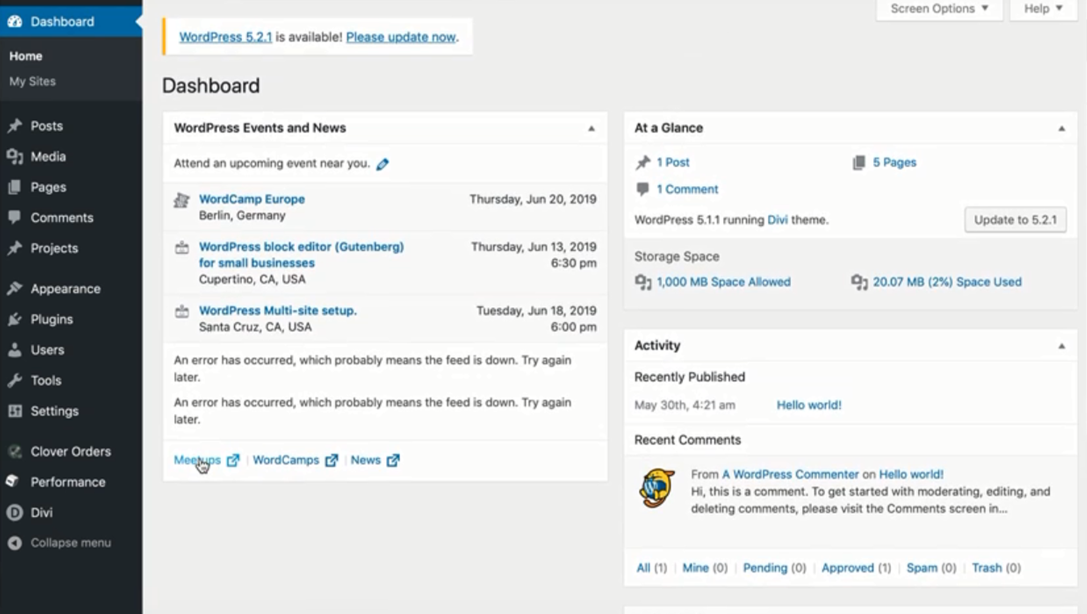
- Go to Pages. And then, edit the Order Online - FrontPage, Divi.
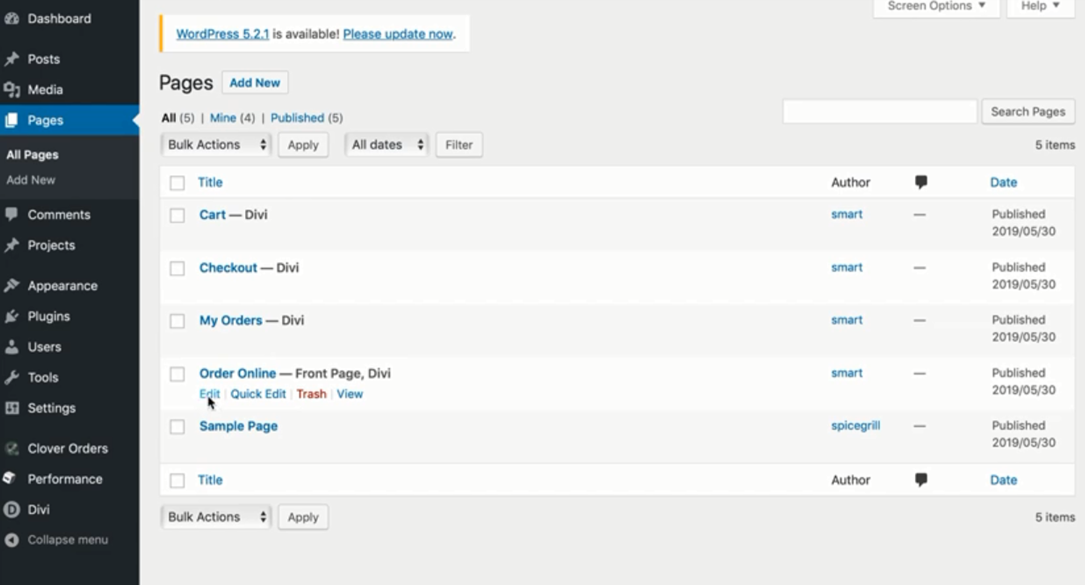
- Once you're on the Edit Page, press Browse.
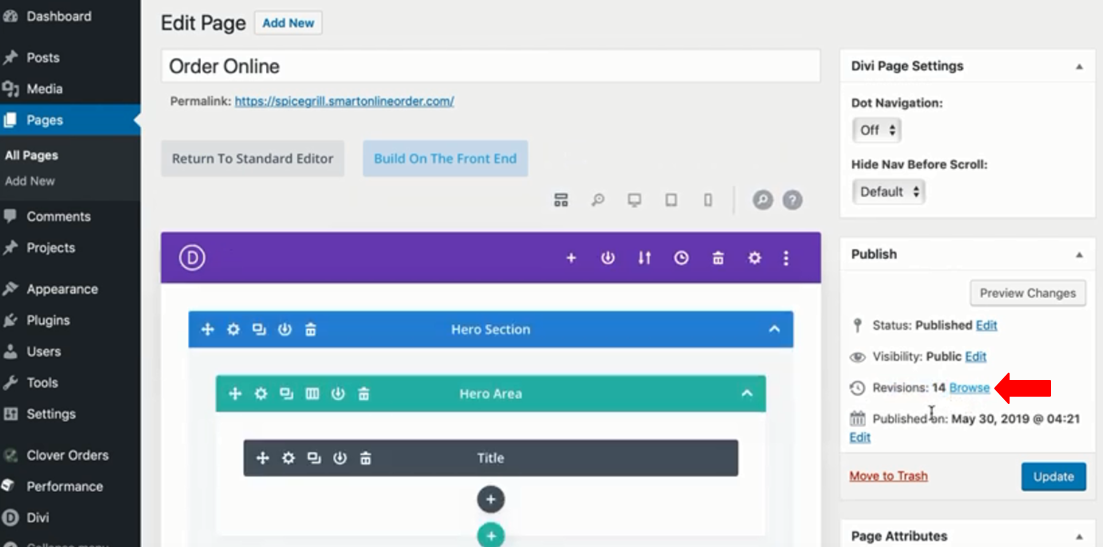
- Press the Restore This Revision button.
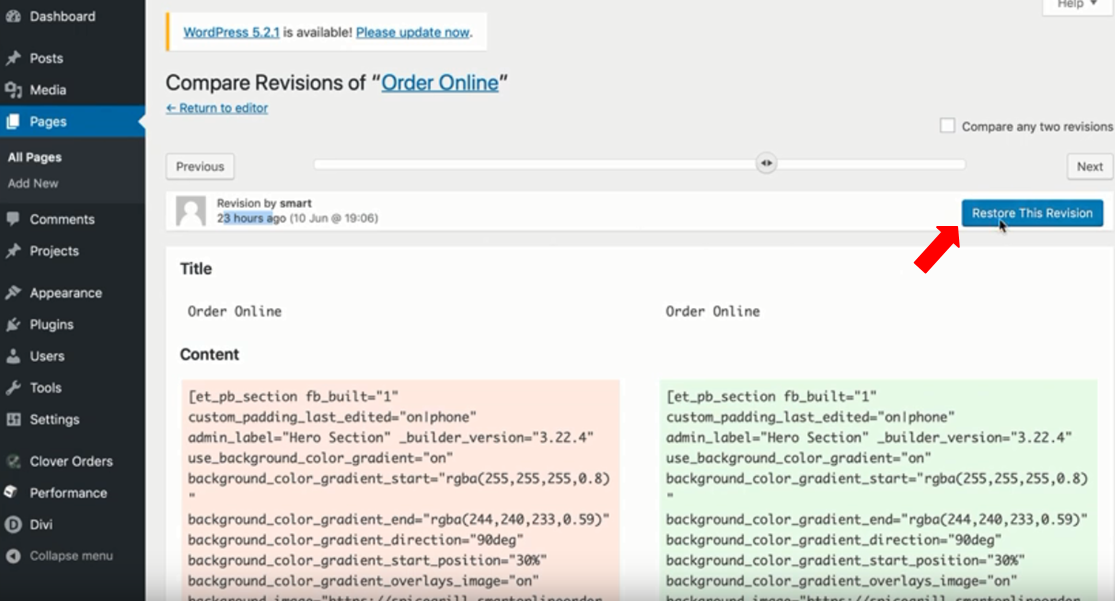
- Once done, your page should return to the way it was before the edits.
- Do the same process for other settings, if needed.