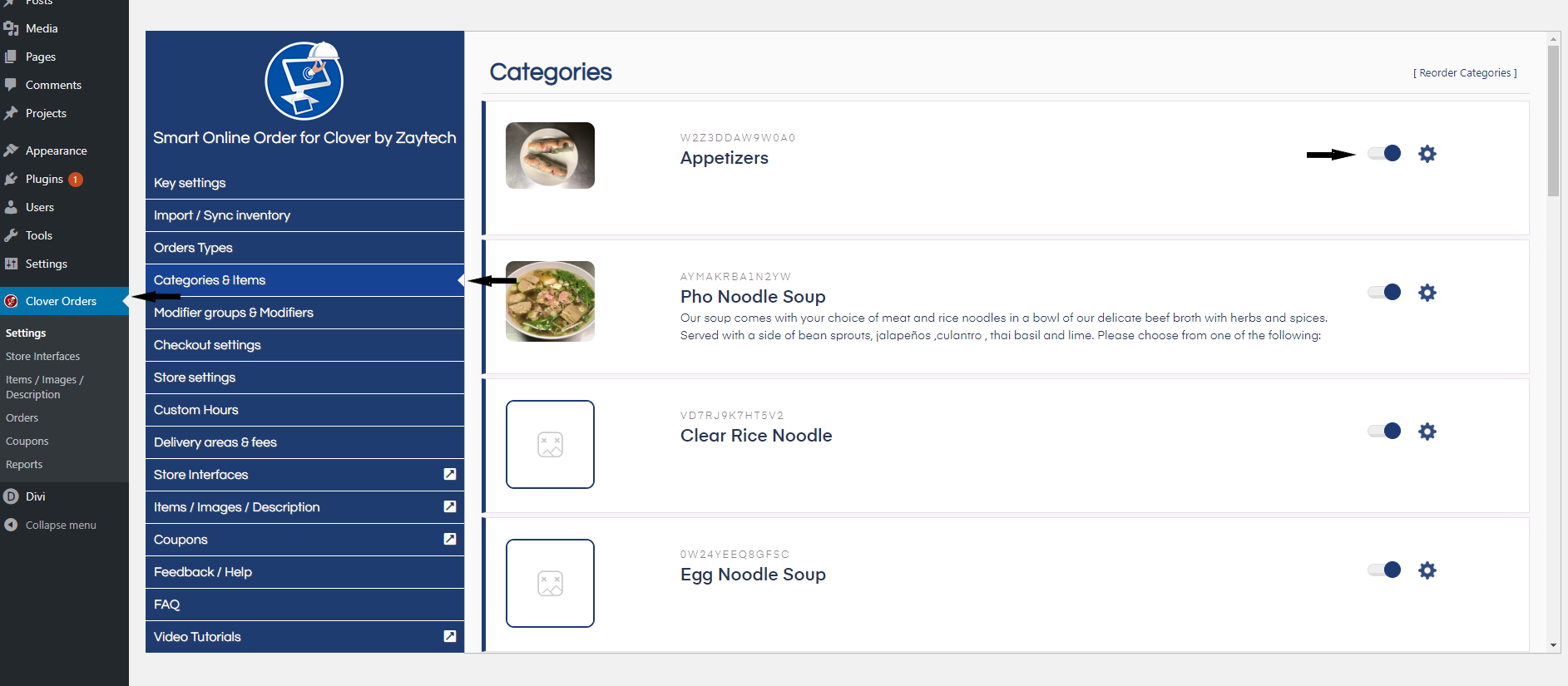Hide a category
Hiding categories is done from the plugin settings under categories and items by clicking on said categories slider.
Disclaimer
- Hiding a category will only hide it from appearing on the online ordering page. It will still be visible on the Clover station and on clover.com
Access your Smart Online Order website plugin
First login to the website where you have your Smart Online Order website plugin installed.
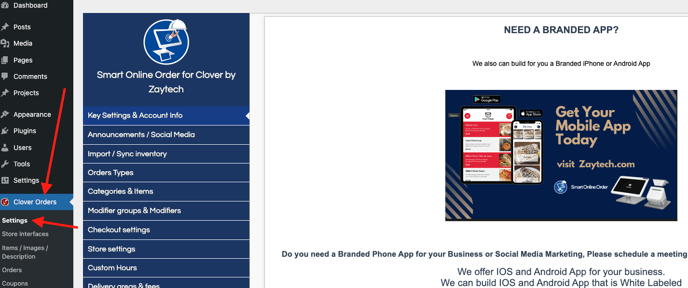
Access the Categories & Items page
Next on the blue menu click on the option called "Categories & Items"
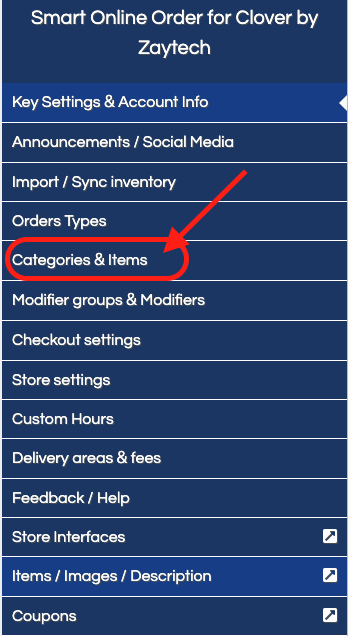
Hide categories of choice
From the following page click on the slider on the right of the categories of your choosing, once clicked on the option will become grey and it will hide the category and associated items from your Smart Online Order page until manually reactivated.