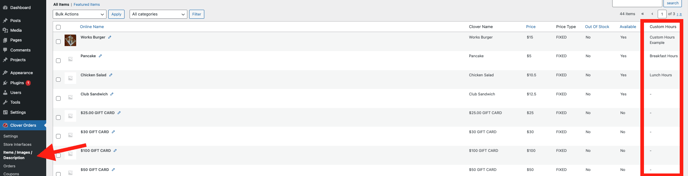How do Custom Hours work and how to know which items are affected?
How to use the Custom Hours feature and view which items are affected by it.
Disclaimer
- Custom Hours can only function between your Clover business hours; if you attempt to set up custom hours to be outside your Clover business hours, they will not function.
- If a Clover inventory item appears in multiple menu categories—such as a pizza listed under both "Pizza" and "Specials"—and you assign custom hours to one or both of those categories, the custom hours will conflict and will cause those categories' custom hours to not function.
- Custom Hours do not restrict orders placed using Order in Advance. If you have enabled Order in Advance and also set up Custom Hours, customers will still be able to schedule orders outside your Custom Hours as long as those times fall within your regular Clover business hours for that day.
What are Custom Hours?
The Custom Hours feature is a Smart Online Order setting that can be utilized to allow certain categories of items, or Ordering Methods (Pickup, Delivery, etc.), to be available within specified timeframes.
How to use Custom Hours?
To use the Custom Hours feature, you will first need to create your desired Custom Hours.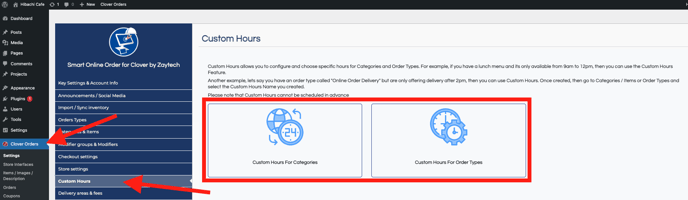
Next, you will click on the "Add Custom Hour" button.
From there, you will be able to establish a name for the created Custom Hours and set timeframes for each day of the week.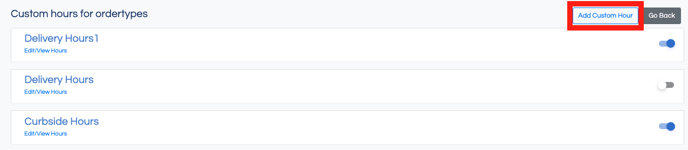
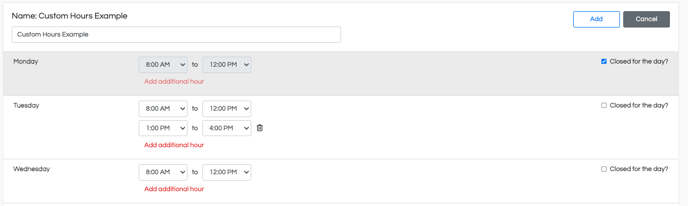
Lastly, you will go to the desired category and set the "Ordering Hours" to the newly created Custom Hours, and click on "Save".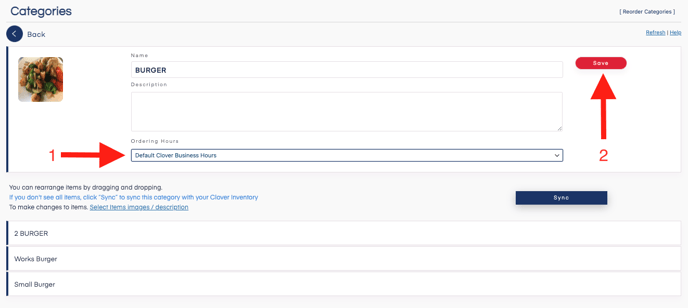
How do I check which items are affected by the Custom Hours?
To view which specific items are being affected by the Custom Hours, you will need to navigate to Clover Order > Items/Images/Descriptions and view the "Custom Hours" column as shown in the image below.
The "Custom Hours" column will state which Custom Hours setting is affecting the item.