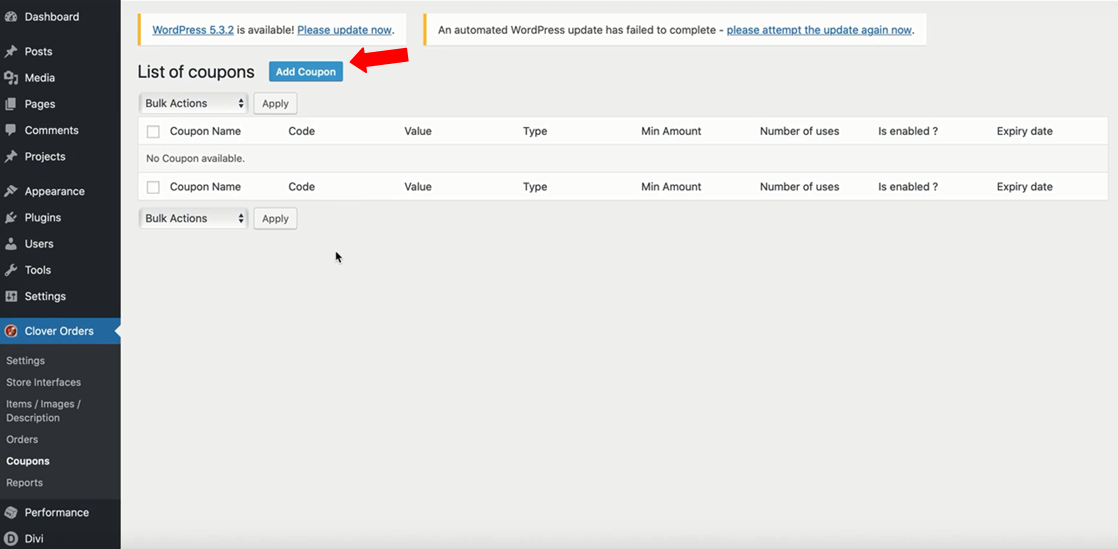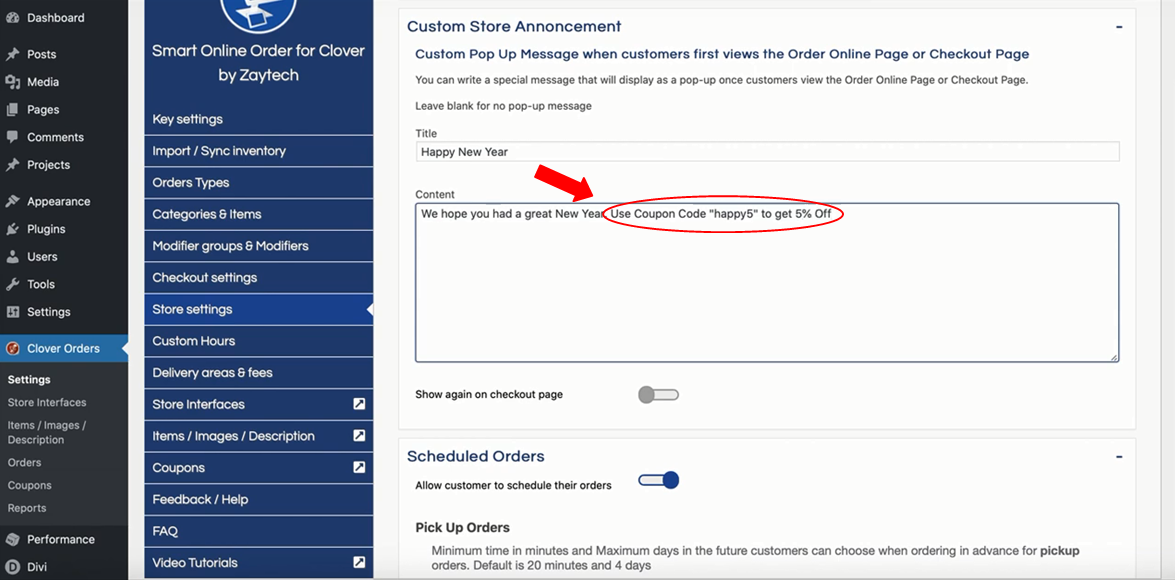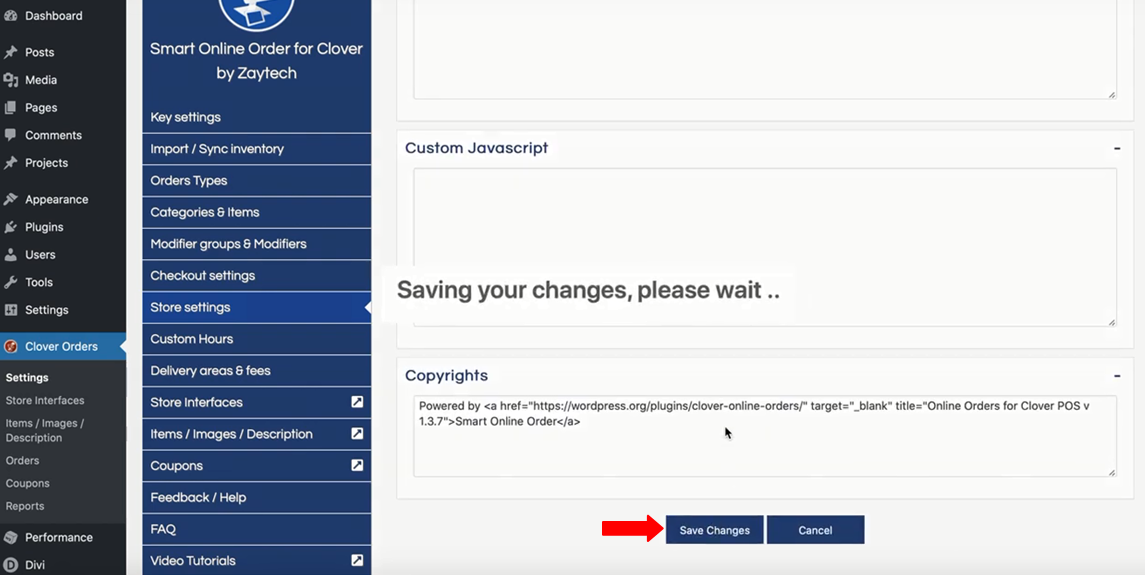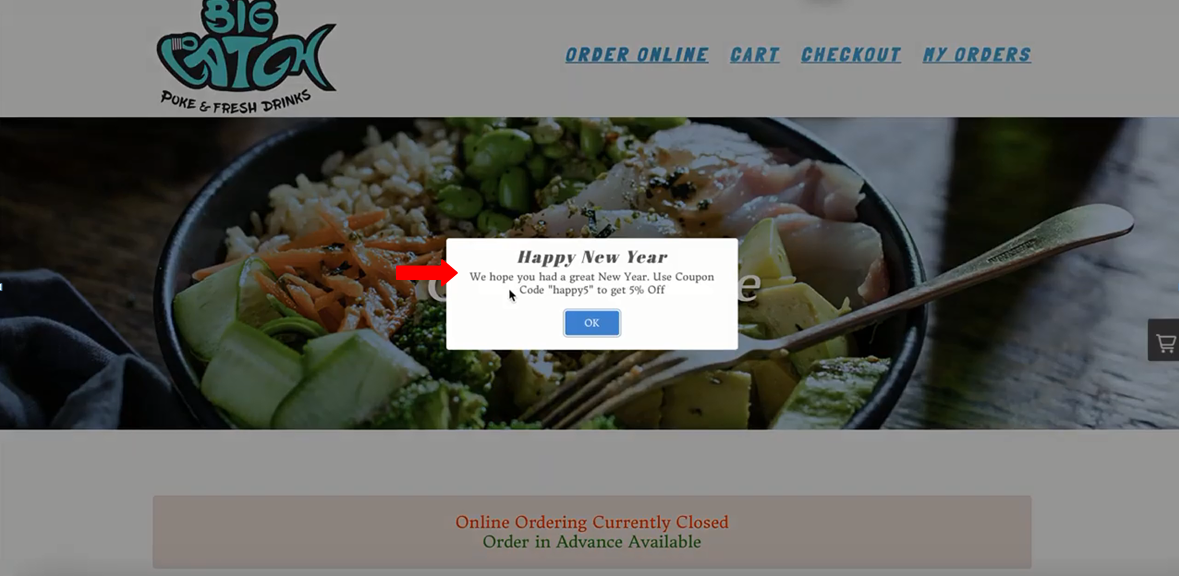How Custom Store Announcement Works and How to use it with Coupons Codes
How does Custom Store Announcement work?
- Here is an example of a store announcement:
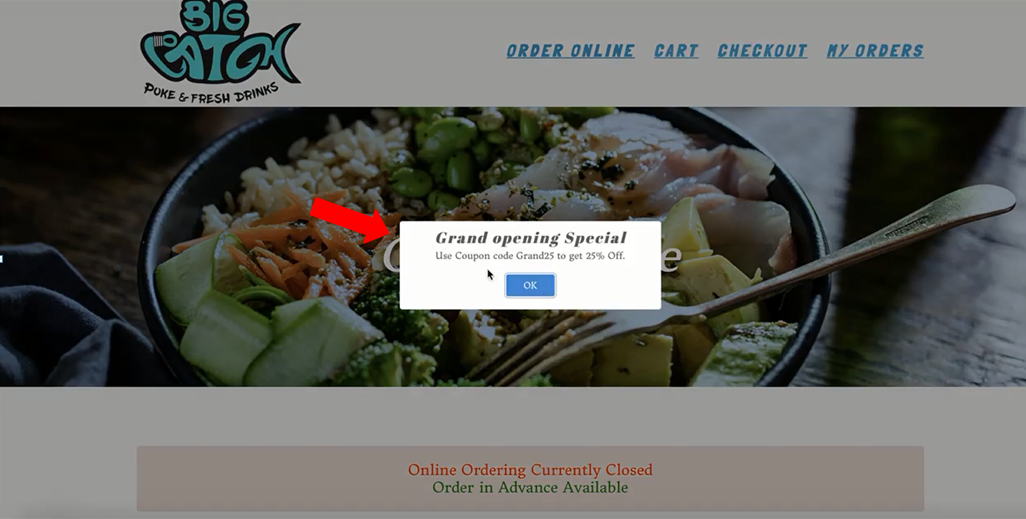
- To customize the store announcement, go to the back-end of the website. Then, press Clover Orders > Settings.
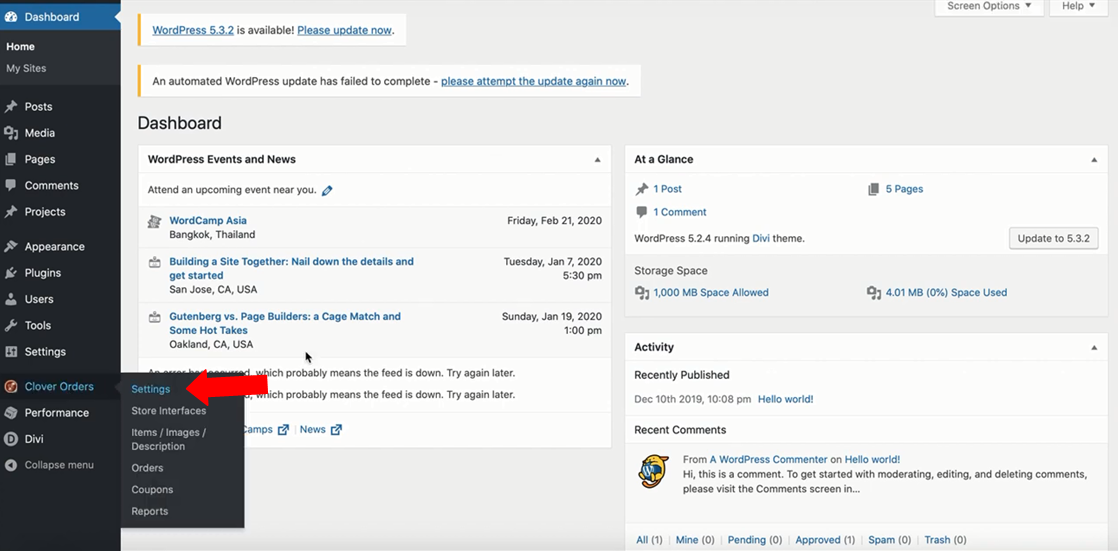
- Go to Store settings and scroll down until you see the Custom Store Announcement. And then, press the plus sign.
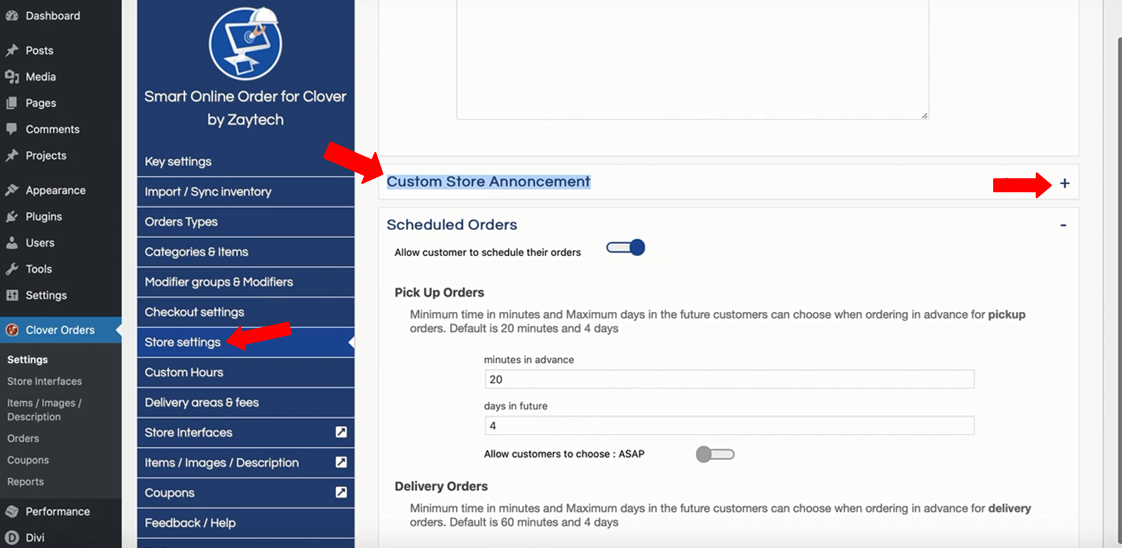
- You'll see the Custom Pop Up Message. You can customize it by editing the Title and Content section. And then, you'll see Save changes below.
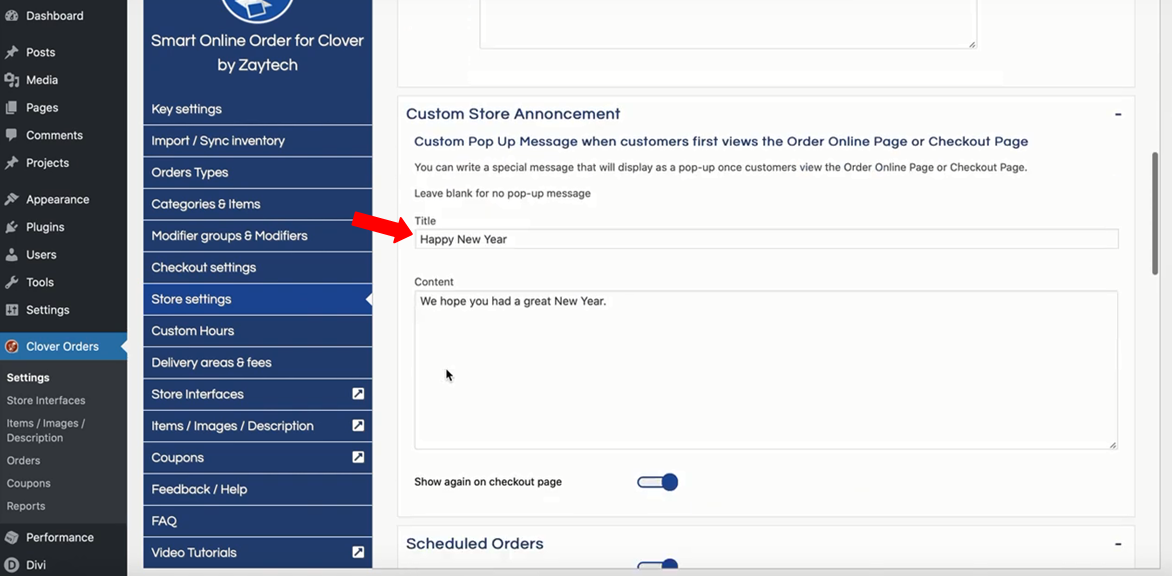 For these steps, You'll learn about using coupon codes with store announcements.
For these steps, You'll learn about using coupon codes with store announcements.
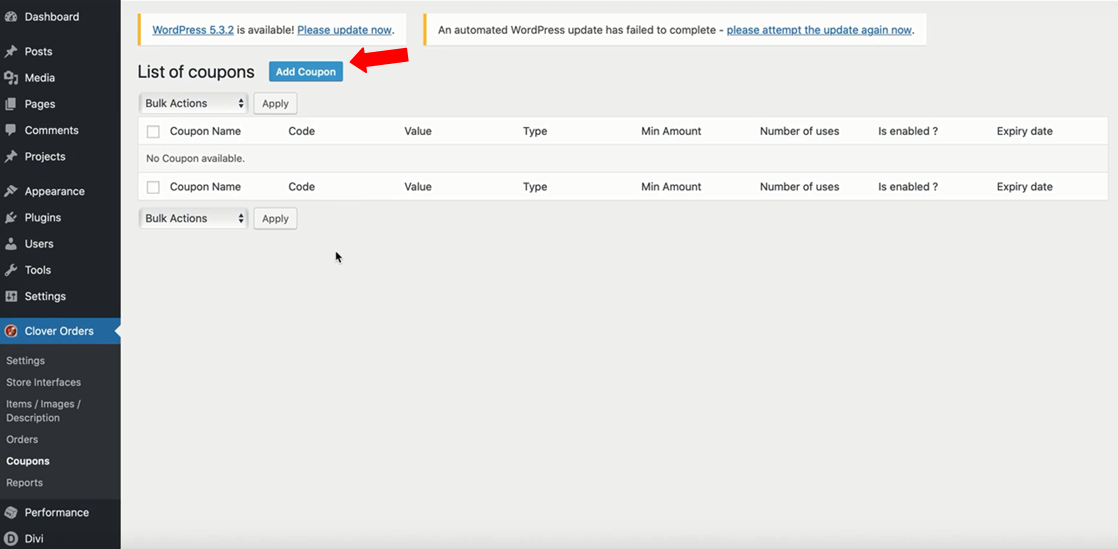
- The great thing is when you make a coupon, you can include it in the announcement. The link below is the instruction in adding a coupon.
- https://docs.zaytech.com/knowledge/how-to-enable-and-use-coupon-codes
- Next, go back to the Custom Store Announcement. And then, add the information regarding the coupon code. For example:
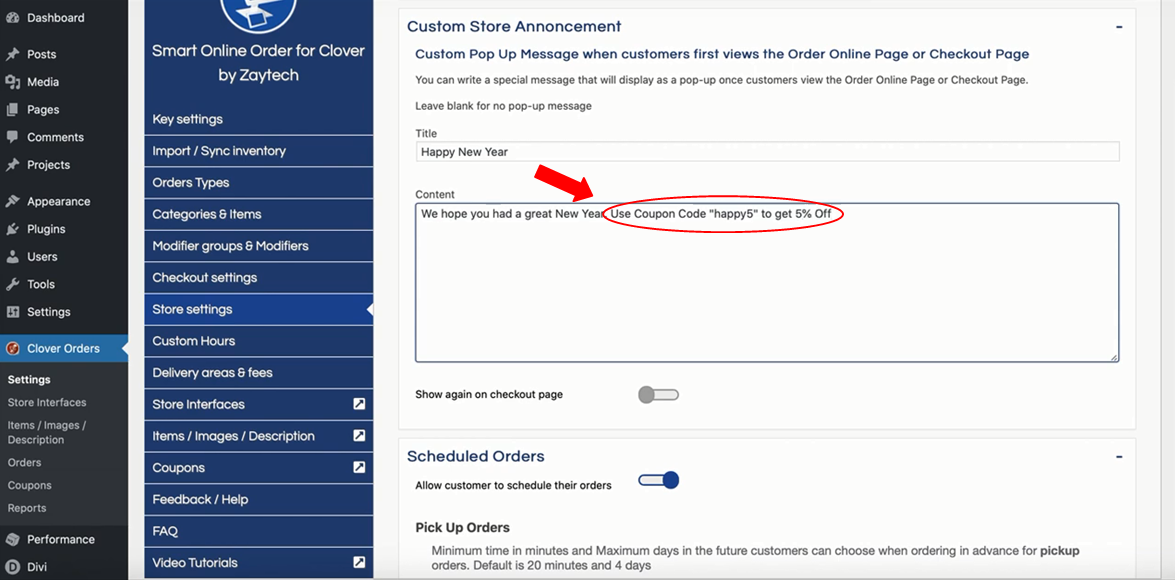
- Scroll down and Save changes.
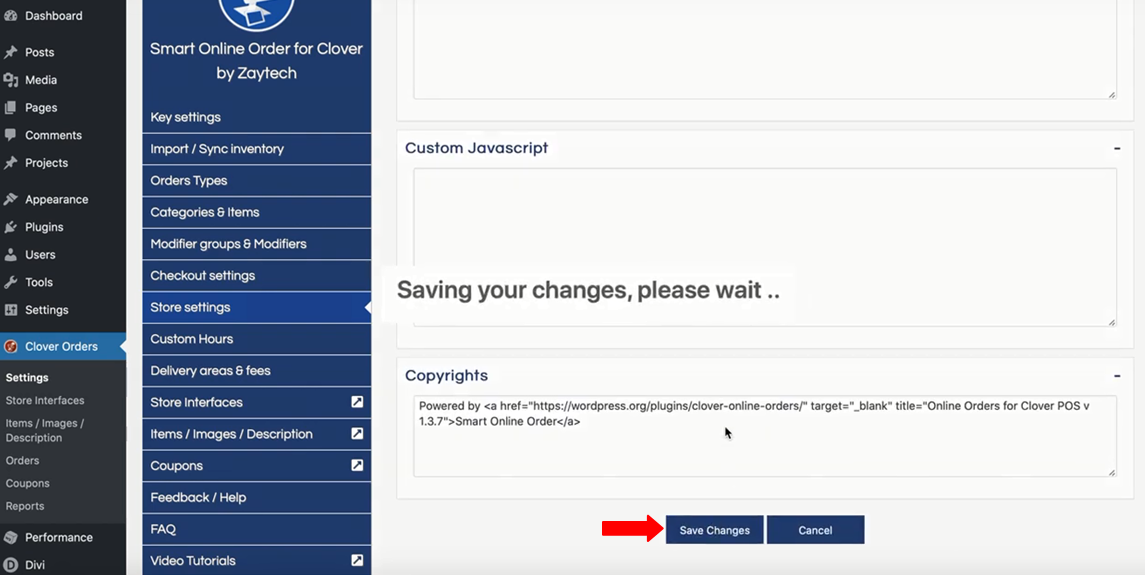
- You can go back to your website and you'll be able to the changes that you made. For example:
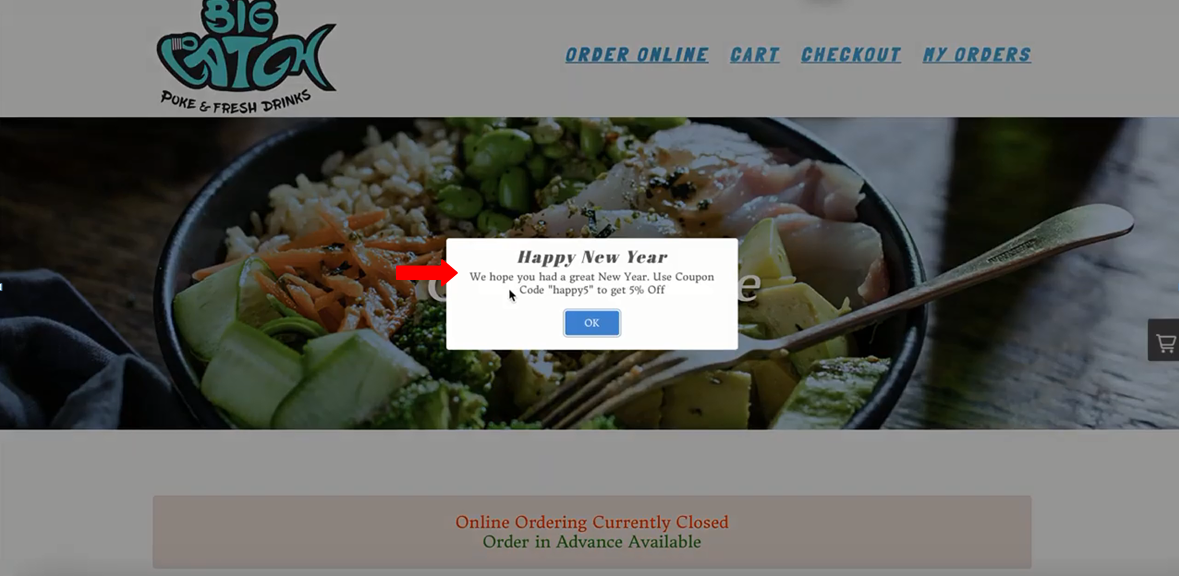
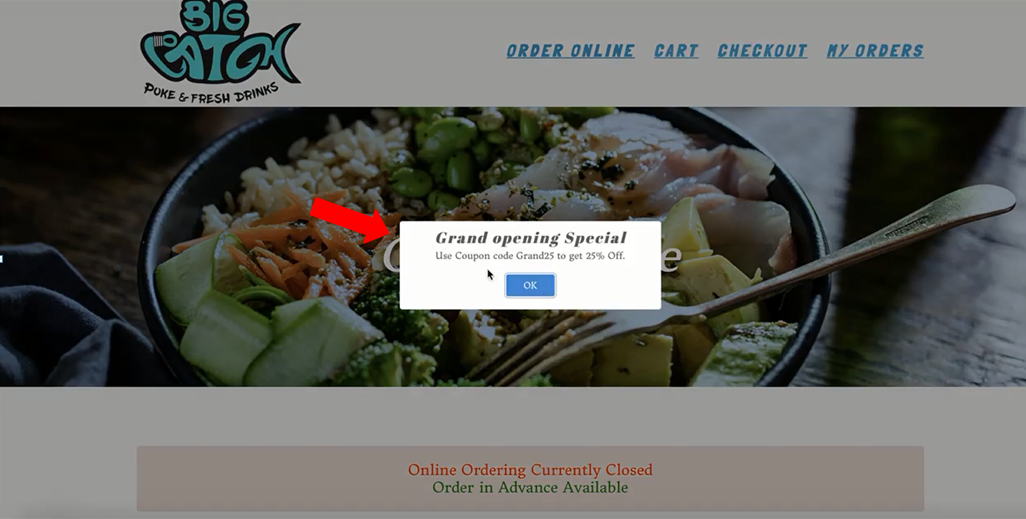
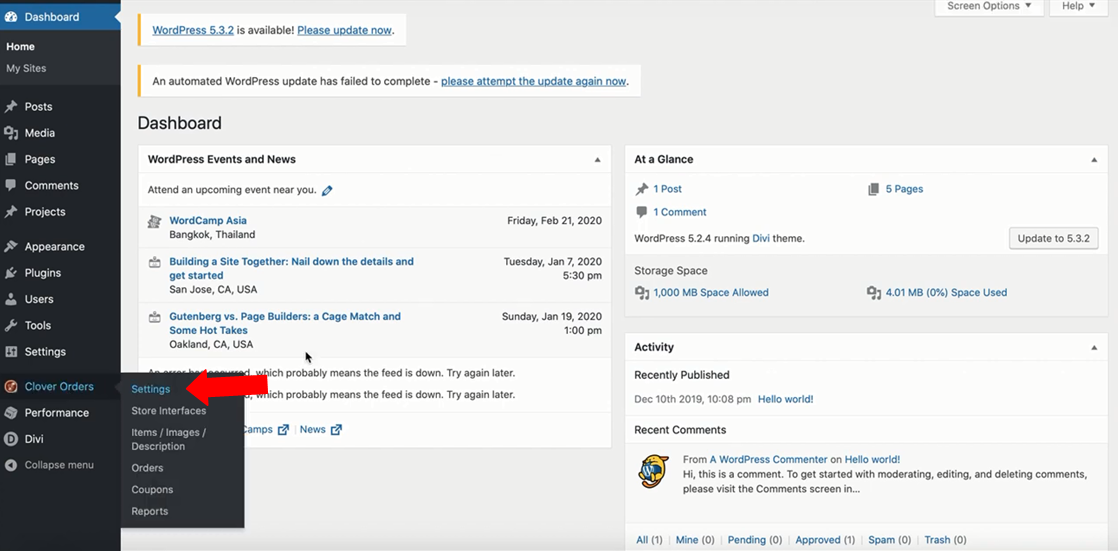
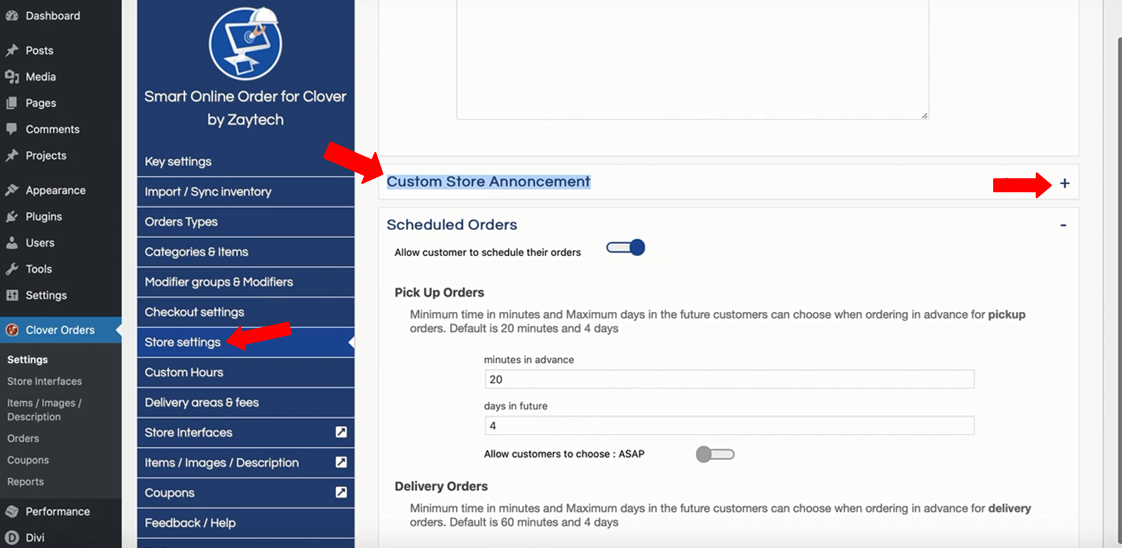
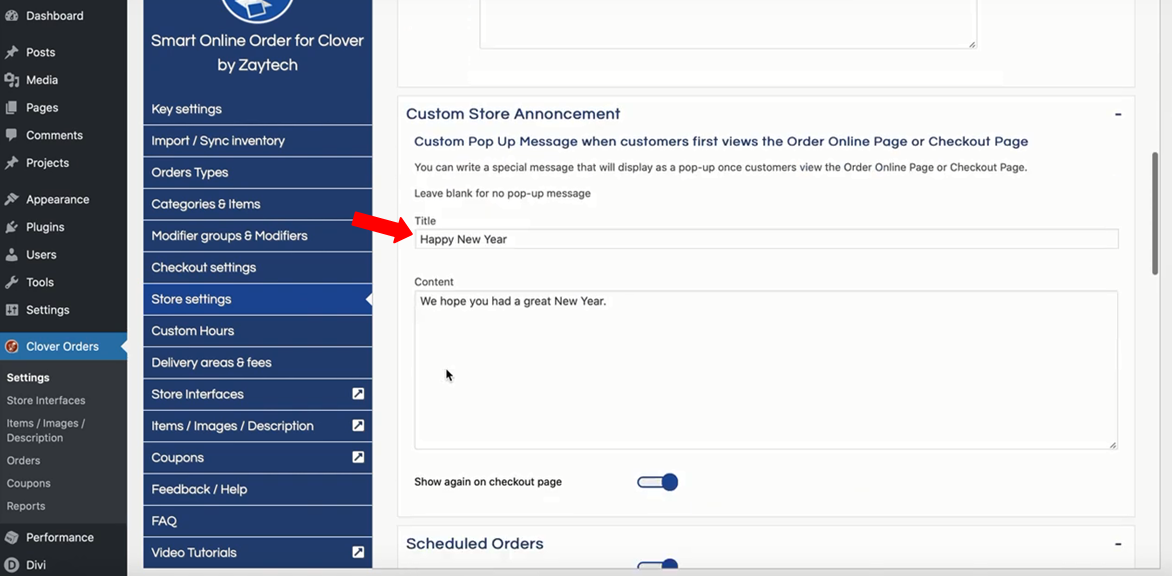 For these steps, You'll learn about using coupon codes with store announcements.
For these steps, You'll learn about using coupon codes with store announcements.