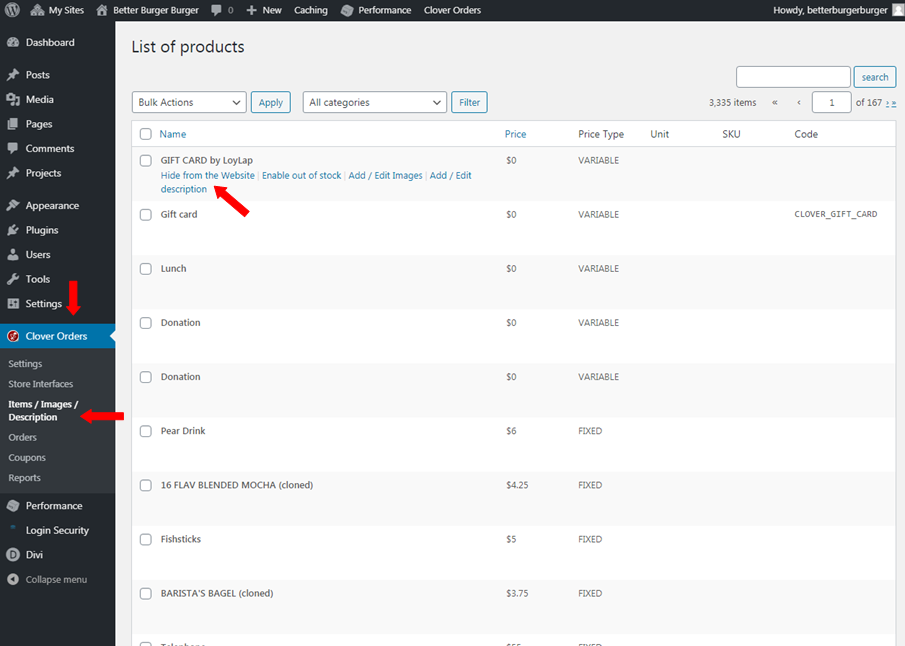- Knowledge Base
- Items/Images/Descriptions
-
Quick Setup Instructions
-
Set Up Smart Online Order Yourself
-
Developers
-
Smart Online Order / Clover Dashboards
-
Retail
-
FAQ
-
Import/Sync Inventory
-
Order Types Tab
-
Modifier Groups & Modifiers
-
Categories & Items
-
Checkout Settings
-
Store Settings
-
Delivery Areas/Fees
-
Store Interfaces
-
Items/Images/Descriptions
-
Coupons
-
Helpful Articles
-
Troubleshooting
-
Kiosk
-
Customers
-
Loyalty System
-
Mobile App
How do I hide certain items that I don’t want to sell online?
Hiding items or categories can be done from your plugin's settings under "Categories & Items" for categories or "Items/images/descriptions" for individual items.
If you want to hide specific items or categories from appearing on your Online Ordering Page, do the following:
For Categories:
- Go to your website. And then, go to Clover orders > Settings > Categories & Items. After that, hide the category that you don’t want to appear on your website.
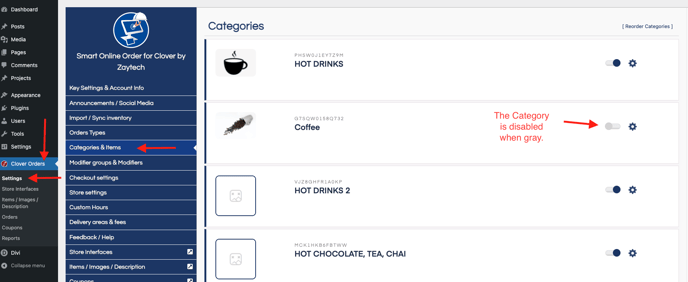
For individual items:
- Go to Clover Orders > Items/ Images/ Description. Next, press Hide from the Website.