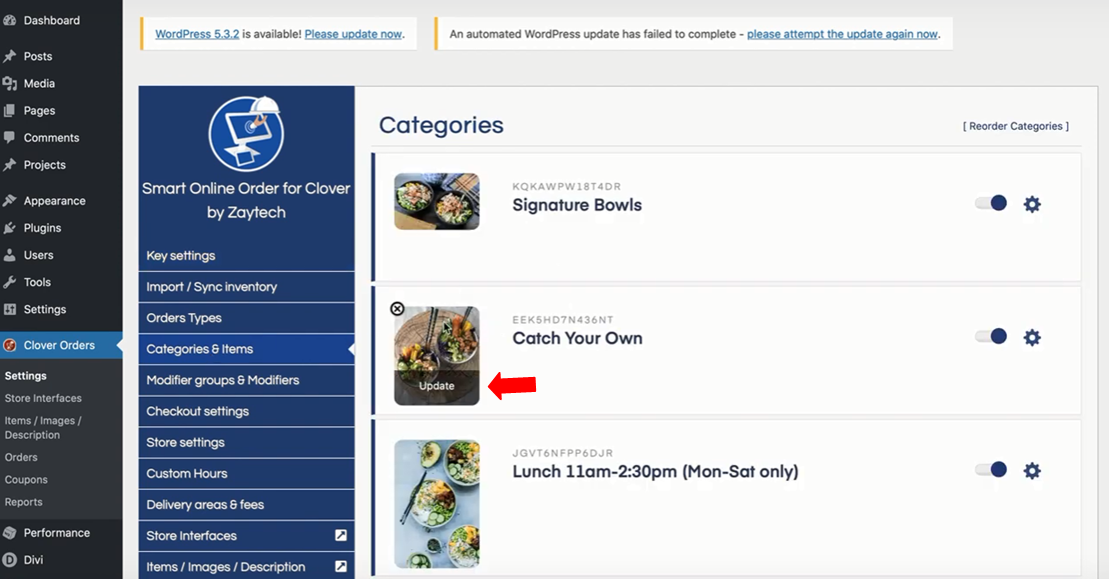To add images to a category you will need to access your SOO website plugin.
Access your Smart Online Order website plugin.
First login to the website where you have your Smart Online Order website plugin installed.
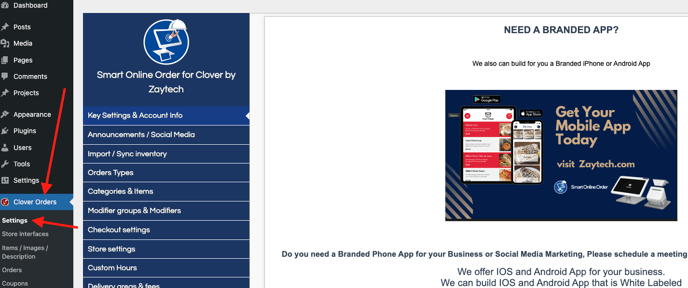
Access the Categories Settings page.
Next on the blue menu click on the option called "Categories"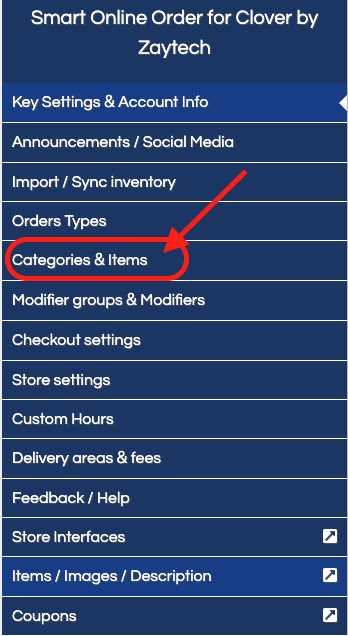
Choose a category to add images to.
On the following page, you will see a list of all categories imported from the time of last manual sync and clean; hover over the box to the left of the category and click on upload image.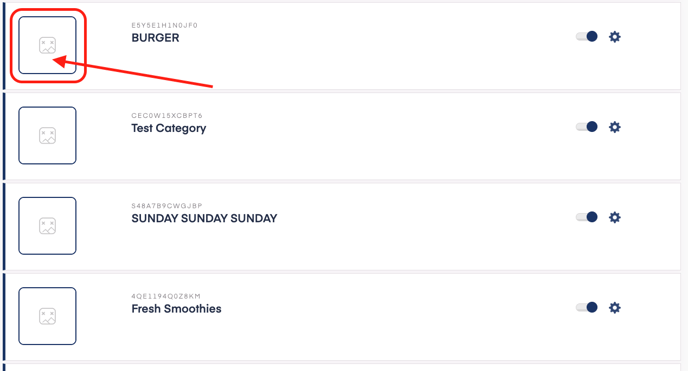
From the page that appears click on upload the image to upload an image from your computer then click on insert post once completed and it will save the image.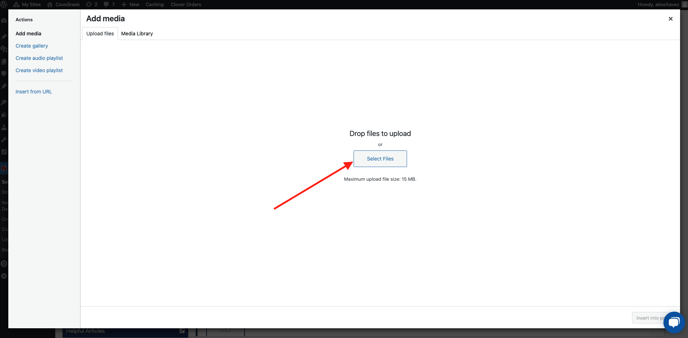
Repeat the process as necessary to add images to your categories.