How to change the API Key, and why you would need to do so.
If you have received a new Clover Merchant account then you will be needing to update your Smart Online Order API to receive your orders and transactions in your new account.
Why you would need to change your API key:
Each time you either get a new merchant processor/change banks or upgrade or receive new Clover devices there is also a high chance that your Clover Merchant Account will also be updated resulting in the change also affecting your Smart Online Order Clover app's own internal API needing to update in order connect to your new Clover Merchant Account.
- Leaving the old API in place will result in orders made through Smart Online Order being sent to your previous API and subsequently your old Clover Merchant account.
Get your Smart Online Order API:
Once you have installed Smart Online Order onto your Clover Merchant Account. From the left-hand side menu bar scroll down until you see the option called "Smart Online Order" and then click on it.
- If you do not see it then it is likely not installed yet and you will need to install Smart Online Order from the Clover Marketplace else you will not be able to continue.
- The plugin will not and cannot work with the Clover API key, you will be required to install our Smart Online Order Clover Application onto your Clover Merchant Account.
Next, you will see the setup screen for Smart Online Order that presents you with 3 selectable options; click on the first one and then press next.
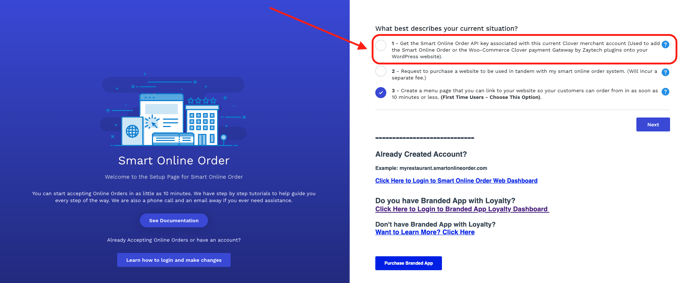
You will now be provided with the Smart Online Order API for your currently selected merchant account.
Leave this page open or copy it and save it to a document that you can easily reach as you will need to use the Smart Online Order API key in the following step.
I have the API key what do I do now?
Now that you have your API key your next steps will depend on if you are a Smart Online Order user or a WooCommerce Clover Payment Gateway user:
Smart Online Order:
Take a screenshot of your API key and then email our support team at support@zaytech.com the API and include which page you have your Smart Online Order plugin installed on and what business this API change would be associated with for example:
- Bernie's Burgers API change for the website: nothingbutapileofhamburger.smartonlineorder.com
- API KEY SCREENSHOT ATTACHED TO EMAIL
- If you have the API key installed on your website then we will need access to your WordPress website to update the API key; please add support@zaytech.com to your WordPress users as an admin user so that our web team can access the plugin to make the change. You can remove the account once we finish updating the API key and notify you of the API change's completion.
We will then have our web team make the change while keeping your existing images and descriptions in place.
please note that if you have updated your menu names beforehand then it will prevent the images and descriptions from transferring over due to their database numbers having been altered.
This change is typically estimated to take an approximate 2-3 business days to complete depending on the number of service tickets currently being worked on at the time of your submission.
WooCommerce Clover Payment Gateway:
Now that you have the API key login to your WooCommerce website and then access your payment plugins; you will then and then press edit on the Clover Payment Gateway plugin.
You will then see a field named "API Key" where you will see your previous Smart Online Order API key, replace it with the API key you have newly acquired, and then press save from the bottom of the page.
Your website is now linked to your new Smart Online Order API and is ready to take orders.