- Knowledge Base
- Smart Online Order / Clover Dashboards
- Other Options
-
Quick Setup Instructions
-
Set Up Smart Online Order Yourself
-
Developers
-
Smart Online Order / Clover Dashboards
-
Retail
-
FAQ
-
Import/Sync Inventory
-
Order Types Tab
-
Modifier Groups & Modifiers
-
Categories & Items
-
Checkout Settings
-
Store Settings
-
Delivery Areas/Fees
-
Store Interfaces
-
Items/Images/Descriptions
-
Coupons
-
Helpful Articles
-
Troubleshooting
-
Kiosk
-
Customers
-
Loyalty System
-
Mobile App
-
Modifier Groups and Modifiers
How to change the PDF Menu on Your Order Online Page - Smart Online Order
- How to upload a PDF menu to the website already have. If you want to replace the existing page and on the menu, is it's usually a PDF because it can be printed out.
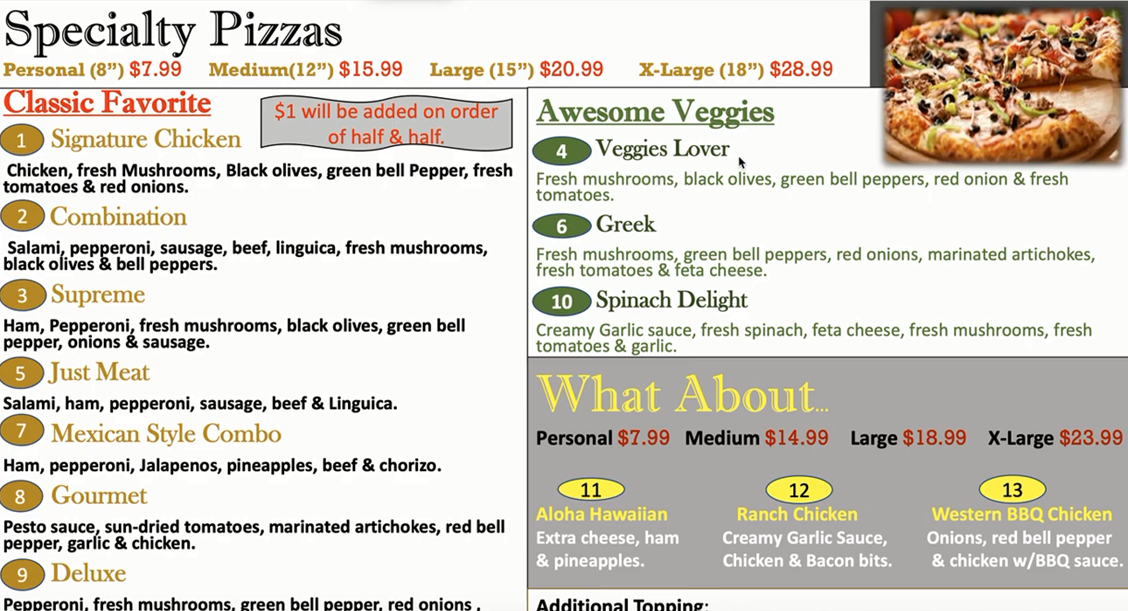
- Login to the back-end of your WordPress dashboard. Go to Media > Library> Add new. And then, upload an image.
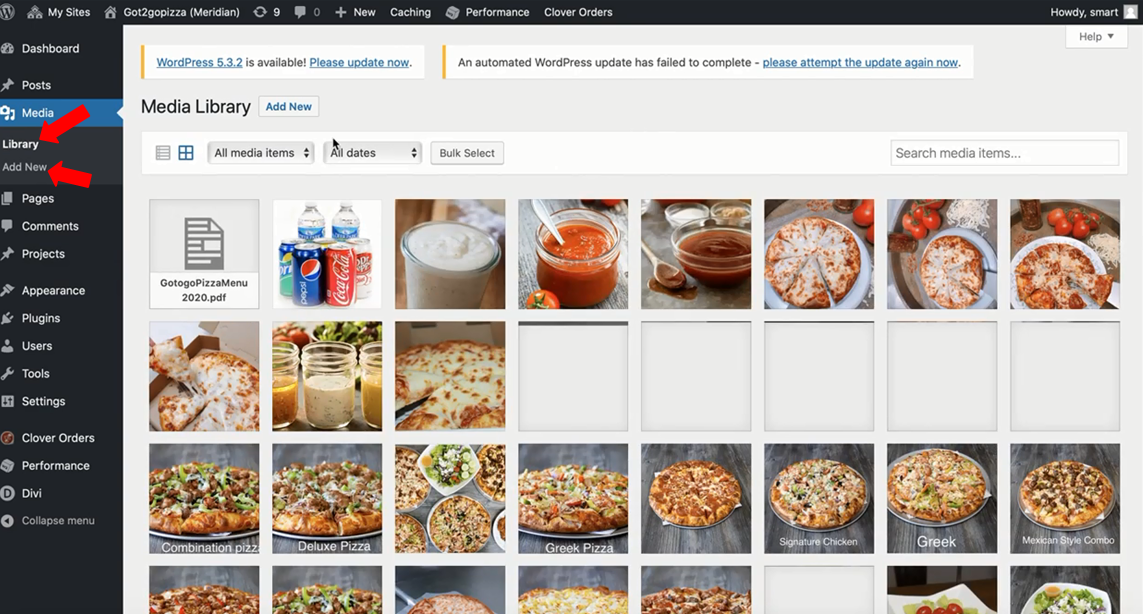
- Select a PDF file.
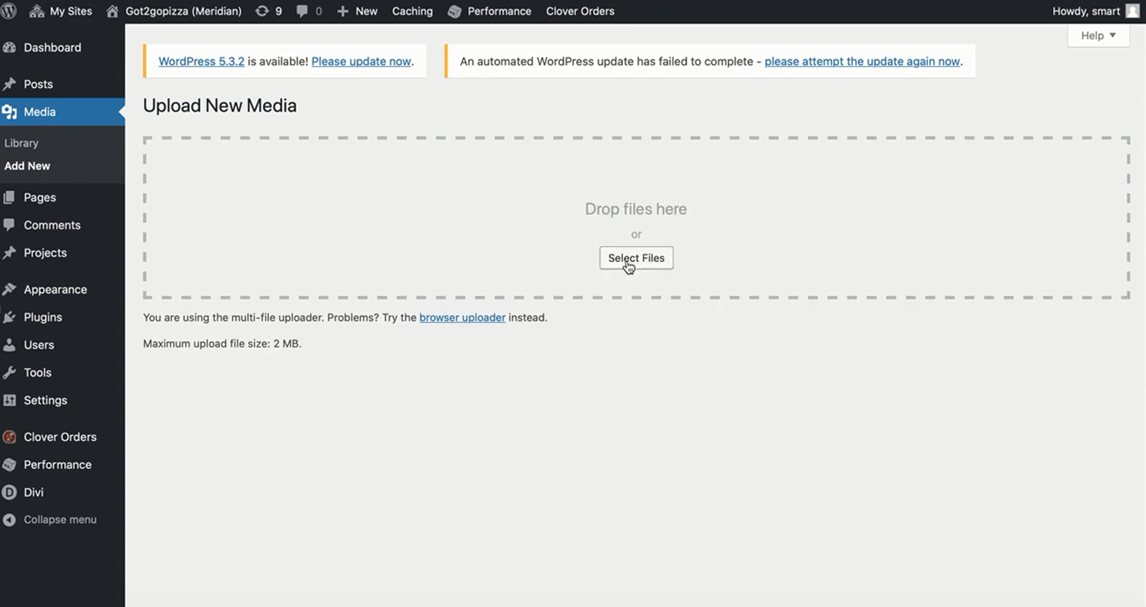
- Next, copy the link. And then, go to appearance.
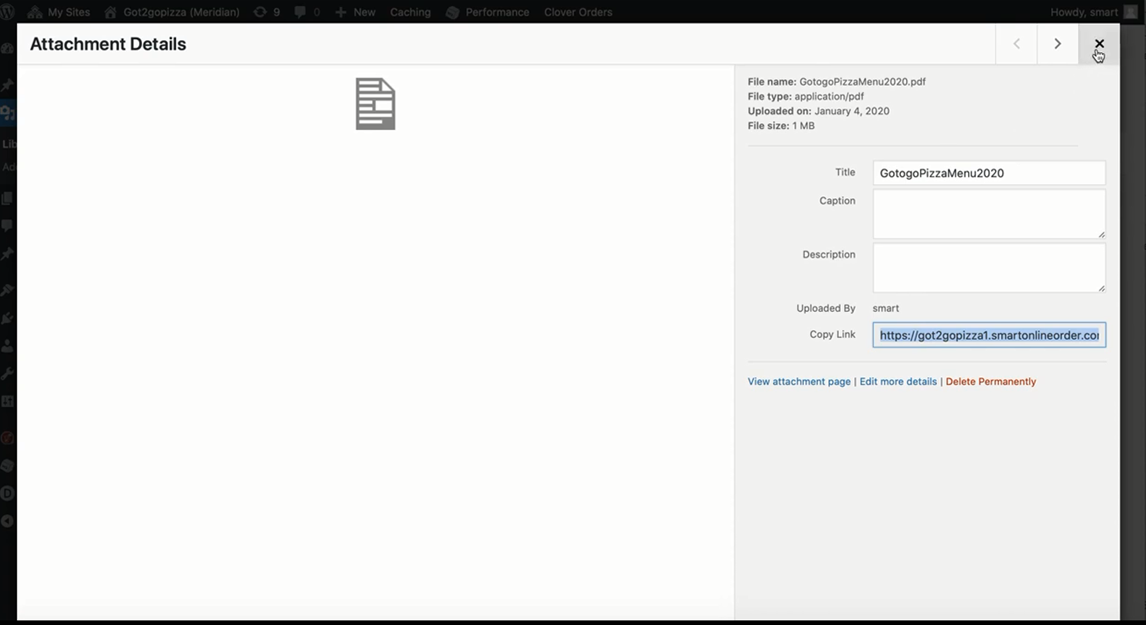
- And then, go to Appearance > Menus.
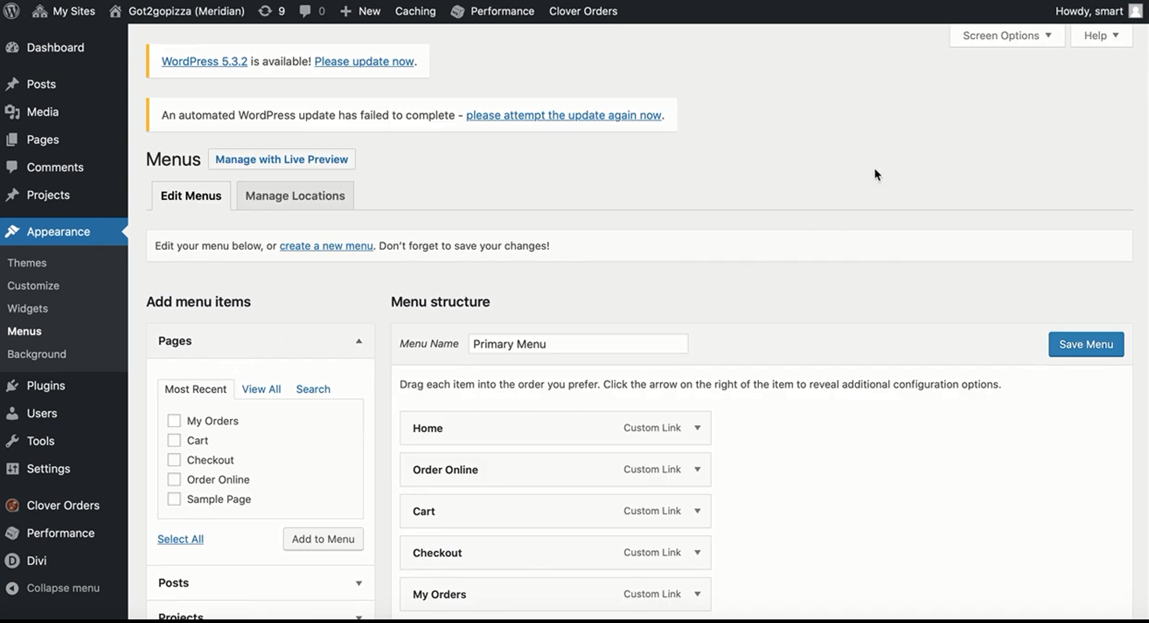
- All of it on the box is the menu.
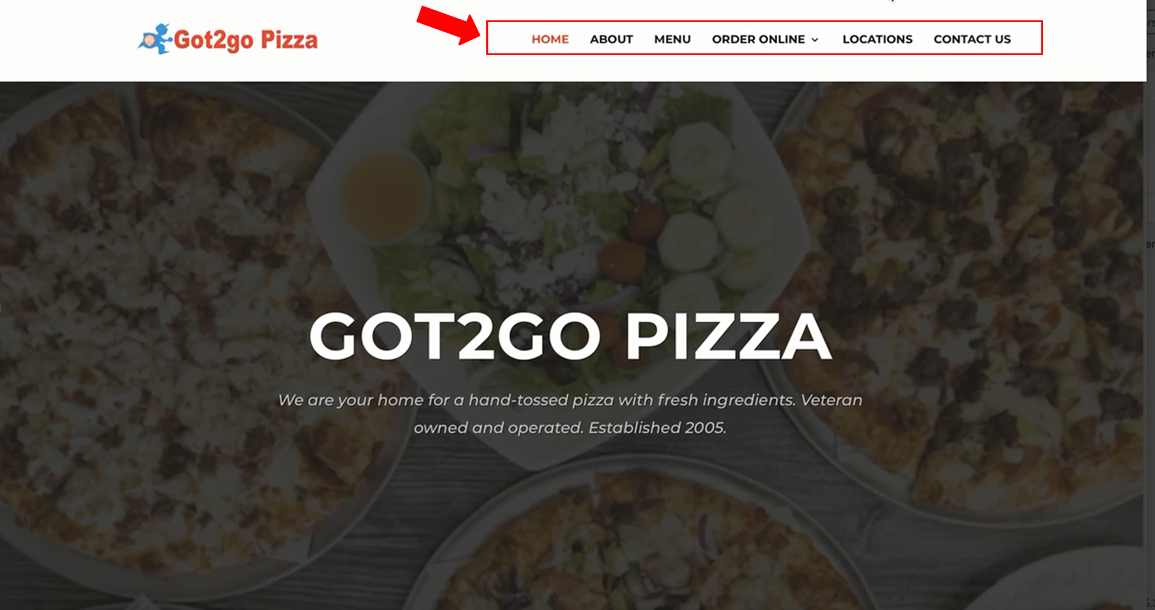
- So we have to make sure the menu corresponds to the other one which is the locations. If you have multiple locations, just go back to the back-end of the original location.
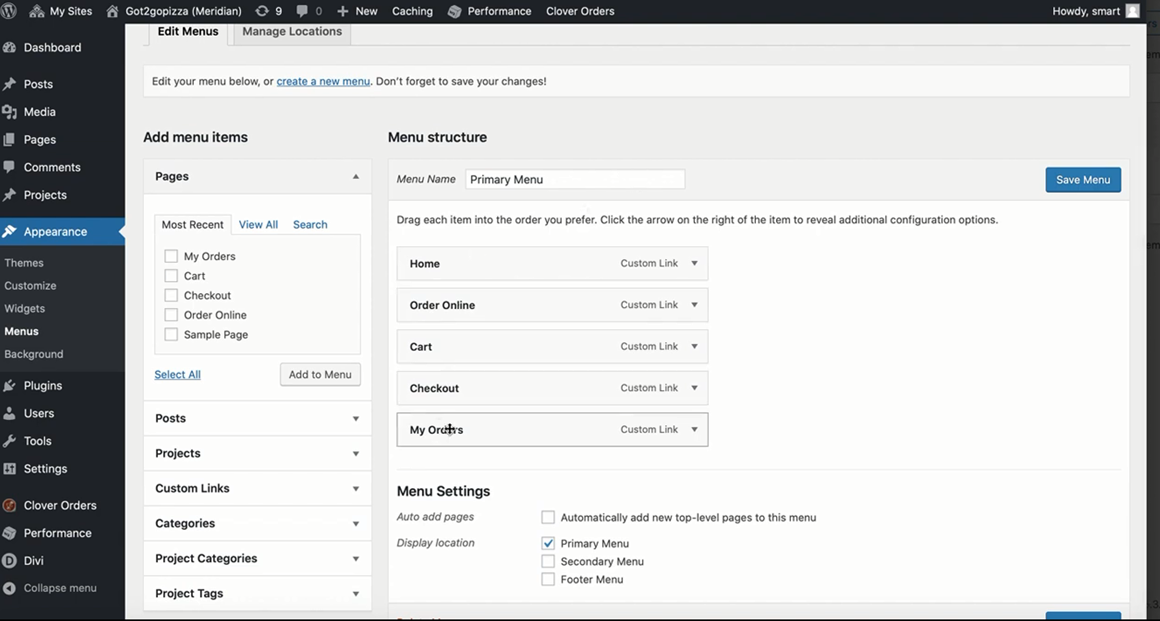
- Copy and paste the new PDF URL. Change it to the other location as well.
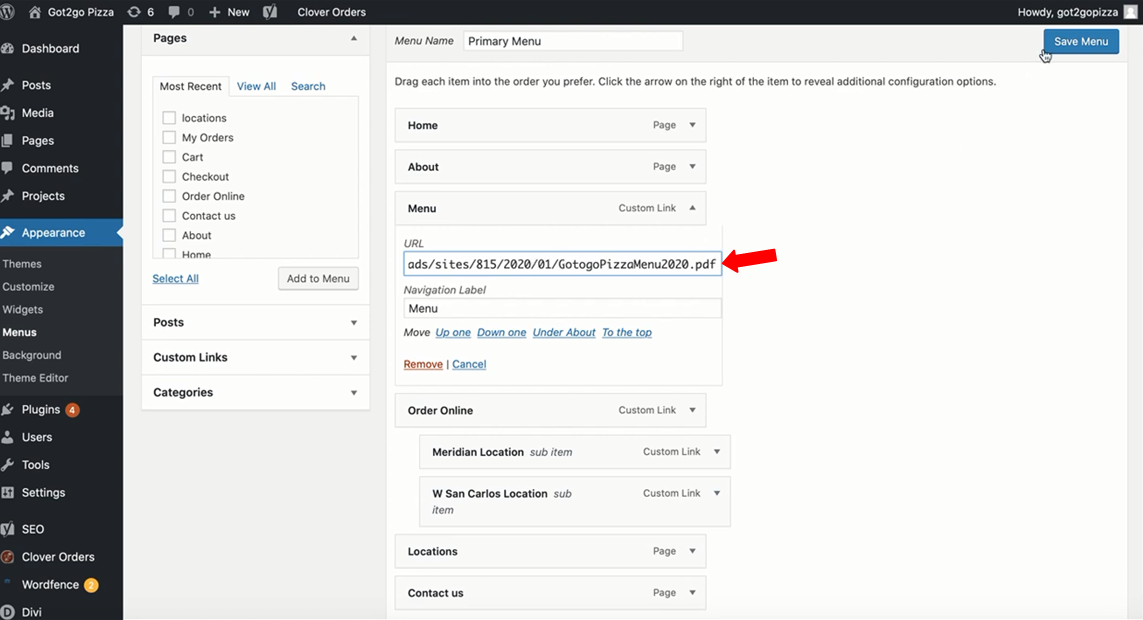
- Refresh the page and check the difference.
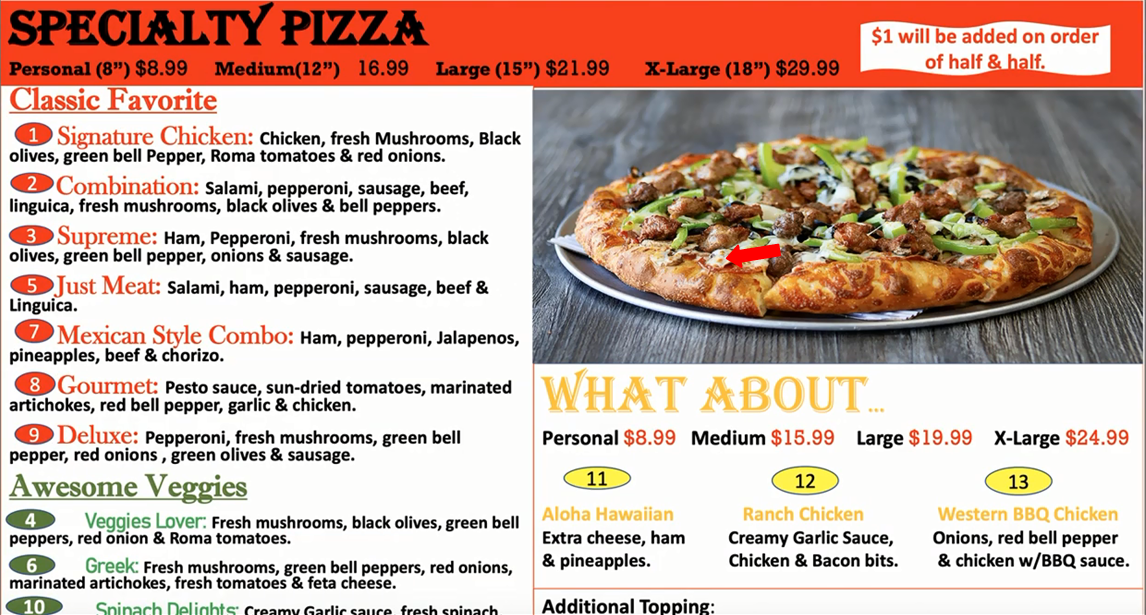
- A tip is to make sure when you upload a file, the size is 15 megabytes.
