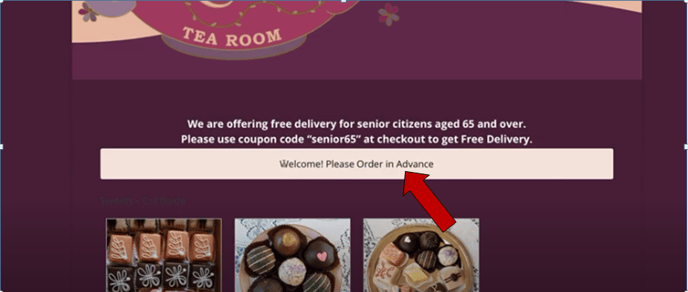- Knowledge Base
- Store Settings
-
Quick Setup Instructions
-
Set Up Smart Online Order Yourself
-
Developers
-
Smart Online Order / Clover Dashboards
-
Retail
-
FAQ
-
Import/Sync Inventory
-
Order Types Tab
-
Modifier Groups & Modifiers
-
Categories & Items
-
Checkout Settings
-
Store Settings
-
Delivery Areas/Fees
-
Store Interfaces
-
Items/Images/Descriptions
-
Coupons
-
Helpful Articles
-
Troubleshooting
-
Kiosk
-
Customers
-
Loyalty System
-
Mobile App
How to change the Store Closed Message - Smart Online Order
In this article you will learn how to change the store closed Message.
In this article, you will learn how to change the store closed Message.- Go to the back end.
- Press Clover Settings > Settings > Store Settings
Scroll down, until you see ''customize the store closed message''
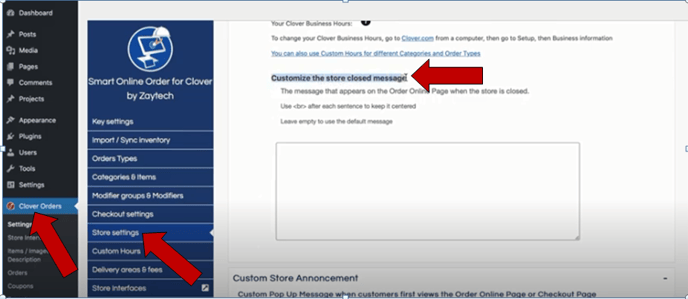
Put your new message here, you can tell different message you want to say then Press Save Changes.
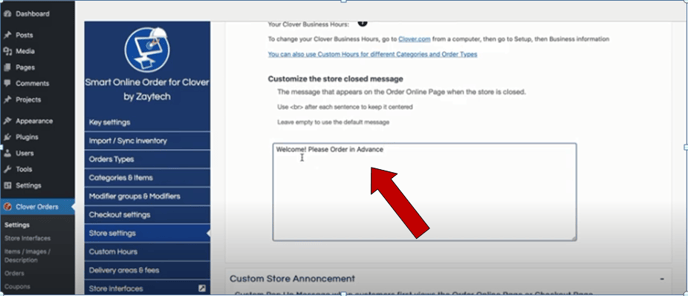
Just refresh the page and now your customer will see this new message.