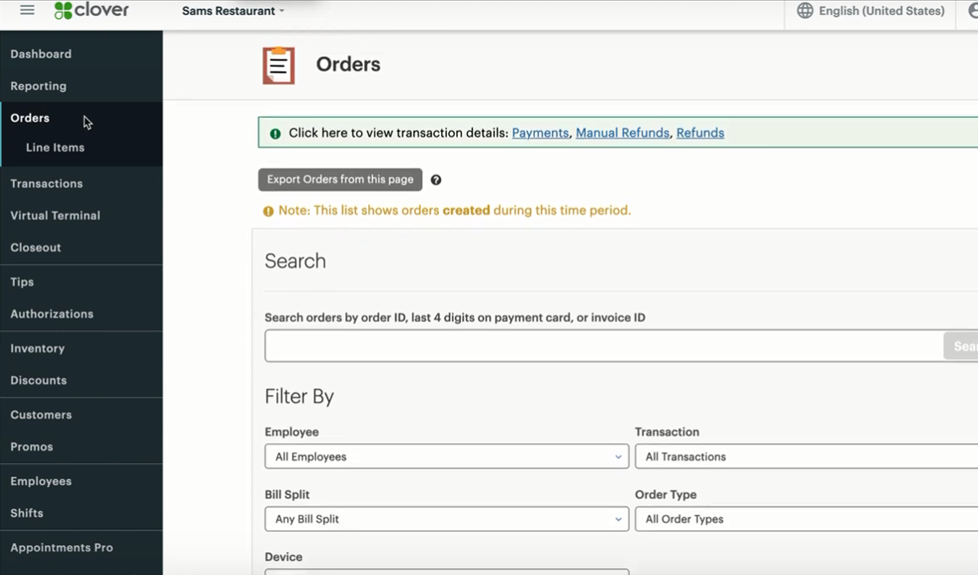- Knowledge Base
- Checkout Settings
-
Quick Setup Instructions
-
Set Up Smart Online Order Yourself
-
Developers
-
Smart Online Order / Clover Dashboards
-
Retail
-
FAQ
-
Import/Sync Inventory
-
Order Types Tab
-
Modifier Groups & Modifiers
-
Categories & Items
-
Checkout Settings
-
Store Settings
-
Delivery Areas/Fees
-
Store Interfaces
-
Items/Images/Descriptions
-
Coupons
-
Helpful Articles
-
Troubleshooting
-
Kiosk
-
Customers
-
Loyalty System
-
Mobile App
How to do a Test Order using Smart Online Order
- If you want to do a test transaction for your online ordering, simply purchase any item from your order online page. For example:
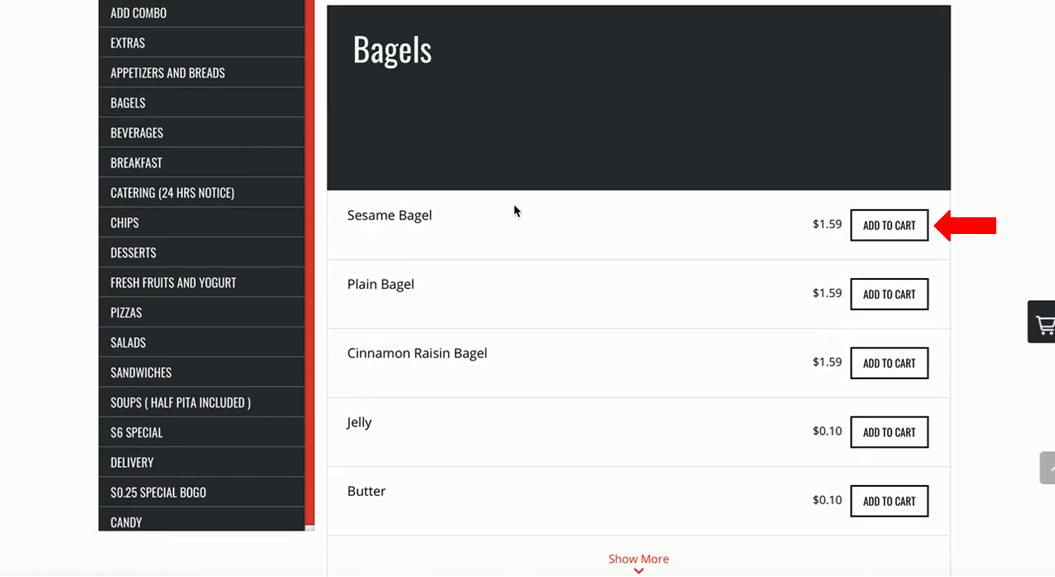
- Once you add an item to the cart, press CHECKOUT.
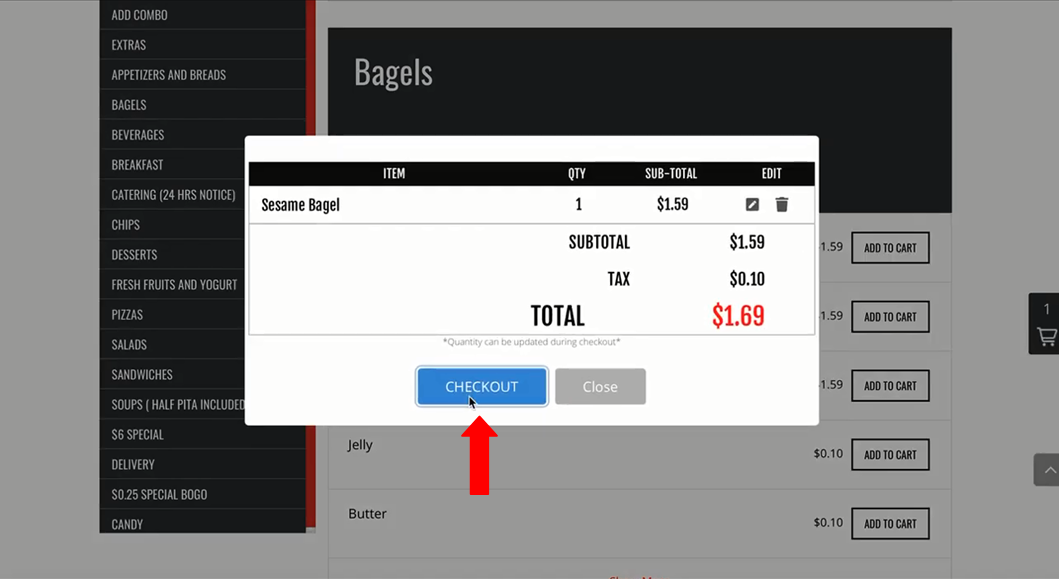
- Once you press the checkout button, press Continue as guest.
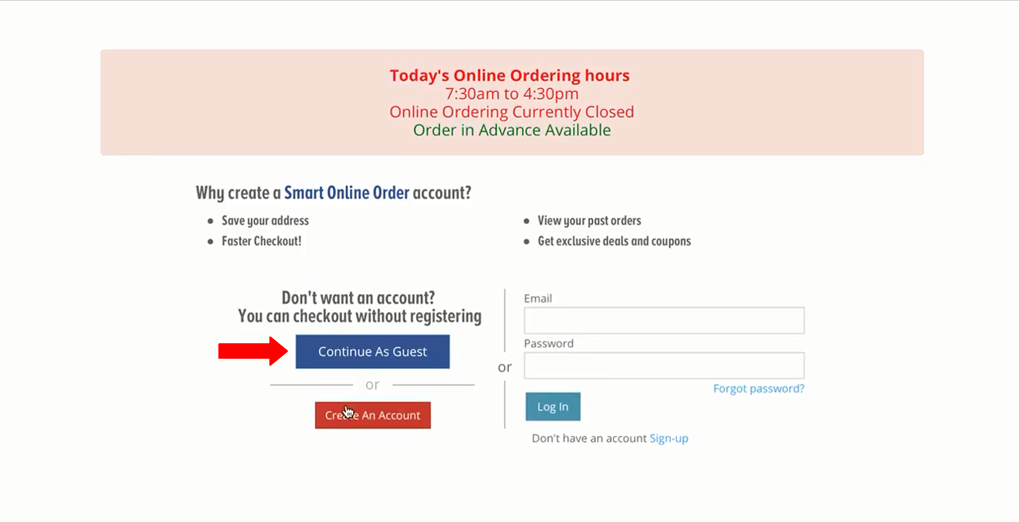
- Fill up the form.
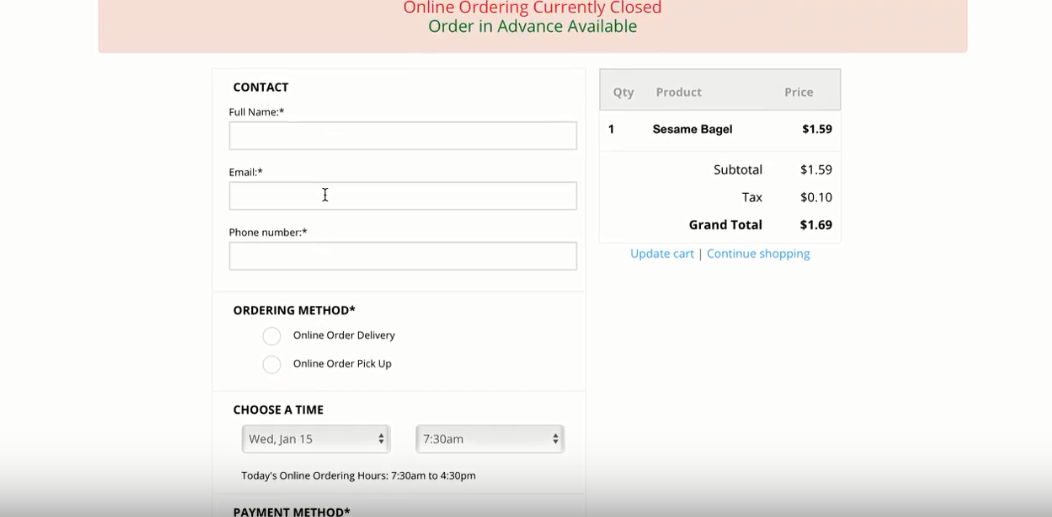
- Choose Pay at Location.
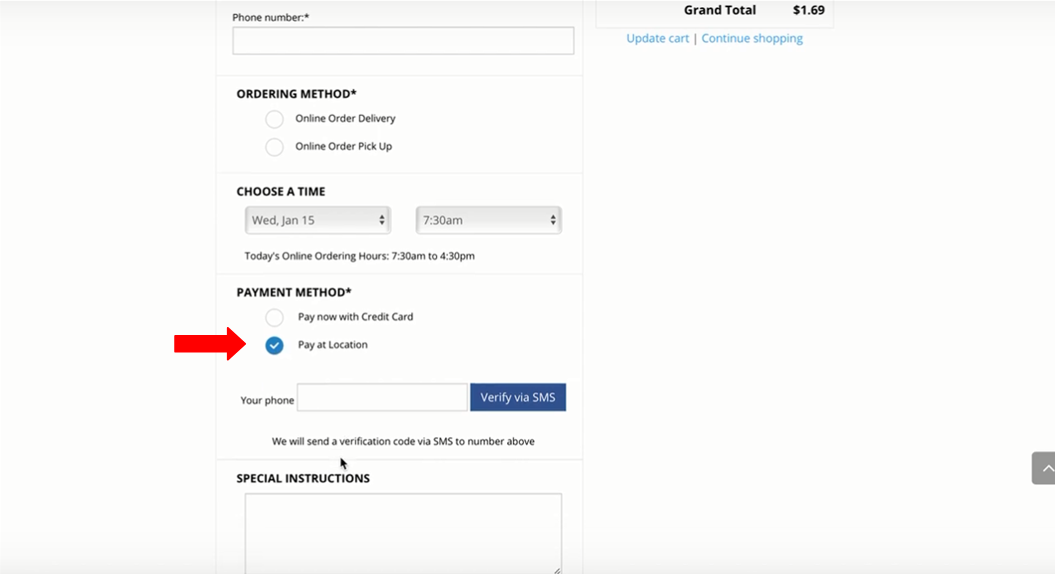
- This one sends your order to your clover and it will be open order. Once you get the order, just get in there and delete it.