How to Enable/Disable Pay in Store and other payment types
Available by going to your SOO web plugin's checkout page, toggling options on and off then saving changes.
Access The Settings
In order to enable and or disable the pay at location checkout option you will need to login to your Smart Online Order website plugin dashboard.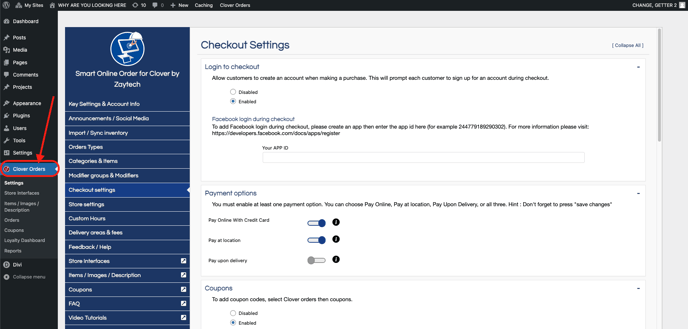
Change the Settings
From there go to the "Checkout Settings" page and make changes as necessary on the "Payment Options" section with the slider to the right and blue meaning that it is set to active and the slider being to the left and grey meaning that it is deactivated.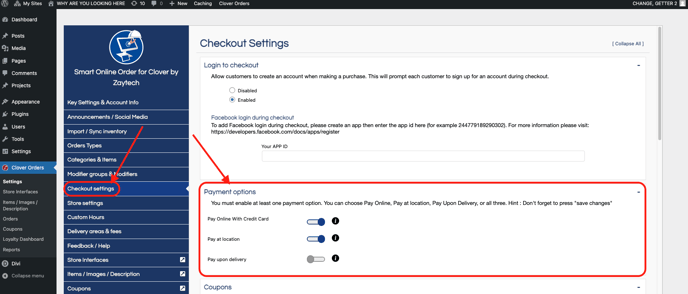
Save Your Changes
Once you have your desired setup for the payment options scroll down to the bottom of the page and save the changes in order to apply them to your Smart Online Order system.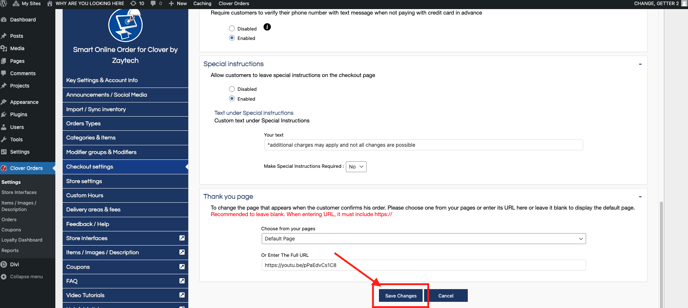
Your settings should now be applied to your Smart Online Order system.
If they are not and you have the Smart Online Order website plugin installed on your own website then it is likely a caching issue and you will need to exclude pages relating to the Smart Online Order website plugin from caching such as the order, cart, and checkout pages in order to resolve the issue.