How to exit kiosk mode.
In order to exit kiosk mode hold the location on the kiosk home page where your logo is for a few seconds.
In order to exit kiosk mode you have two options depending on which screen you are currently on.
-
If the kiosk is still on its home screen.
- If the kiosk is still on the home screen you will just need to press the space where your company logo/name is for a few seconds then you will be prompted to enter your manager password to be able to exit:
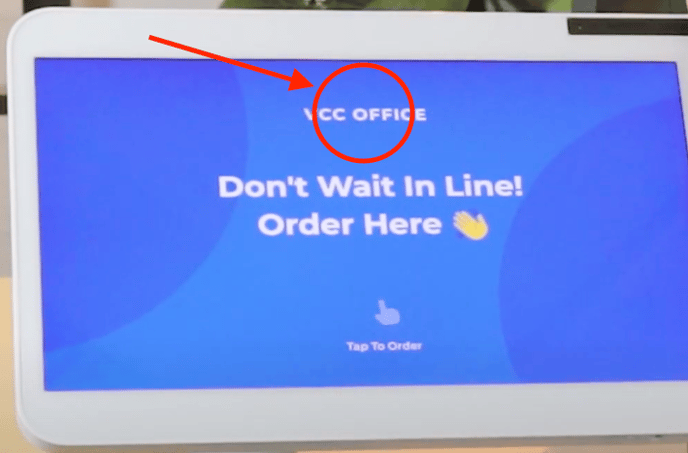
- If the kiosk is still on the home screen you will just need to press the space where your company logo/name is for a few seconds then you will be prompted to enter your manager password to be able to exit:
-
If the kiosk is currently showing your menu.
- If the kiosk is currently active and showing your menu you will then need to instead click on where your logo/business name will appear on the top left of the page for a few seconds then you will be prompted to enter your manager password to be able to exit:
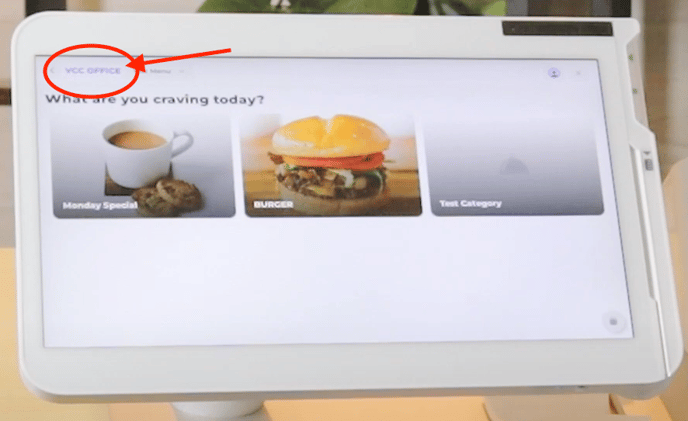
- If the kiosk is currently active and showing your menu you will then need to instead click on where your logo/business name will appear on the top left of the page for a few seconds then you will be prompted to enter your manager password to be able to exit: