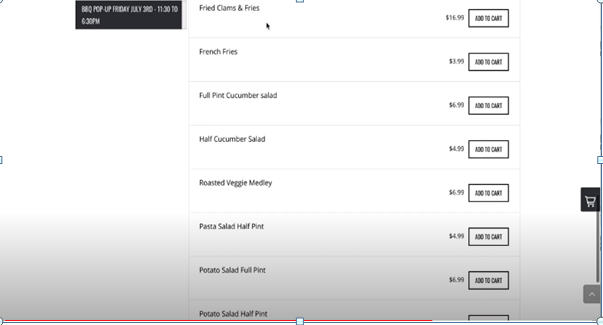- Knowledge Base
- Helpful Articles
-
Quick Setup Instructions
-
Set Up Smart Online Order Yourself
-
Developers
-
Smart Online Order / Clover Dashboards
-
Retail
-
FAQ
-
Import/Sync Inventory
-
Order Types Tab
-
Modifier Groups & Modifiers
-
Categories & Items
-
Checkout Settings
-
Store Settings
-
Delivery Areas/Fees
-
Store Interfaces
-
Items/Images/Descriptions
-
Coupons
-
Helpful Articles
-
Troubleshooting
-
Kiosk
-
Customers
-
Loyalty System
-
Mobile App
How to get an item to hide or become invisible when it is out of stock - Smart Online Order
In this article, you will learn how to use the track stock feature and how to make it become invisible when it is out of stock.
- First, go to the back end of your online order page.
- Press Clover Orders > Settings > Store Settings and you will see something called ‘’Track Stock’’, you have to enable it.
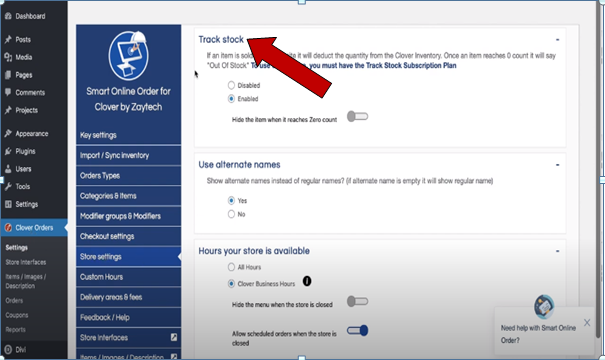
-
Once you enable it, you will see the option here ‘’Hide the item when it reaches Zero counts’’ and make sure that you enable it.
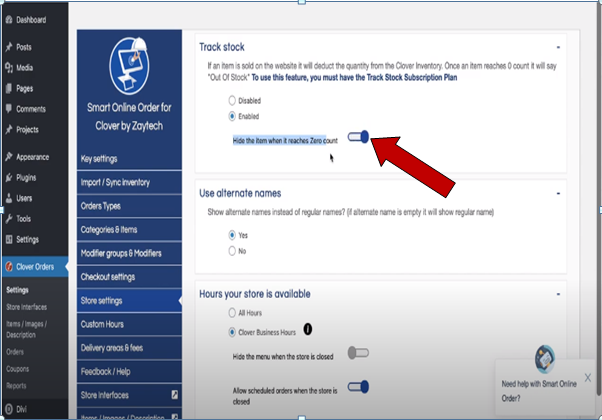
-
Once you enable it to make sure to scroll to the very bottom and press ‘’Save Changes’’
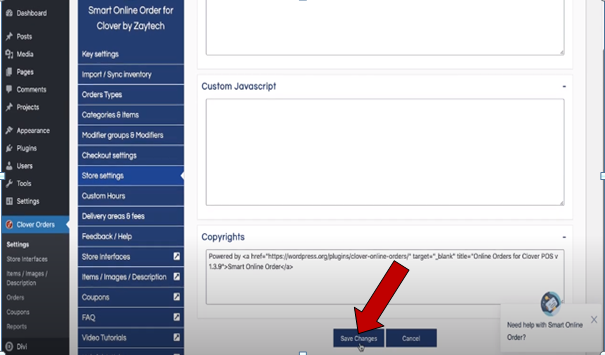
-
Once it is saved, go to your online order page. In order for you to see the changes, you need to refresh the page.