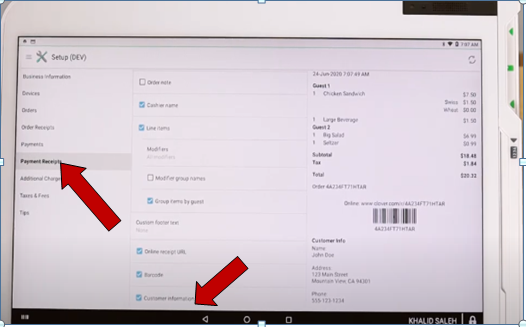- Knowledge Base
- Helpful Articles
-
Quick Setup Instructions
-
Set Up Smart Online Order Yourself
-
Developers
-
Smart Online Order / Clover Dashboards
-
Retail
-
FAQ
-
Import/Sync Inventory
-
Order Types Tab
-
Modifier Groups & Modifiers
-
Categories & Items
-
Checkout Settings
-
Store Settings
-
Delivery Areas/Fees
-
Store Interfaces
-
Items/Images/Descriptions
-
Coupons
-
Helpful Articles
-
Troubleshooting
-
Kiosk
-
Customers
-
Loyalty System
-
Mobile App
How to get special instructions and customer name to show on printed receipts - Smart Online Order
In this article, you will learn how to get the customer's name to show up on the Printed Receipts. You can also do this from your computer by going to Clover.com and selecting the account and setup.
- Go to the setup app of your clover device from your clover dashboard by going to clover.com from your computer.
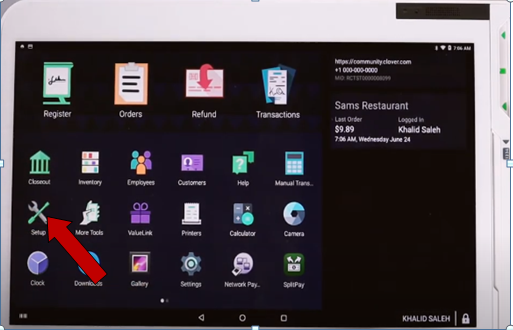
- Just press Set Up > Orders > then enable order notes. This allows you to see these special instructions such as the scheduled pick-up time.
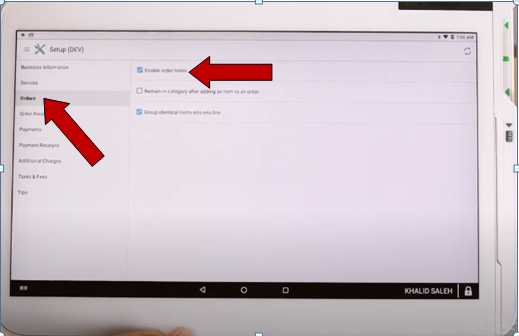
- The next thing to do is press Order Receipt. Enable order note because this will show on the order receipt then scroll to the very bottom and check the box ‘’Customer Information’’ so you know who ordered.
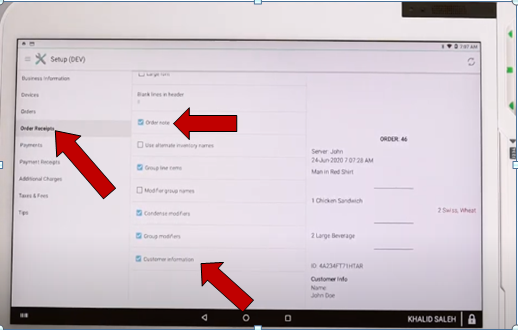
- And also you can do the same thing, go to ‘’Payment Receipt’’ by pressing ‘’Customer Information’’ and you’ll have the customer’s name on that printed receipt.