This can be done from the SOO Website Plugin under Modifier Groups & Modifiers by toggling the sliders.
In order to hide specific modifiers or modifier categories from appearing on your Smart Online Order system while still keeping them on your Clover Inventory you will need to access your Smart Online Order website plugin and then click on Clover Orders.
From there on Smart Online Order's sidebar menu click on Modifier Groups & Modifiers.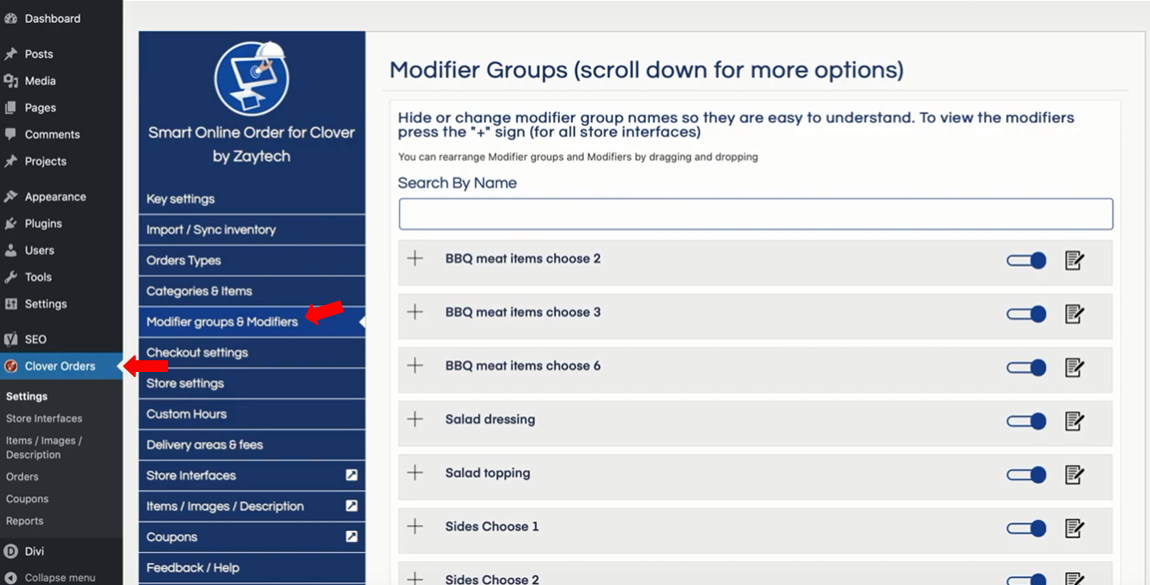
From the current page, you will see all Modifier Groups & Modifiers as were imported from the previous time that you performed a manual import and cleaning of your Smart Online Order system.
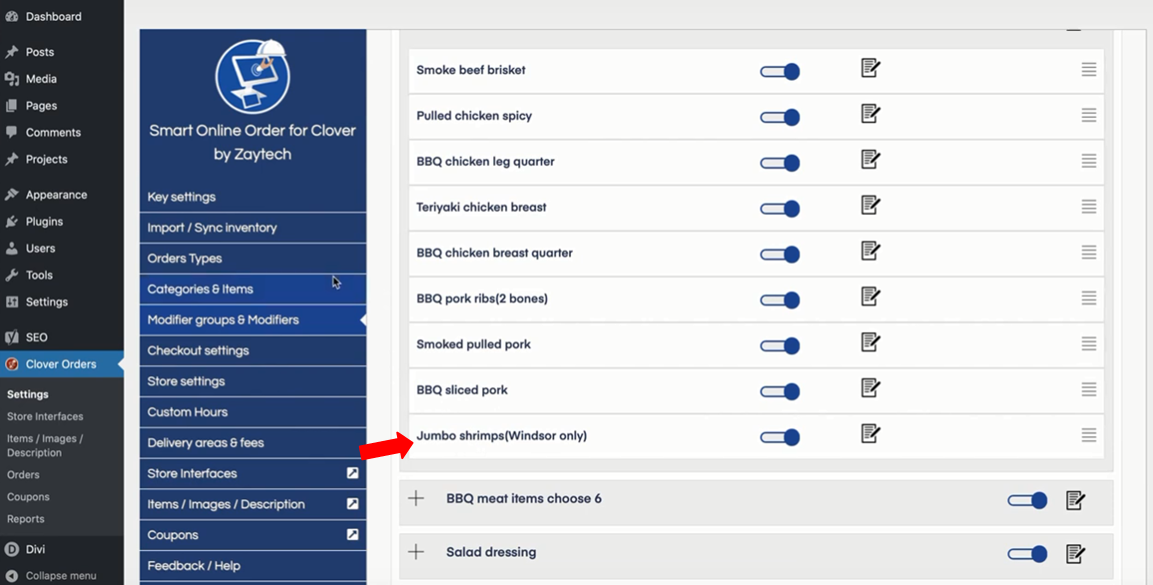
In order to hide a modifier category you will need to click on the slider to the right to change it from blue to gray which will hide it from view on the website,
Similarly in order to hide individual modifiers you will need to click on the plus icon on the left side of a modifier group to expand the group and see the modifiers associated with it.
From there scroll down to find the modifier/s that you would like to hide and click on the slider to set it to grey so those individual modifiers will now be hidden from view on your Smart Online Order system while the rest will still be available to be chosen.
