Importing your inventory should be done automatically once you first install the plugin, if the plugin has issues with this then use the steps below:
Importing the inventory has been designed to be easy, and the plugin should do it automatically though in the case that it has an issue doing so then follow the next steps to get your menu imported.
1.) After entering the API Key select “import inventory”
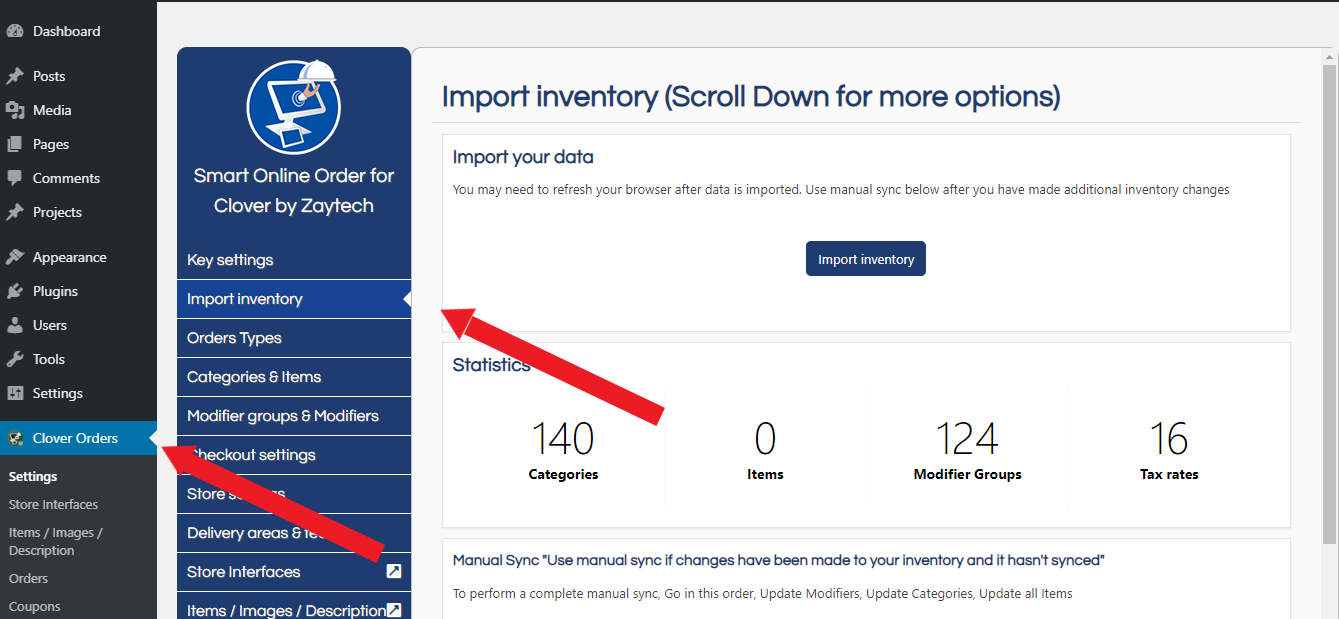
2.) It may take up to 3 minutes to fully import your inventory to the website. If you have more than 1,000 items you may see a lag when importing. If you experience any issues when importing more than 1,000 items, go to manual sync, and select the option “Update all items”
3.) If you ever perform major changes to your inventory from either the Clover POS or Clover.com and notice that your Online Order Page didn’t update. In such cases, perform a manual sync. Do the following and go in this order. Select “Update modifiers” Update Categories” Update All Items” This will perform a manual sync and import all data. Here is a video on how to do a manual sync
