In this article, you will learn how to install the Smart Online Order App from the Clover App Market.
Here are the following steps:
- First, go to your clover dashboard/ backend. Search the Smart Online Order on the more tools page.
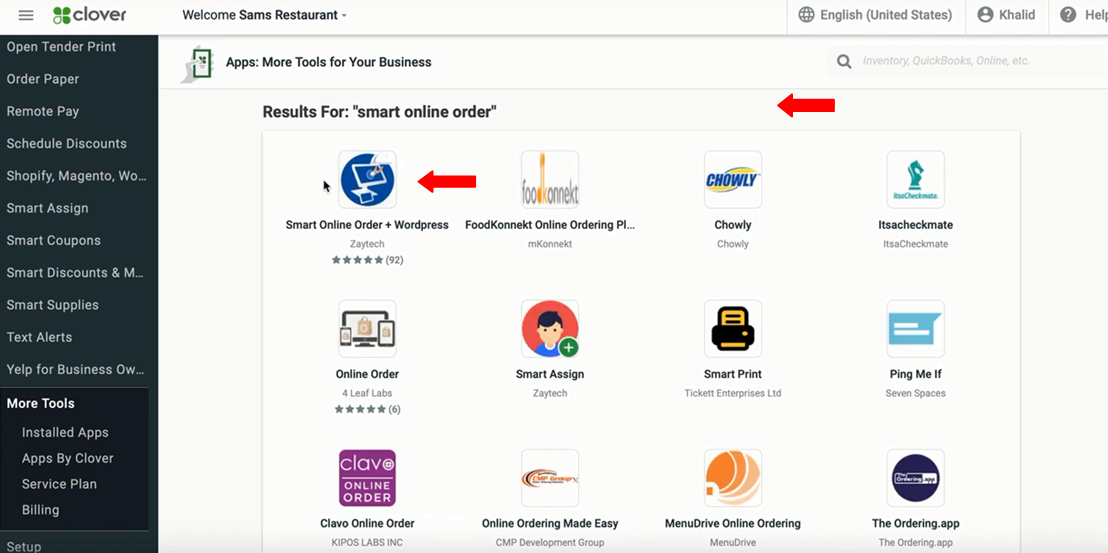
- Next, click the Smart Online Order App. Please make sure you choose the right location.
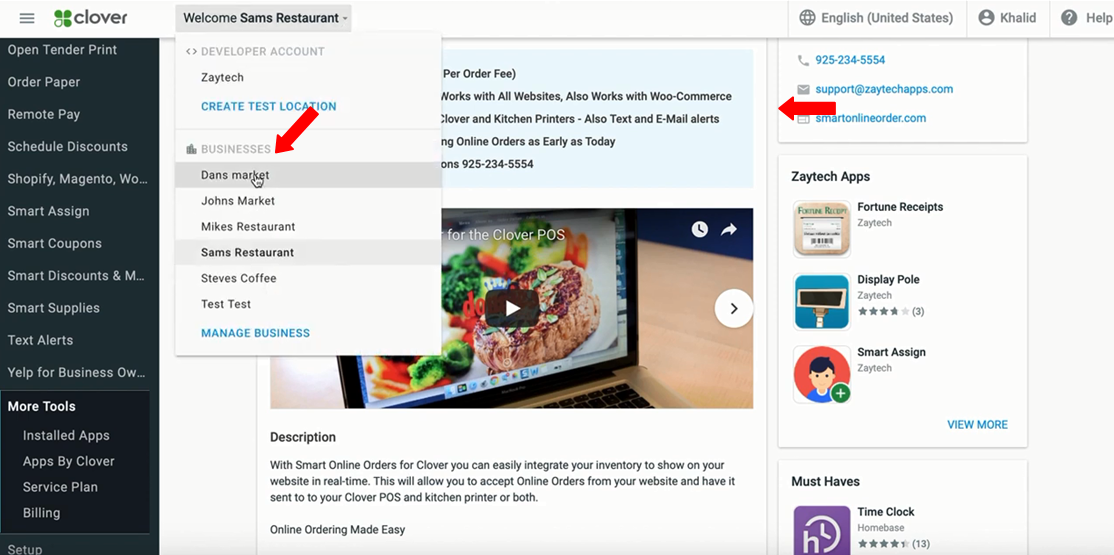
- Press Connect.
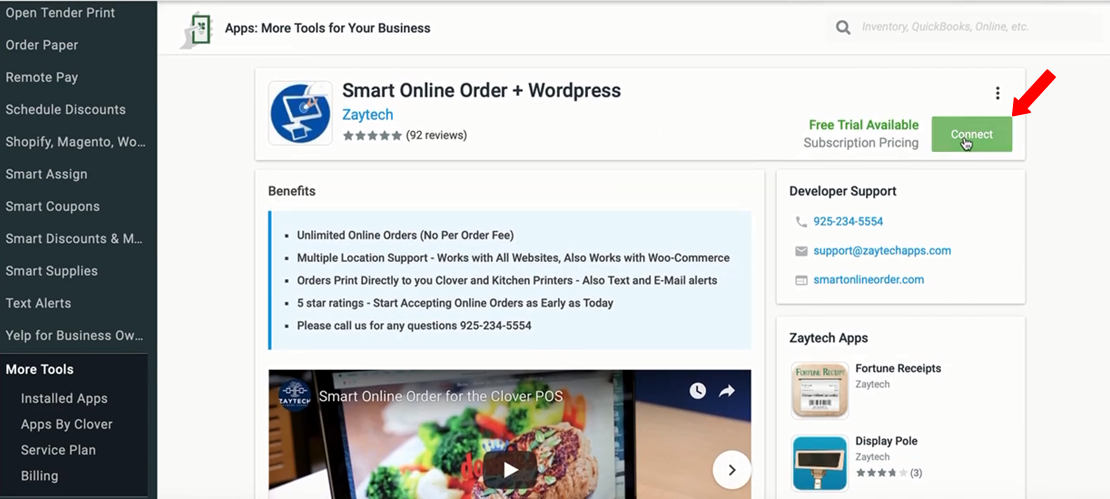
- Then select accept after having read the description of the application from the apps page.
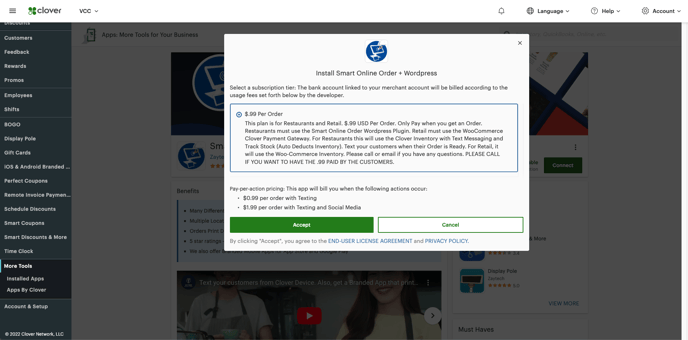
- You will have to fill out these forms. Refer to the images below:
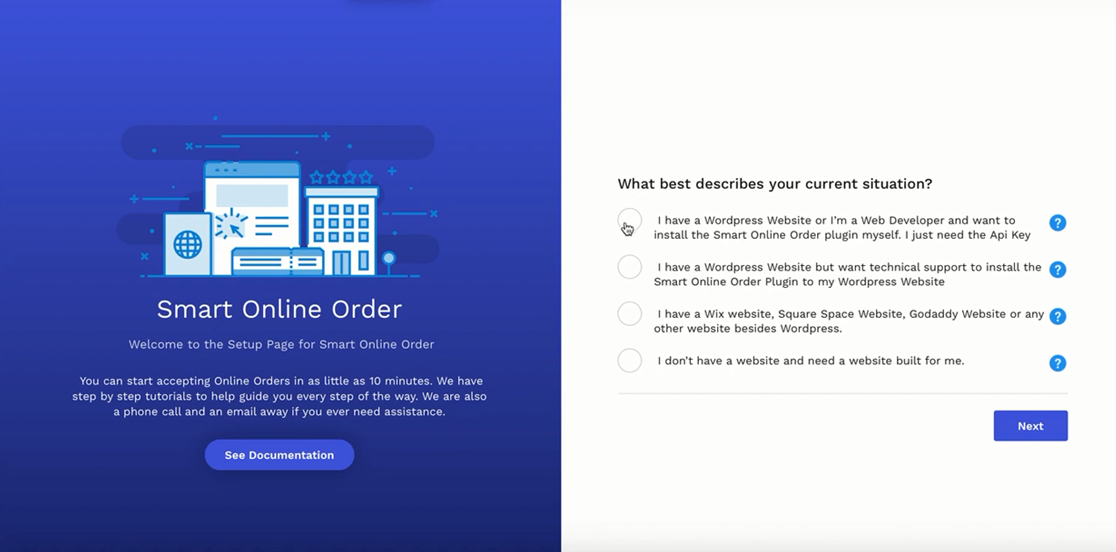
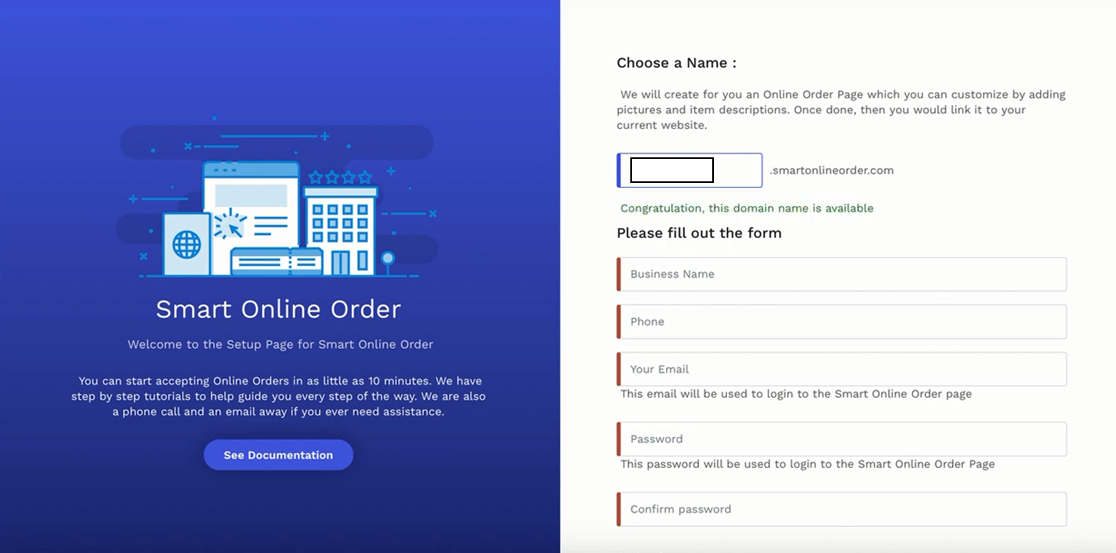
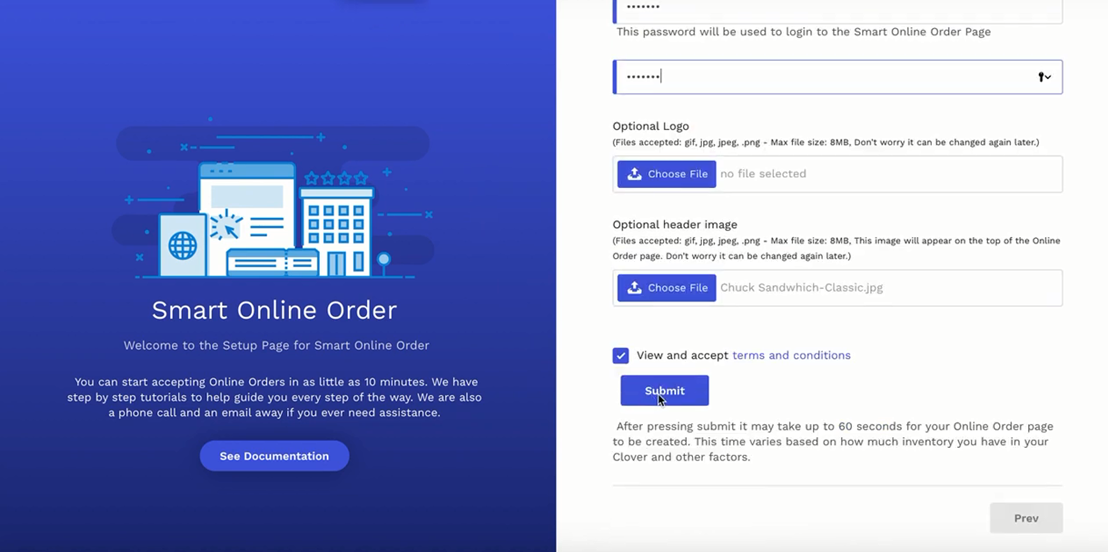
- Press Submit. By that time, Your online page is ready.
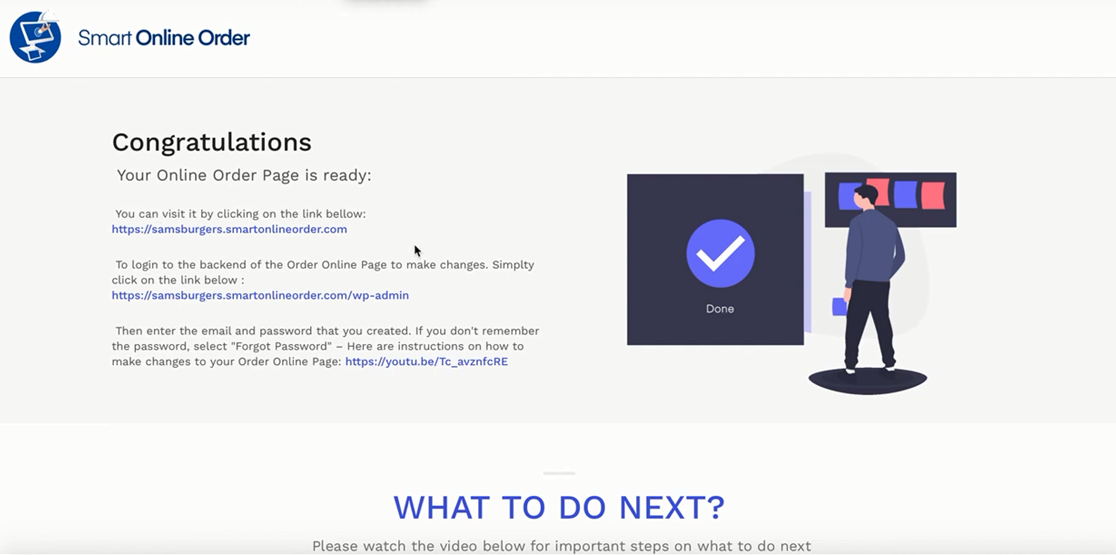
- Click the links on the page and it will direct you to your online page.
- Watch this video for more information on accepting Online Orders for your Clover POS with Smart Online Order:
https://www.youtube.com/watch?v=U8NUy4KPO5k&t=16s - This is an example of a successful Online Page. See the images below:
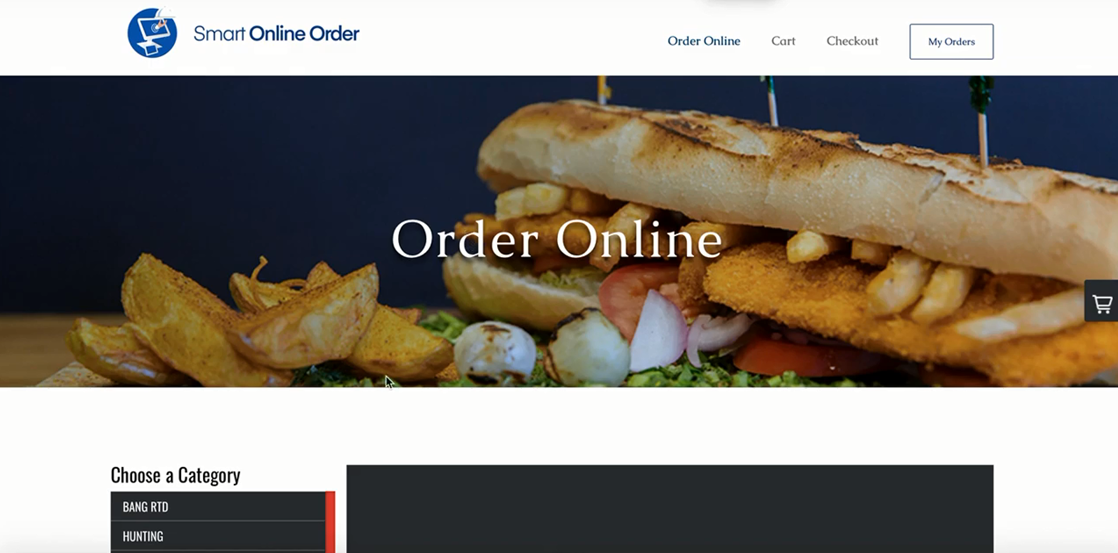
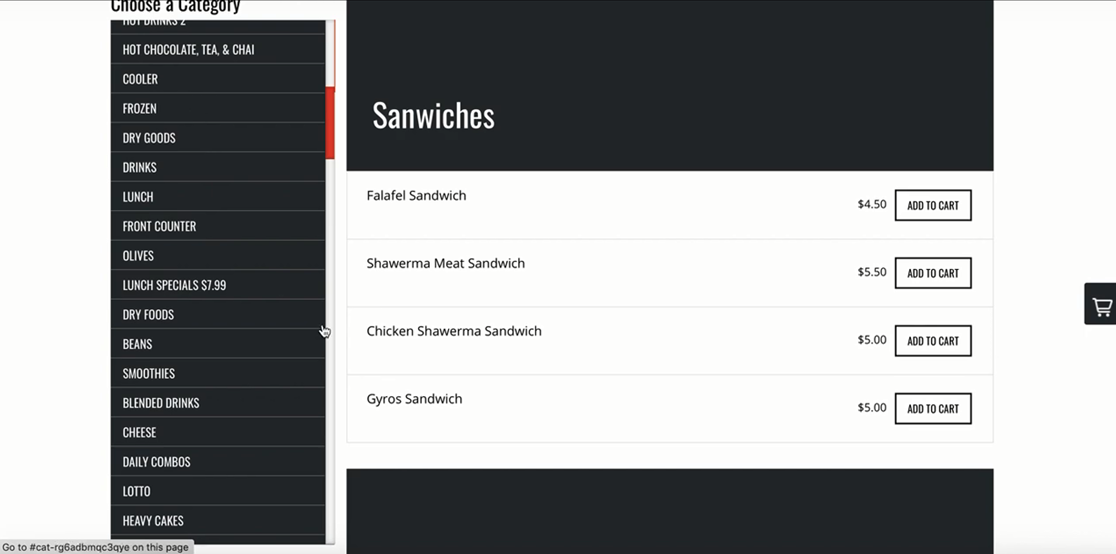
- You'll also get an email for the login.
- And once you log in, it will direct you to the dashboard/ backend. From there, disable all the categories and items that you do not want to sell online.
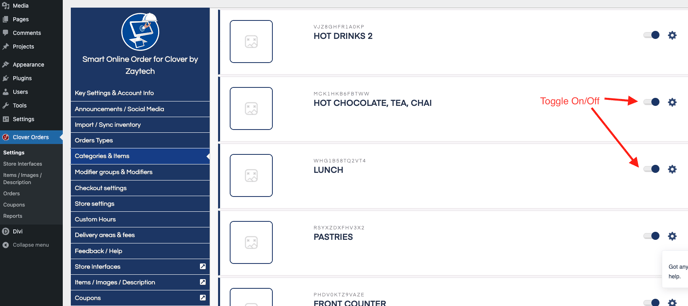
- Go to Order Types. Choose the delivery type that you prefer then Save.
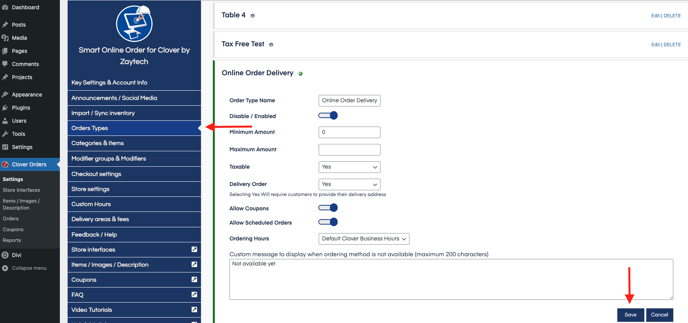
- Next, go to Modifiers. From here, you can hide all the modifiers you do not want to offer.
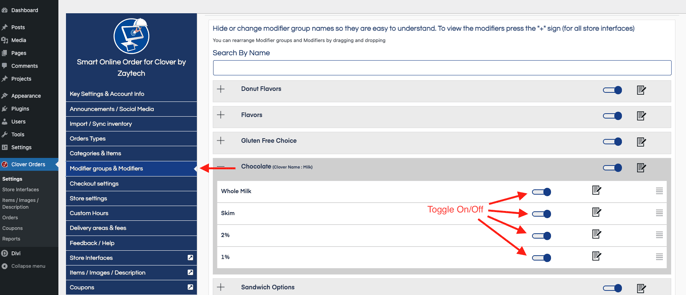
- Once you go to the Checkout settings, select the Payment options.
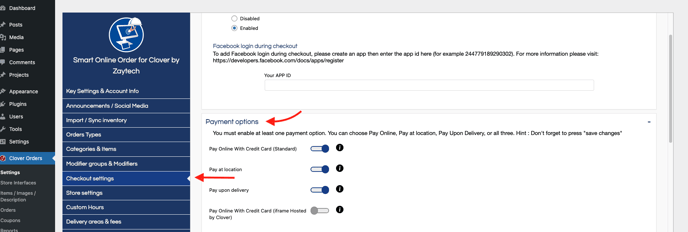
- This is it for now. Don't be afraid to explore. Good luck!
