Installing our Clover Payment Gateway by Zaytech for WooCommerce and Smart Online Order
Install our gateway plugin and SOO on your merchant account to get the SOO API key to use with the plugin.
Disclaimer
- In order to use our Clover Payment Gateway by Zaytech for WooCommerce
you will be required to install our Smart Online Order Clover Application onto your Clover Merchant Account else the WooCommerce Clover Payment Gateway cannot and will not function. - The plugin will not and cannot work with the Clover API key, you will be required to install our Smart Online Order Clover Application onto your Clover Merchant Account.
Step 1: Install Smart Online Order onto your Clover Merchant Account
Login into your Clover Dashboard
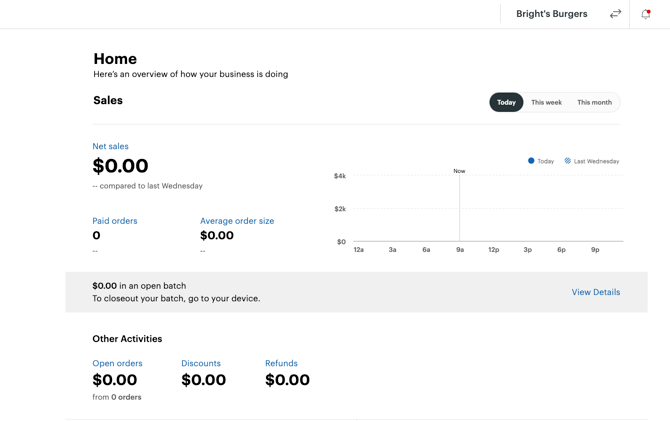
Use the left-hand side black menu bar and scroll down until you see the option called "More" and click on that option.
In the search bar that appears enter "Smart Online Order" and click enter to be taken to the search results page.
Click on the blue icon called Smart Online Order.

You will then be taken to the app listing page for the Smart Online Order application, click on the green connect option.
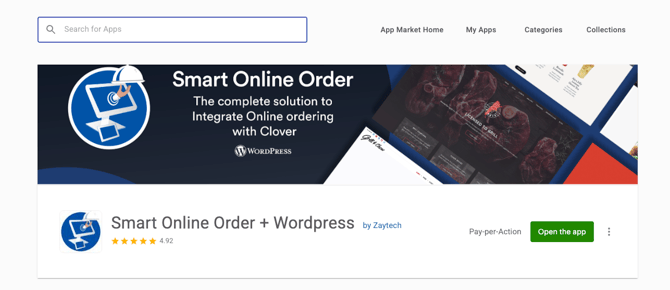
Step 2: Get your Smart Online Order API:
Once you have installed Smart Online Order onto your Clover Merchant Account. From the left-hand side menu bar scroll down until you see the option called "Smart Online Order" and then click on it.
- If you do not see it then it is likely not installed yet and you will need to install Smart Online Order from the Clover Marketplace else the WooCommerce Clover Payment Gateway cannot and will not function.
- The plugin will not and cannot work with the Clover API key, you will be required to install our Smart Online Order Clover Application onto your Clover Merchant Account.
Next, you will see the setup screen for Smart Online Order that presents you with 3 selectable options; click on the first one and then press next.

You will now be provided with the Smart Online Order API for your currently selected merchant account.
Leave this page open or copy it and save it to a document that you can easily reach as you will need to use the Smart Online Order API key in the following step.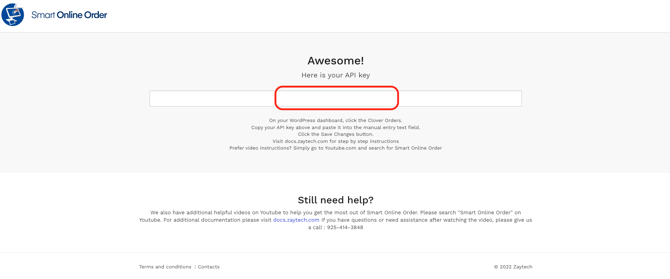
Step 3: Clover Payment Gateway by Zaytech for WooCommerce
onto your WooCommerce Website and enter the Smart Online Order API key.
Install and activate the following plugin onto your WooCommerce website:
Clover Payment Gateway by Zaytech for WooCommerce
Once activated go to your WooCommerce Website dashboard and from the left-hand side menu go to WooCommerce -> Settings -> Payments and click manage for the payment option called "Clover Integration"

On the following page enter the Smart Online Order API key you copied from the previous page, ensure that the plugin is set to enable, and then save your changes.

If no incompatibilities arise from either your website theme/plugins/caching then you should now be seeing our gateway appearing on your checkout page and sending orders to your Clover Merchant Account for Clover to process the payment based on your Clover Service Plan's settings.