How to manually adjust loyalty points.
Available via 2 methods on the Clover SOO app or through the loyalty dashboards customer page
Prerequisites
At the time of writing the loyalty system is included with the purchase of a white-labeled branded app for use in conjunction with the Smart Online Order system and cannot be accessed and or used otherwise.
Your client in question will also first need to have an account created through your white-labeled branded app in order to even receive and or use points.
Available through 2 avenues
The ability to edit customer loyalty points is available through two sections.
One is online through the Smart Online Order Loyalty Dashboard.
And the second is through the Clover Smart Online Order app.
Through the Smart Online Order Loyalty Dashboard
You will first need to log in to the Smart Online Order loyalty dashboard, typically the login link and credentials are provided to you through the White Labeled Branded App completion email possibly through a link on the email going to "Smart Online Order Dashboard"
Accessing the customer's page and editing points
From there click on the section on the left-hand side called customers then click on the customer that you would like to adjust the points for.
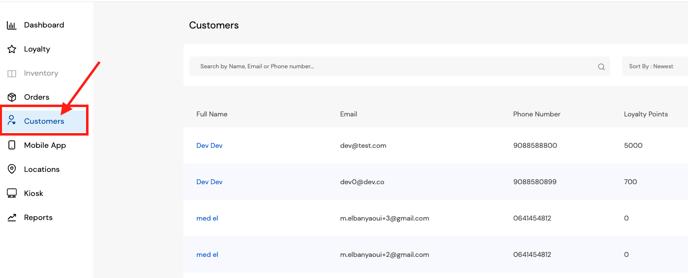
From the following customers page click on the adjust balance section which will open up an additional window in which you can choose to either add or subtract points for the client as needed. With an additional feature to be able to notify the client of said change else said client will need to manually go to their points history to see said change.
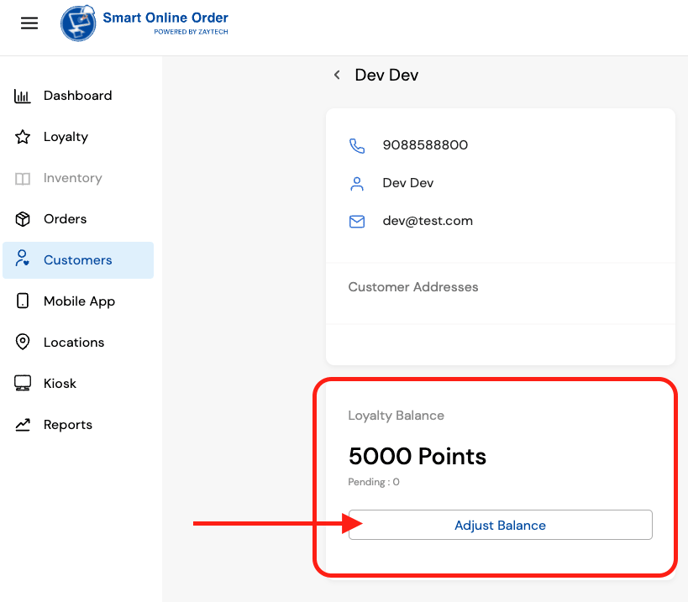
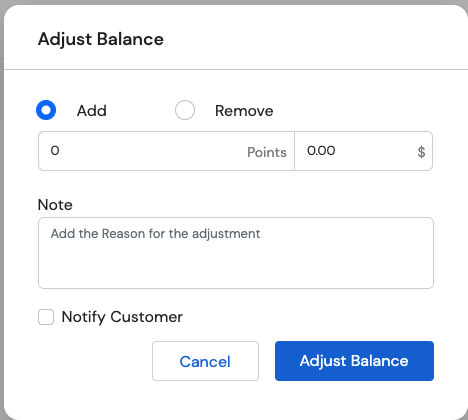
Through the Clover Smart Online Order app.
Primality this will require your client in question to have recently placed an order through the Smart Online Order system for their order to appear on the Smart Online Order app.
You will first need to open the Smart Online Order app from your Clover Device then click on the name of the user who you would like to manage the points of from the dashboard available upon opening the Smart Online Order Clover App.
From there click on the section that appears on the new menu that popped up on the right side of the page called "adjust balance" and make changes as needed from the screen that appears.
Videos: