- Knowledge Base
- Modifier Groups & Modifiers
-
Quick Setup Instructions
-
Set Up Smart Online Order Yourself
-
Developers
-
Smart Online Order / Clover Dashboards
-
Retail
-
FAQ
-
Import/Sync Inventory
-
Order Types Tab
-
Modifier Groups & Modifiers
-
Categories & Items
-
Checkout Settings
-
Store Settings
-
Delivery Areas/Fees
-
Store Interfaces
-
Items/Images/Descriptions
-
Coupons
-
Helpful Articles
-
Troubleshooting
-
Kiosk
-
Customers
-
Loyalty System
-
Mobile App
How to minimize the Modifier Groups - Smart Online Order
In this video, you will learn how to minimize the Modifier Groups
- Go to the back end of the website.
- Press Clover Orders > Settings > Modifier Groups & Modifiers
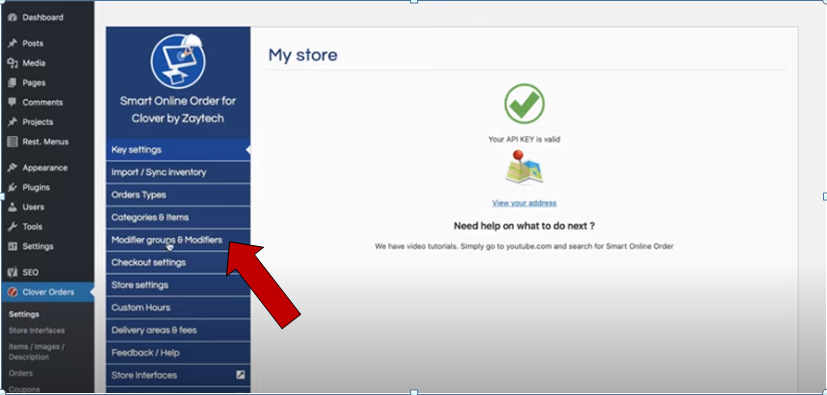
- Once you press Modifier groups & Modifiers, just scroll to the very bottom. Once you get here, you’ll see something it says ‘’Show modifier display as a minimized version’’ just click ‘’Yes’’ then press Save Changes.
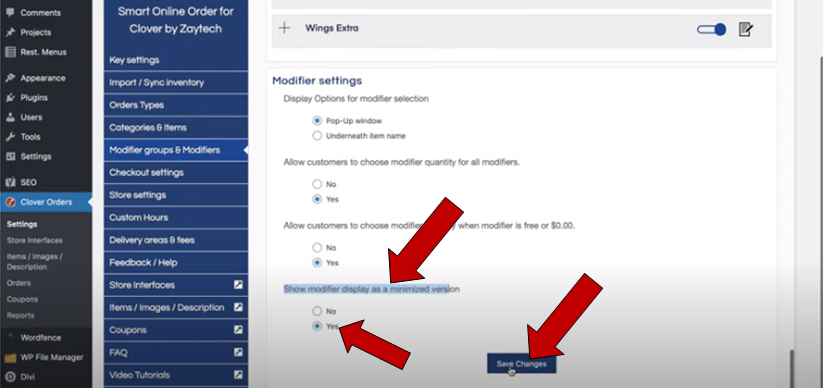
Now when your customers order online from your website or choose an item, what’s gonna happen now is a pop-up with having them scroll through it will show a minimized version.
For example:
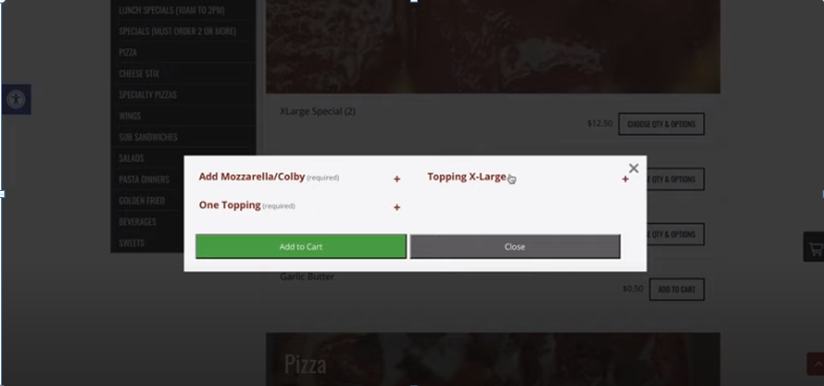
That is a minimized version now.
You can have your modifier groups, to show your customers in case you have a lot of them or you want something different and that’s how you minimize the modifier.
