Kiosk Printing
A general overview of the kiosk software's receipt print settings.
Accessing the settings
In order to update how your kiosk device prints out receipts you will need to login to your provided login page and then access the kiosk settings.
Once you arrive at the page scroll down until you see the section labeled "Printing"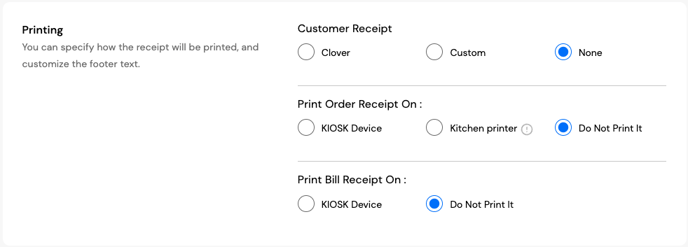
Customer Receipt
The customer copy of the receipt, from here you can choose to have it print at the Clover device where they are currently placing the order from.
The custom option is a mini receipt that prints out that can then be provided to another cashier or used to pick up the order if needed: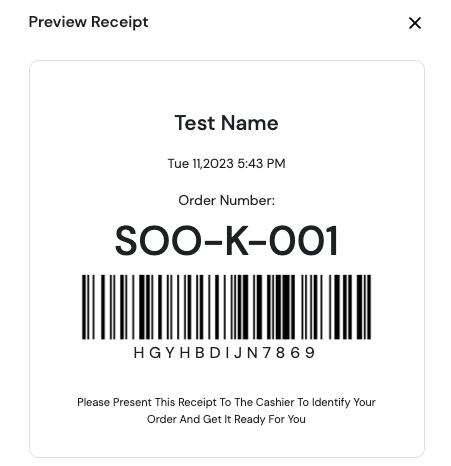
Print Order Receipt On:
This will be the order receipt that your team can use to prepare the client's order if you do not currently have another way to be notified of the orders coming in.
With the kiosk option having the order receipt print after the customer receipt
The kitchen printer option if you have a kitchen printer setup to receive orders.
- If you would require assistance in either setting up or getting a kitchen printer to be used with your location's ordering you will need to speak to your Clover Merchant/Sales Representative.
Bill Receipt:
An optional receipt option that will print similar information as to what is available on the customer receipt.