How to mark items as Featured Items
To mark an item as featured hover over the item in question from the Items/Images/Description page to choose "feature item".
Access your Smart Online Order website plugin.
First login to the website where you have your Smart Online Order website plugin installed.
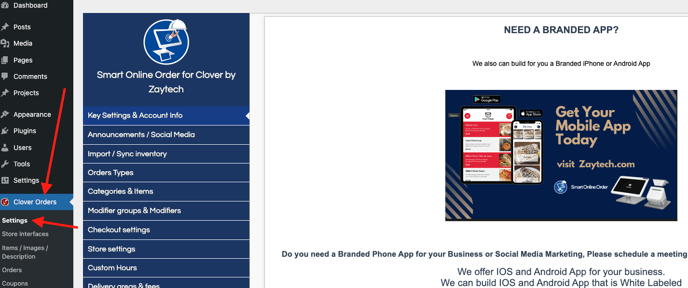
Access the Items/Images/Descriptions page.
Next on the blue menu click on the option called "Items/Images/Descriptions"

Find and then hover over the item you wish to feature
From the page that appears find/search for the item that you wish to feature and then hover over the item to reveal its submenu.
From the submenu choose the option "mark as featured" and the item will then be featured until you choose the option again to un-feature it.
