New menu items not appearing or Old items not being removed.
In order to add or remove inventory items you will need to perform a manual sync and then clean from your SOO web plugin.
If you are needing to add items or remove old items that are no longer on your Clover Inventory you will need to login to your Smart Online Order website plugins settings page to perform a manual sync and then clean.
Once on the Smart Online Order website plugins settings page from the blue menu on the left-hand side, you will be clicking on the section called import/sync inventory.
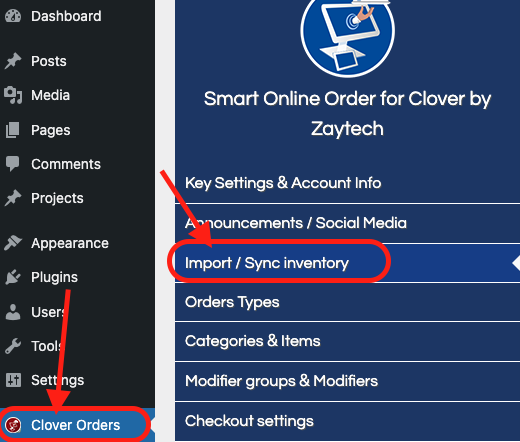
From the following page, you will scroll down until you see two sections: manual sync and clean.
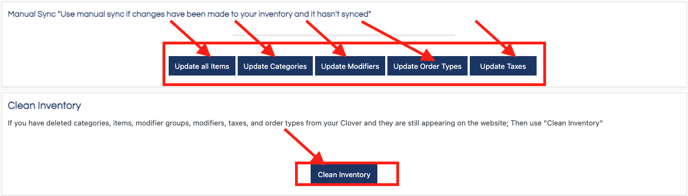
You will then need to click on the options available under manual sync and then wait for the process to finish before moving on to the next manual sync option.
- You will need to ensure to click on EACH the options and ensure to wait for the process to finish before moving on to the next option else the sync will not be completed correctly and you will need to redo the process again else your menu will not be updated correctly.
- The option for updating all items refers to line items and you will be required to select that option AS WELL AS THE FOLLOWING OPTIONS else your menu will not be updated correctly.
Once the Manual sync portion is completed you will then move on to the clean inventory section by clicking on clean inventory. A new popup will appear on the screen guiding you through a similar process to manual sync, click on the start options as you move through the pages and wait for the process to finish before moving on to the next section.
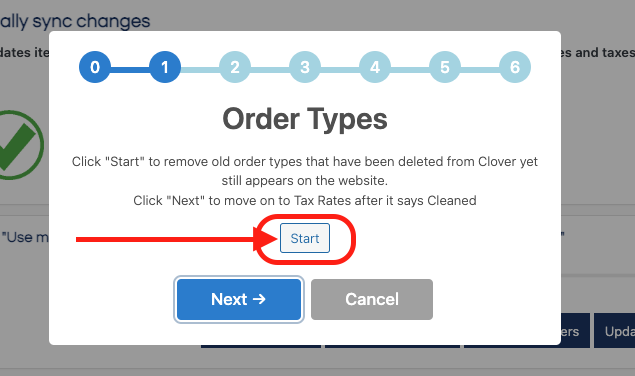
Once completed the Smart Online Order system will be up to date with what you had available on your Clover Inventory at the time of performing the manual sync and clean.