Pause, Close, or Uninstall Smart Online Order
Closing or pausing can be done from your website plugin's settings, and uninstalling is done from the Clover Dashboard's more tools/app store page.
Manually Closing and Opening the Smart Online Order system from the back of the website plugin
In order to pause or Close your online ordering it can be done from the back of the Smart Online Order website plugin.
Access your Smart Online Order website plugin.
First login to the website where you have your Smart Online Order website plugin installed.
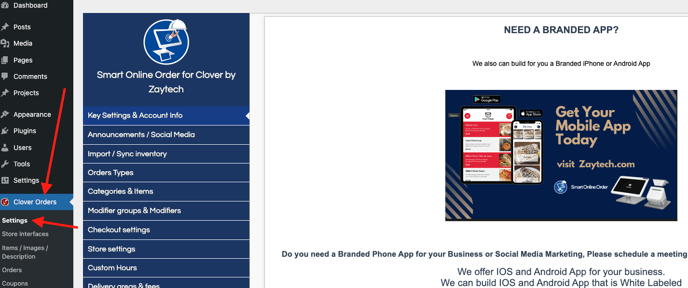
Access the Store Settings page.
Next on the blue menu click on the option called "Store Settings"
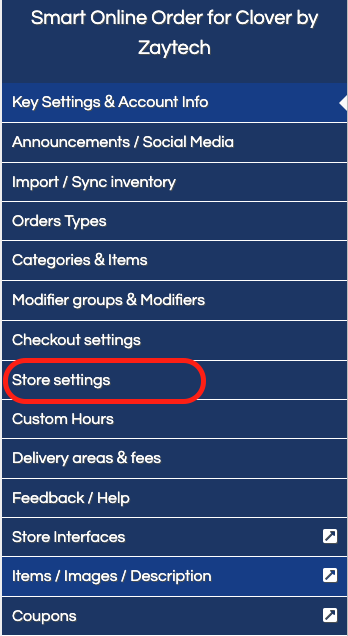
From the following page use the section called "Accept Online Orders" and choose either Open or Closed
- With the Closed option, you also have the ability to hide the menu as well in the event that you have an order in advance available and want to prevent users from ordering in advance.
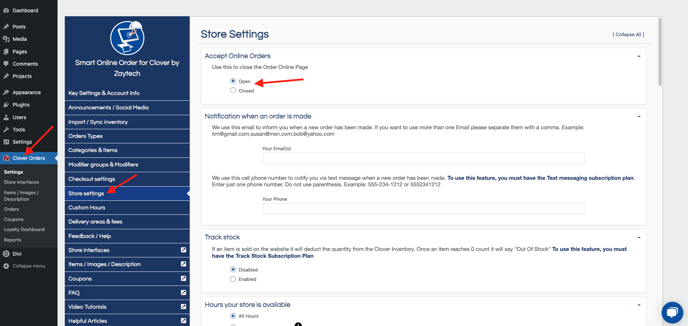
Save your changes
Scroll down to the bottom and click on save changes when you have completed setting changes to your liking, once saved going forward the message will begin appearing.
In order to pause or Close your online ordering it can be done easiest from the backend of your Smart Online Order website plugin by going to the Store Settings page and then choosing to either close or open your store and then saving the change from the bottom of the page.
How to Uninstall the Clover App
To uninstall an app from your Clover POS you will need to access your Clover Web Dashboard.
From the Web Dashboard ensure that you are on the correct Clover Merchant Account by clicking on the option on the top right and comparing it to your other linked merchant accounts:
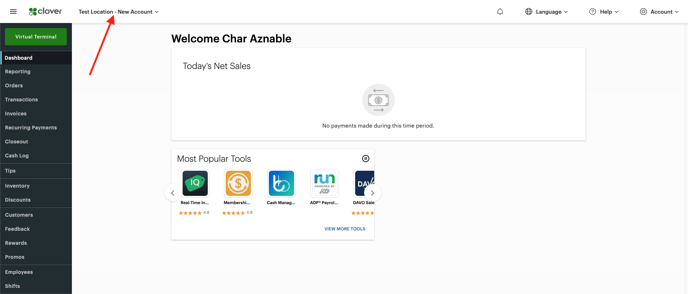
From the left-hand side menu press "More Tools", then from the search bar search for the application Smart Online Order and click on the app from the search results.
From the application's page click on the three dots and from the following page click on uninstall.
- If you have Smart Online Order installed on multiple of your Clover Merchant Accounts you will need to uninstall it from all of your Clover Accounts.
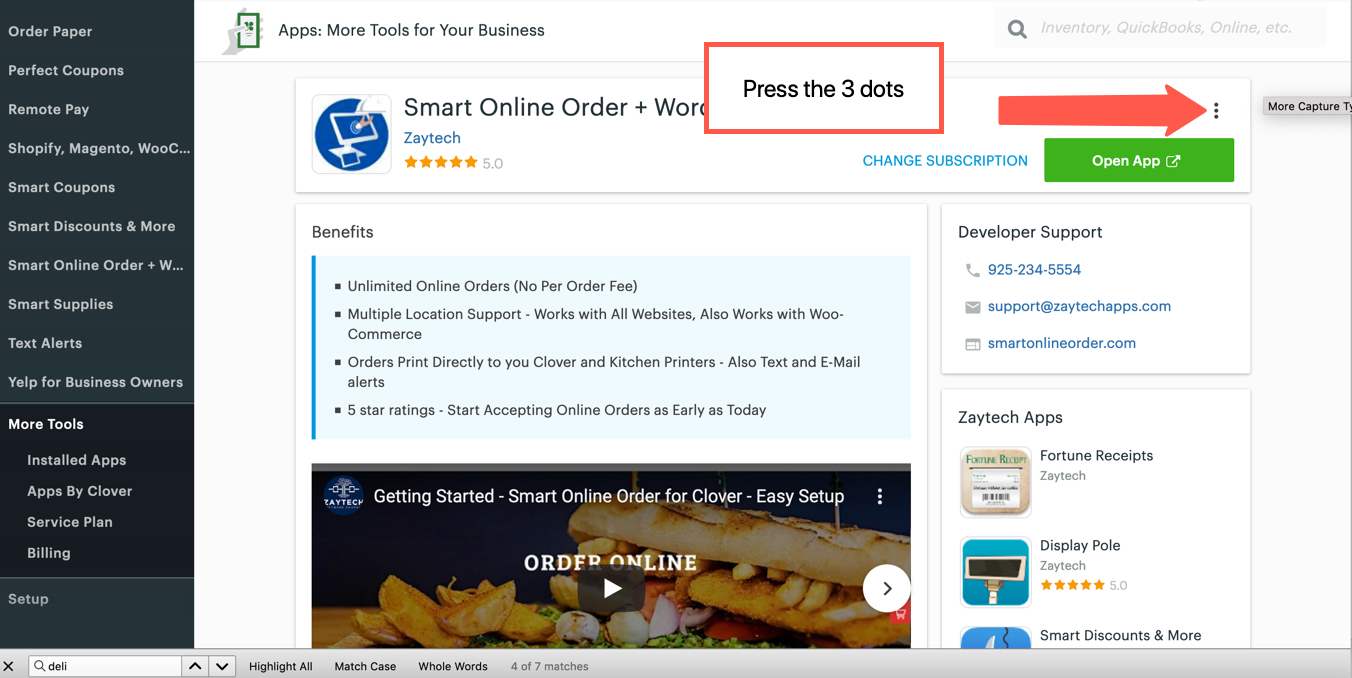
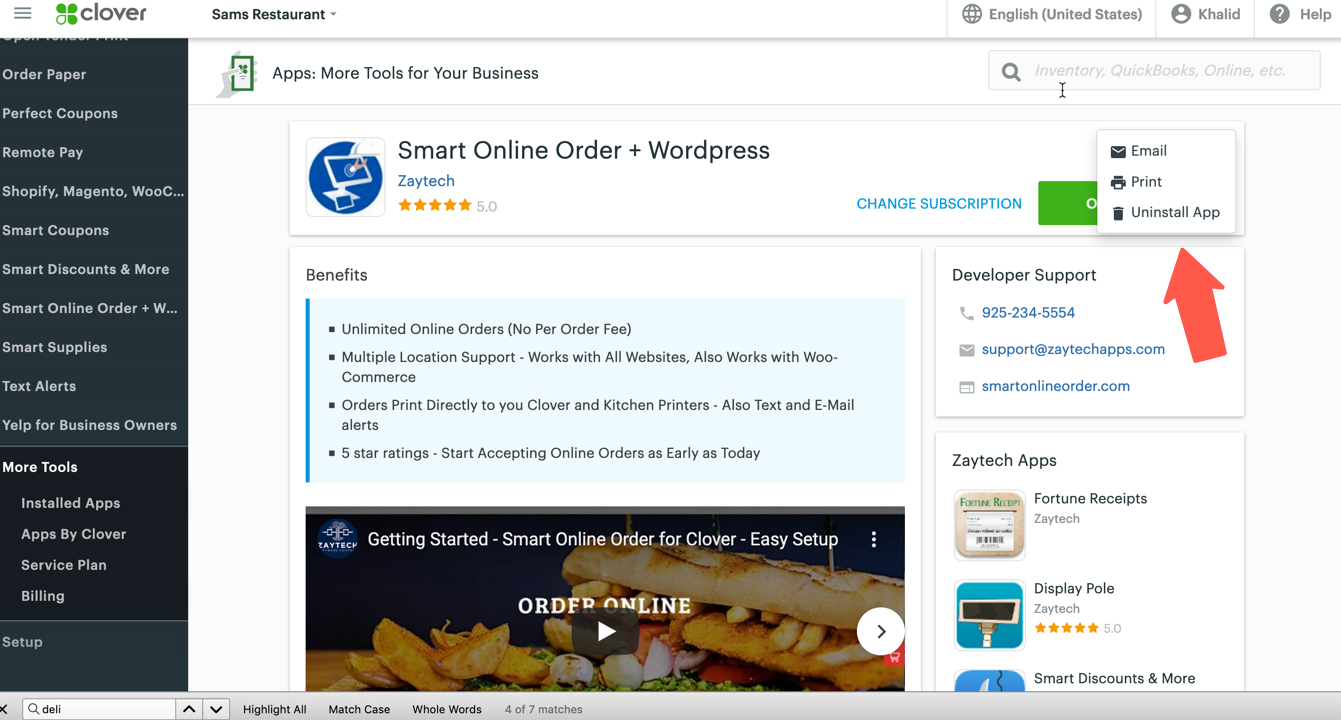
Doing so will end your use of the application and end Clover from further billing you for our services if you are on a plan in which Clover itself bills you for our application.