Reorganizing categories for your Smart Online Order system is separate from your Clover POS and can be done from the plugin settings under Clover Orders -> Categories and Items -> Reorder Categories.
You may want your categories to appear in a particular order. For example, you may wish to have your Appetizer Category on the bottom while placing your beverage category on the top. Whatever preference you may have, arranging a category is a breeze.
-
First, go to Clover Orders > Settings > Categories & Items then press [Reorder Categories]. You will need to know which category belongs in before attempting to re-order it.
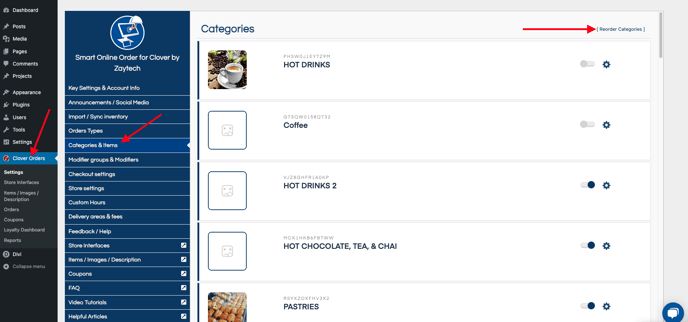
From there you will be presented with a list of categories that were imported from your Clover POS in which you can drag and drop them into the order that you would like them to appear.
The order the categories appear in would be left to right so for example the first row from left to right would have the first 3 positions as 1,2,3 and then begin the new row with 4,5,6.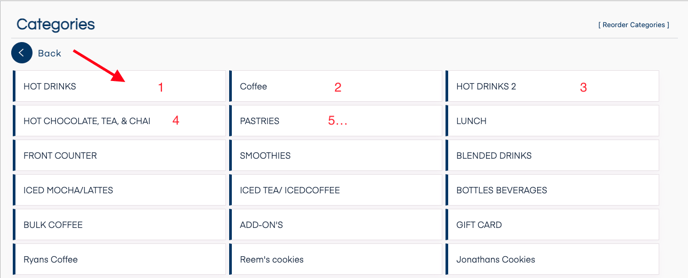
Changes are saved automatically on this page so once you reorder them simply press back and refresh the store page to see your changes appear.
