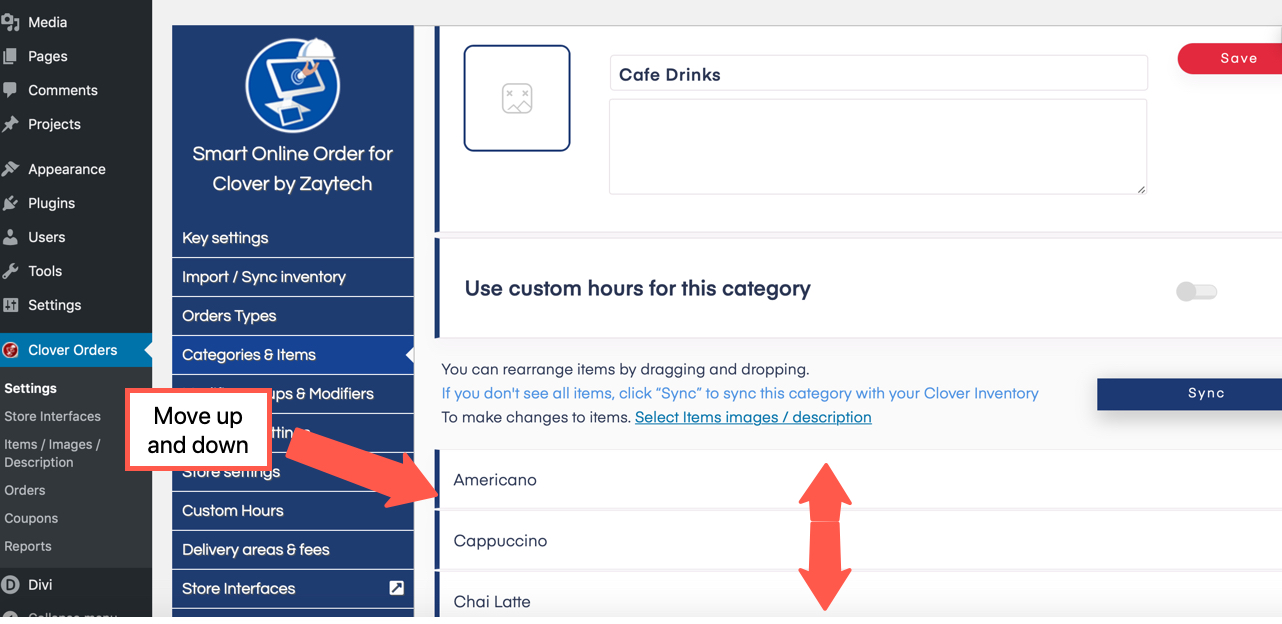- Knowledge Base
- Items/Images/Descriptions
-
Quick Setup Instructions
-
Set Up Smart Online Order Yourself
-
Developers
-
Smart Online Order / Clover Dashboards
-
Retail
-
FAQ
-
Import/Sync Inventory
-
Order Types Tab
-
Modifier Groups & Modifiers
-
Categories & Items
-
Checkout Settings
-
Store Settings
-
Delivery Areas/Fees
-
Store Interfaces
-
Items/Images/Descriptions
-
Coupons
-
Helpful Articles
-
Troubleshooting
-
Kiosk
-
Customers
-
Loyalty System
-
Mobile App
Reorder Items as they appear in categories.
Available from your WordPress Plugin on the settings for the specific category.
Access your Smart Online Order website plugin.
First login to the website where you have your Smart Online Order website plugin installed.
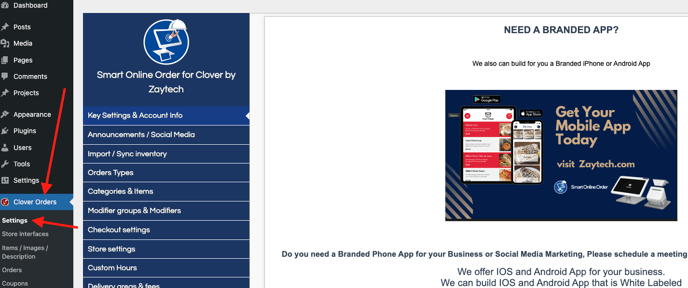
Access the Categories & Items page.
Next on the blue menu click on the option called "Categories & Items"
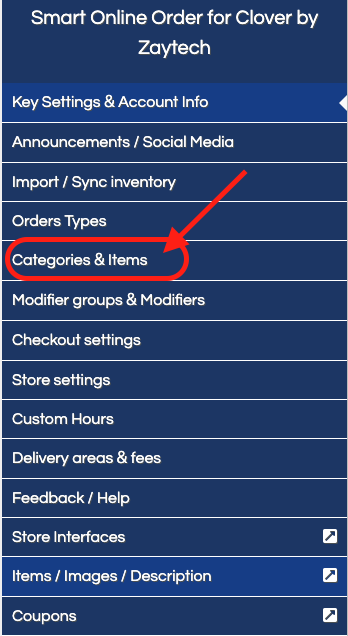
From there find the specific categories that you would like to reorganize items for and click the gear icon.

Reorder items.
From the following page scroll down to see the list of items set to appear in that category and drag and drop them in the order that you would like for them to appear from top to bottom, then click on the red save button to save your changes.