If using a Smart Online Order subdomain add /wp-admin to access your login page.
Disclaimer
The Smart Online Order Clover application does not automatically create a subdomain for you, you will need to manually create a subdomain from the setup page available from the Clover Web Dashboard. Once you create the page it will then inform you of the login page that you will be using to log in to make changes to your Smart Online Order subdomain.
If you have the Smart Online Order website plugin installed on your website you will need to login to your website in order to make changes.
This section will also relate only to the base Smart Online Order system and not the WooCommerce Clover Payment Gateway, with the WooCommerce Clover Payment Gateway once installed you will be working with your WooCommerce system in order to make changes.
Logging in
Once you have created your Smart Online Order subdomain after it finishes generating the page you will be provided with 2 links you will need to save the login link provided which you will use going forward in order to log in to make changes to your Smart Online Order subdomain. 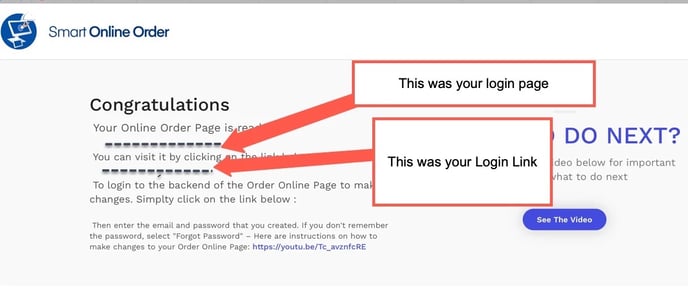
- If you are accepting Online Orders on your own WordPress Website or WordPress Website that we made for you, then you would simply login to your own website and then from the dashboard click on the Clover Orders button in order to access your website plugin's settings.
- As for your Smart Online Order subdomain if you have not saved the login page you should still be able to reach your login page for your subdomain by adding /wp-admin to the end of the URL
- Such as in the case of restaurant.smartonlineorder.com you would enter restaurant.smartonlineorder.com/wp-admin.
