Updating Business Hours For Your Smart Online Order System
Hours are imported from your Clover Dashboard's Business Info Page, you can force a sync by opening SOO from the Clover Web Dashboard.
In order to update your hours on your Smart Online Order system you will first need to ensure that your Clover Business hours are correct.
1. Login To Your Clover Web Dashboard
To do so log onto your Clover Dashboard of the Clover Merchant Account that your Smart Online Order system is connected to: https://www.clover.com/dashboard
2. Determine if you have the new or the old Clover interface.
Old Interface:
If your business name appears on the top left of the page you have the old interface:

New Interface:
If your business name appears on the top right of the page you have the new interface:

3a. Old Interface:
Access the Business Information Page:
From the left-hand side menu scroll down and click on "Account & Setup"

Click on the business hours section:
From the following section click on the business hours page and update your hours as needed:

3b. New Interface:
Access the Business Information Page:
On the top right of the page click on the gear icon:

From the page that appears choose the bottom option called "View All Settings"

Click on the business hours section:
From the following section click on the business hours page and update your hours as needed:

4. Open Smart Online Order From your Clover Web Dashboard to Force a Sync
Once you have confirmed that your hours are up to date, return to the main page of your Clover Dashboard and click Smart Online Order from the left-hand side of the menu. Doing so will force a sync of your business hours to your Smart Online Order system. Once the next page finishes loading, Which is the Smart Online Order setup page, you can exit the Clover Dashboard, return to your Smart Online Order system, and refresh the page and it should now be using your updated Clover Hours.
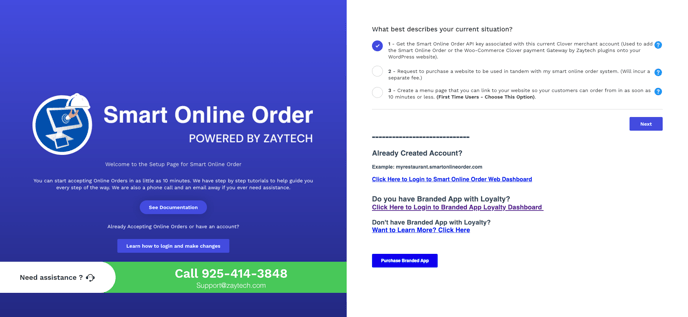
If Smart Online Order Is Installed On Your Website and Hours Not Updating:
- In the event that you have our Smart Online Order plugin installed on your own WordPress website and after following these steps the hours are still not updating you more than likely have a caching issue and you will need to either disable the caching plugin on your website or if you have caching provided from your web host provider you will need to contact them in order have them disable your caching. You may then also need to set up rules on your Caching plugin to exclude pages relating to Smart Online Order from Caching such as your store, cart, checkout, etc...
