Creating/Changing a Popup Message For Your Smart Online Order Page.
To do so go to Clover Orders -> Store Settings -> Custom Store Announcement and then save your changes
Access your Smart Online Order website plugin.
First login to the website where you have your Smart Online Order website plugin installed.
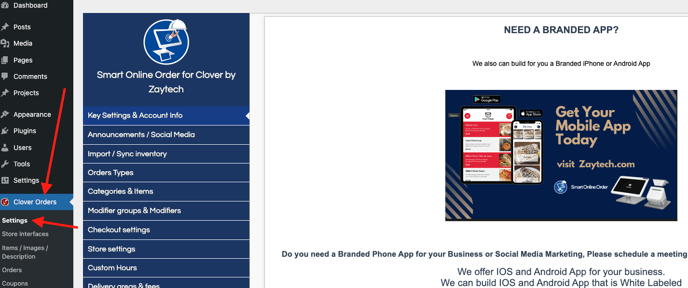
Access the Store Settings page.
Next on the blue menu click on the option called "Store Settings"
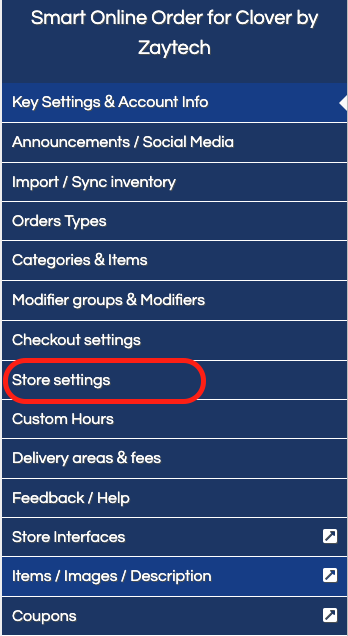
Accessing and customizing the Custom Store Announcement Section.
Scroll down through the page that appears until you get to the section called "Custom Store Announcement."
From there you can add the title that will be displayed as well as the main content as well as the ability to choose to show the popup again at the checkout page.
Save your changes
Scroll down to the bottom and click on save changes when you have completed setting changes to your liking, once saved going forward the message will begin appearing.