Requirements and setting up Tips for use on Smart Online Order
Tips through Smart Online Order are dependent on if your current Clover Service Plan allows you to receive tips.
-
Login To Your Clover Web Dashboard
To do so log onto your Clover Dashboard of the Clover Merchant Account that your Smart Online Order system is connected to: https://www.clover.com/dashboard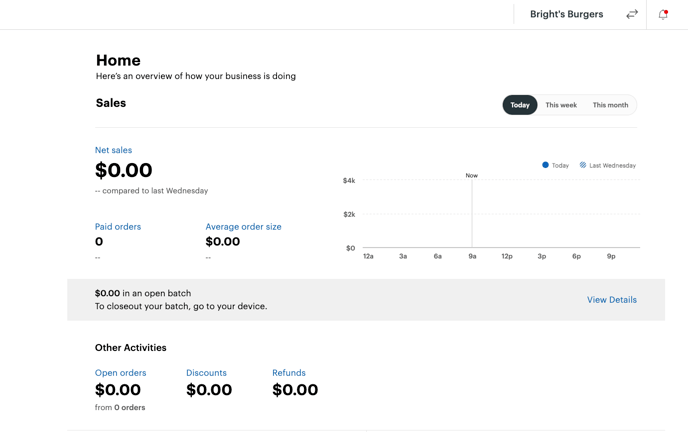
Access the Business Information PageAccess the Business Information Page:
On the top right of the page click on the gear icon:

From the page that appears choose the bottom option called "View All Settings"

-
Access your Smart Online Order website plugin
First login to the website where you have your Smart Online Order website plugin installed.
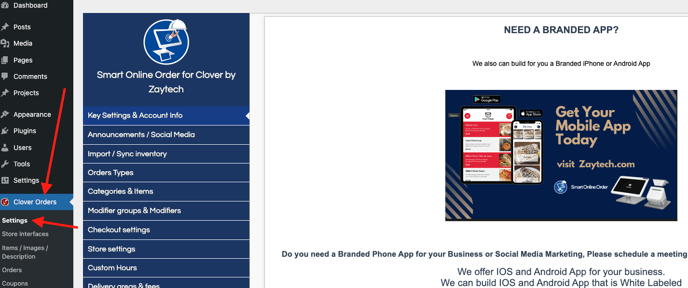
-
Activating and configuring Tips
Next, go to Clover Orders > Settings > Checkout settings then scroll down the page down to the tips section and click enabled.
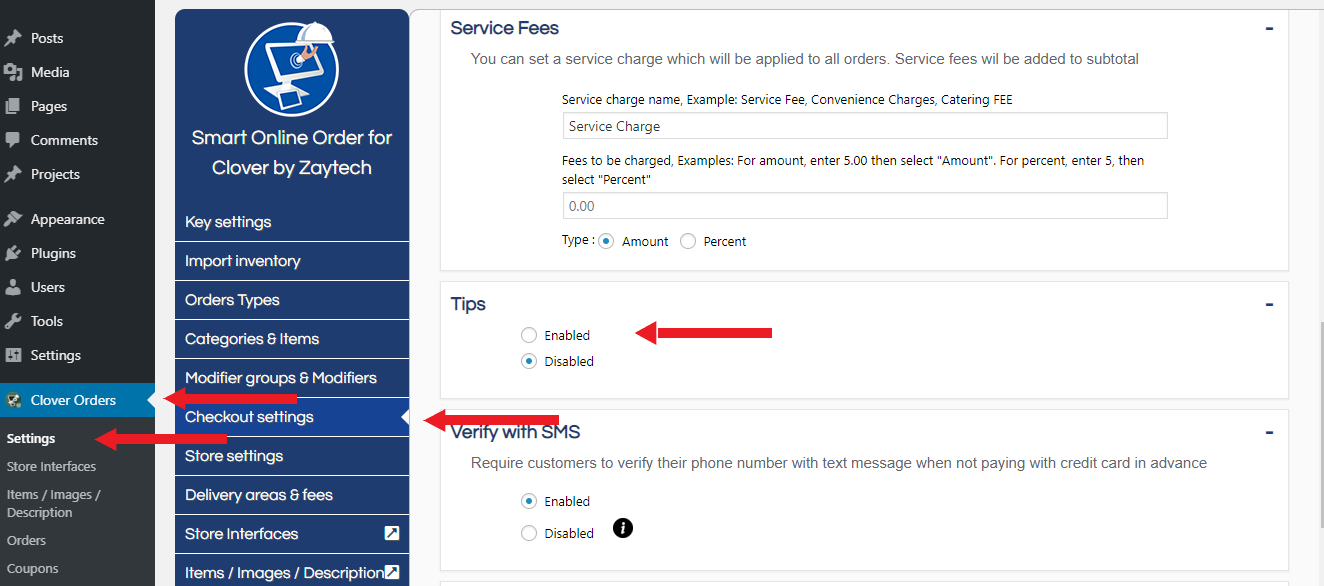
You will also have the option to edit the tips selection that your client will be able to choose at checkout such as 10,15,20,25% etc.
Below that you will be able to set a default tip amount that will automatically be added to your client's order at checkout, they will be able to change the amount or remove the tip.
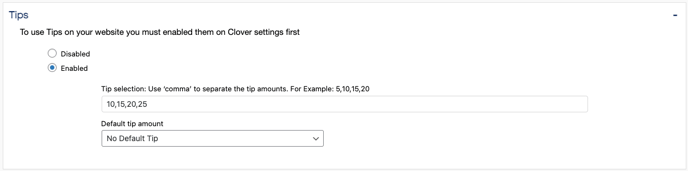
-
Save your changes
Scroll down to the bottom and click on save changes when you have completed setting changes to your liking, once saved orders going forward the checkout page will now include the tips field.