Tracking Stock
Tracking Stock requires that you have a Clover service plan that allows you to track stock.
Prerequisites
- Tracking Stock requires that you have a Clover service plan that allows you to track stock, if your Clover Service Plan does not support tracking stock then Smart Online Order will not be able to track your Clover Inventory stock.
Enable Inventory Tracking From Your Clover Web Dashboard.
Once you have confirmed that your Clover Service Plan allows you to track stock, you will need to go to your Clover Web Dashboard and enable it from the setup page of your inventory.
The following link leads to a Clover-provided article going over setting up stock tracking:
https://www.clover.com/en-US/help/automatically-manage-item-availability?srsltid=AfmBOop6QcM8LhJ7IFLeFwr30FJCQfIHnnjNm3yNRFaUPE-3Y6CRQhsc
Update Clover Inventory Stock
Once you have enabled stock tracking, you will then need to update the inventory number of your entire Clover Inventory to your required amounts.
- If you do not maintain your Clover Inventory stock, then once it reaches zero or a negative value, depending on your current Smart Online Order stock tracking settings, then the items will either be hidden or show out of stock.
Enable Stock Tracking From Website Plugin
From the backend settings of the Smart Online Order website plugin, enable the track stock option from the Store Settings and save the changes from the bottom of that page.
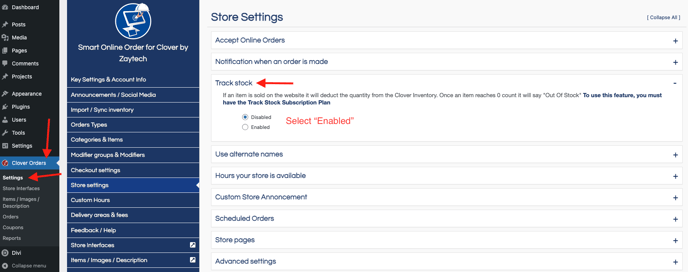
Going forward paid orders will begin to subtract stock of your line items on your Clover Inventory and will state out of stock once they reach zero.