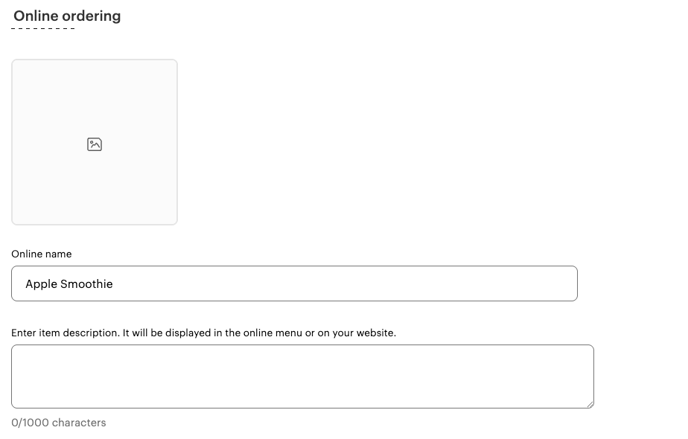How to add items to Smart Online Order Menu
Add items to your Clover Inventory ensure they appear on POS then perform a manual sync and clean from SOO web plugin.
Requirements on the Clover Inventory
To add items to your Smart Online Order page you would need to first add them to your Clover inventory and ensure they are added to a category, set to available, shown on POS/register, and set to a fixed price type and not variable price type.
From there you would need to go to your Smart Online Order page and then perform a sync to import those changes to your Smart Online Order page.
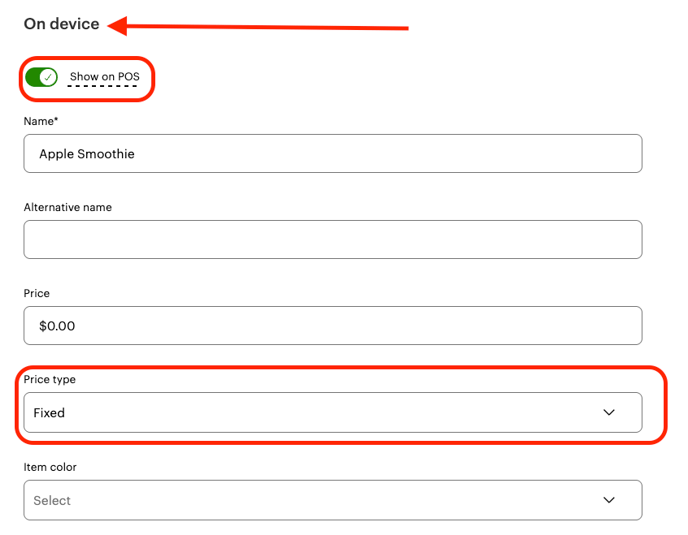
Clover Inventories Online Ordering Section and how it does not work with Smart Online Order.
- The show online option from the Clover Inventory is meant to work only with Clover's own Online Ordering system; 3rd party applications such as Smart Online Order does not and will not read any changes available on that section.