- Knowledge Base
- Store Interfaces
- Store Interface Three (3)
-
Quick Setup Instructions
-
Set Up Smart Online Order Yourself
-
Developers
-
Smart Online Order / Clover Dashboards
-
Retail
-
FAQ
-
Import/Sync Inventory
-
Order Types Tab
-
Modifier Groups & Modifiers
-
Categories & Items
-
Checkout Settings
-
Store Settings
-
Delivery Areas/Fees
-
Store Interfaces
-
Items/Images/Descriptions
-
Coupons
-
Helpful Articles
-
Troubleshooting
-
Kiosk
-
Customers
-
Loyalty System
-
Mobile App
Store Interface 3
A brief overview of Store Interface 3.
Here's how it looks.
- You can add images to the items but not on the categories.
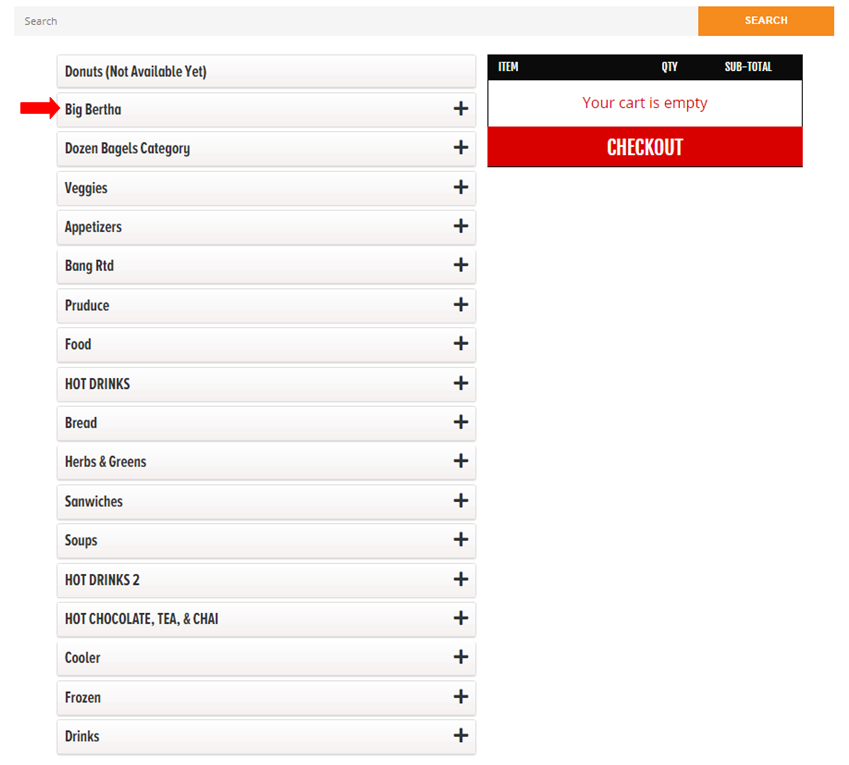
- This will appear when you add images.
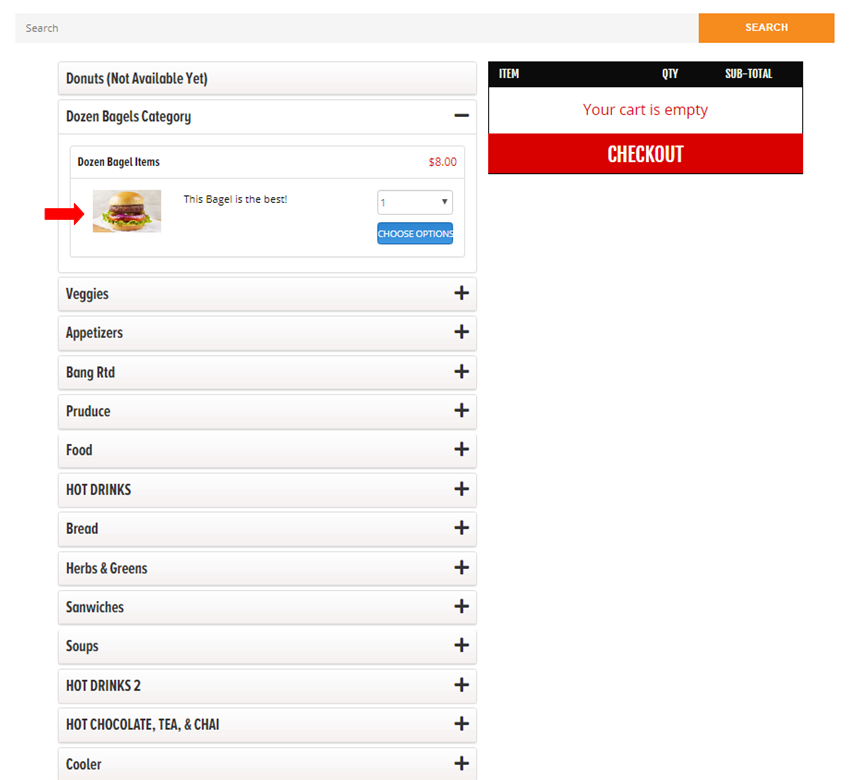
- To add an image, go to Clover Orders > Items / Images / Description > Search the item.
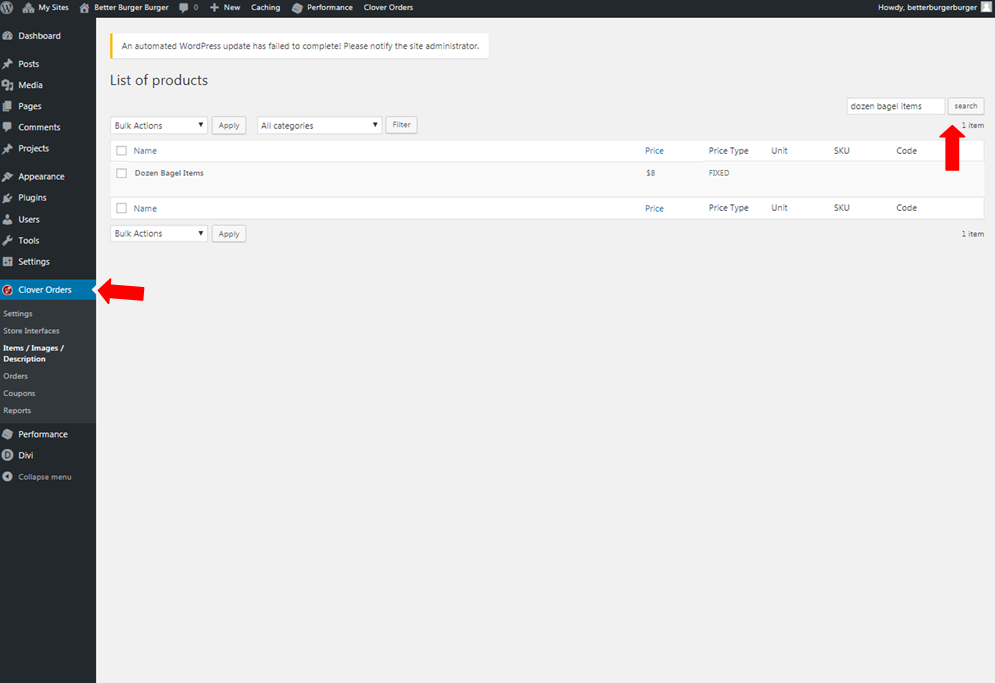
- Press Add / Edit Images then upload an image-- save.
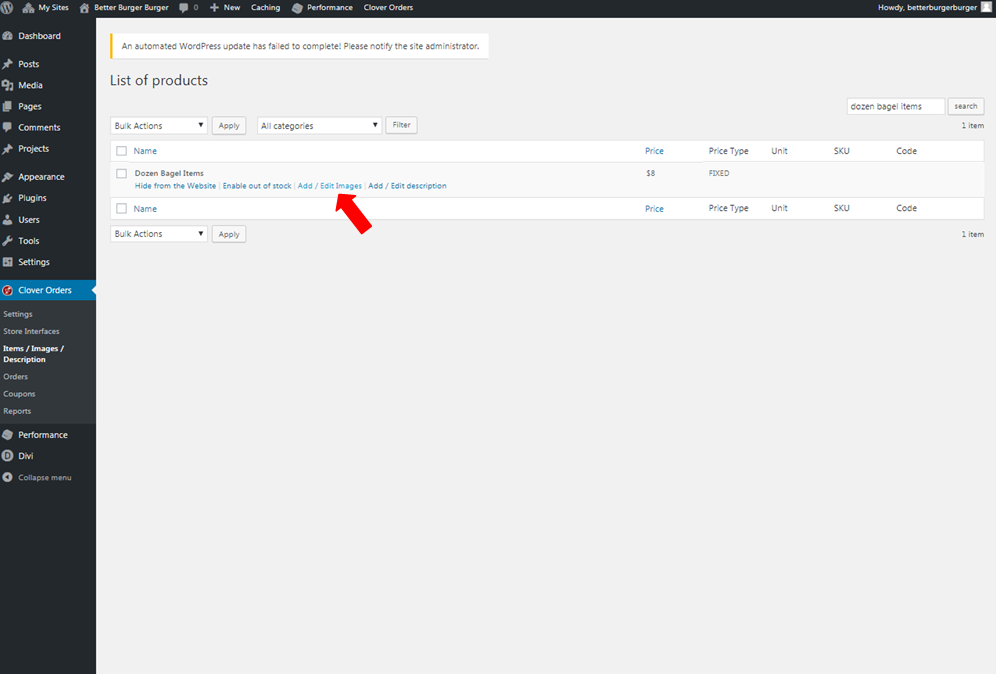
- Store Interface 3 is customizable. The width recommendation is 1024px but you can change it. You can edit and explore the settings.
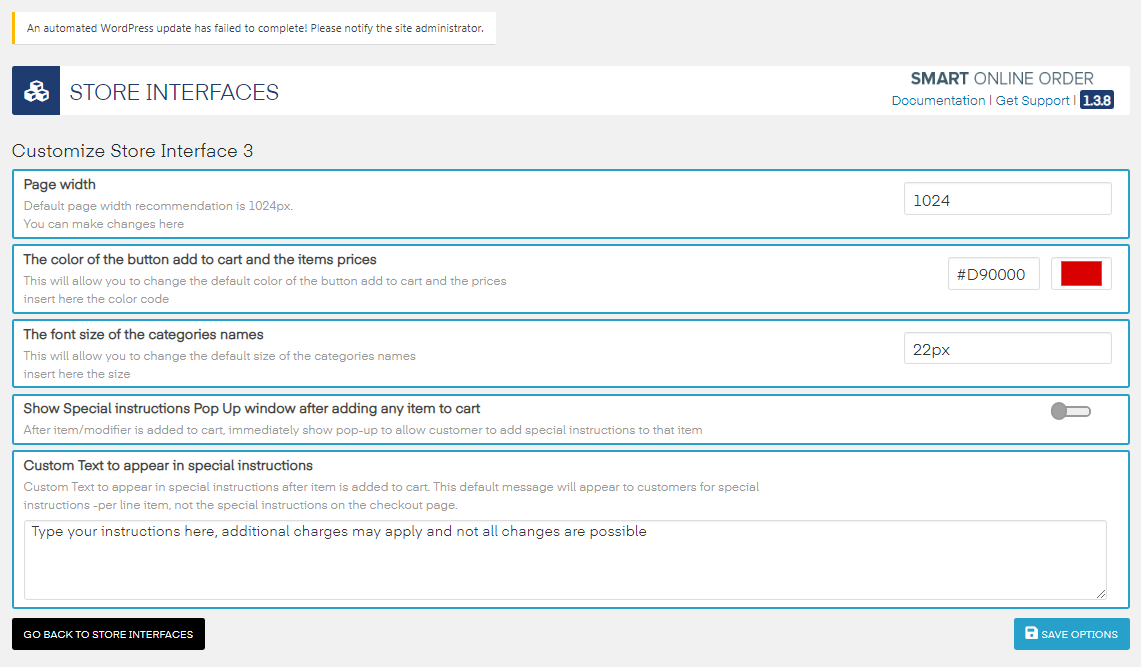
- For more info on Store Interface 3 and its customizations, please visit https://docs.zaytech.com/knowledge/customization-in-store-interface-3
