- Knowledge Base
- Store Interfaces
- Store Interface Five (5)
-
Quick Setup Instructions
-
Set Up Smart Online Order Yourself
-
Developers
-
Smart Online Order / Clover Dashboards
-
Retail
-
FAQ
-
Import/Sync Inventory
-
Order Types Tab
-
Modifier Groups & Modifiers
-
Categories & Items
-
Checkout Settings
-
Store Settings
-
Delivery Areas/Fees
-
Store Interfaces
-
Items/Images/Descriptions
-
Coupons
-
Helpful Articles
-
Troubleshooting
-
Kiosk
-
Customers
-
Loyalty System
-
Mobile App
Store Interface 5
A brief overview of Store Interface 5.
This Store Interface shows images of each category on the online ordering page.
- As you can see, it is activated.
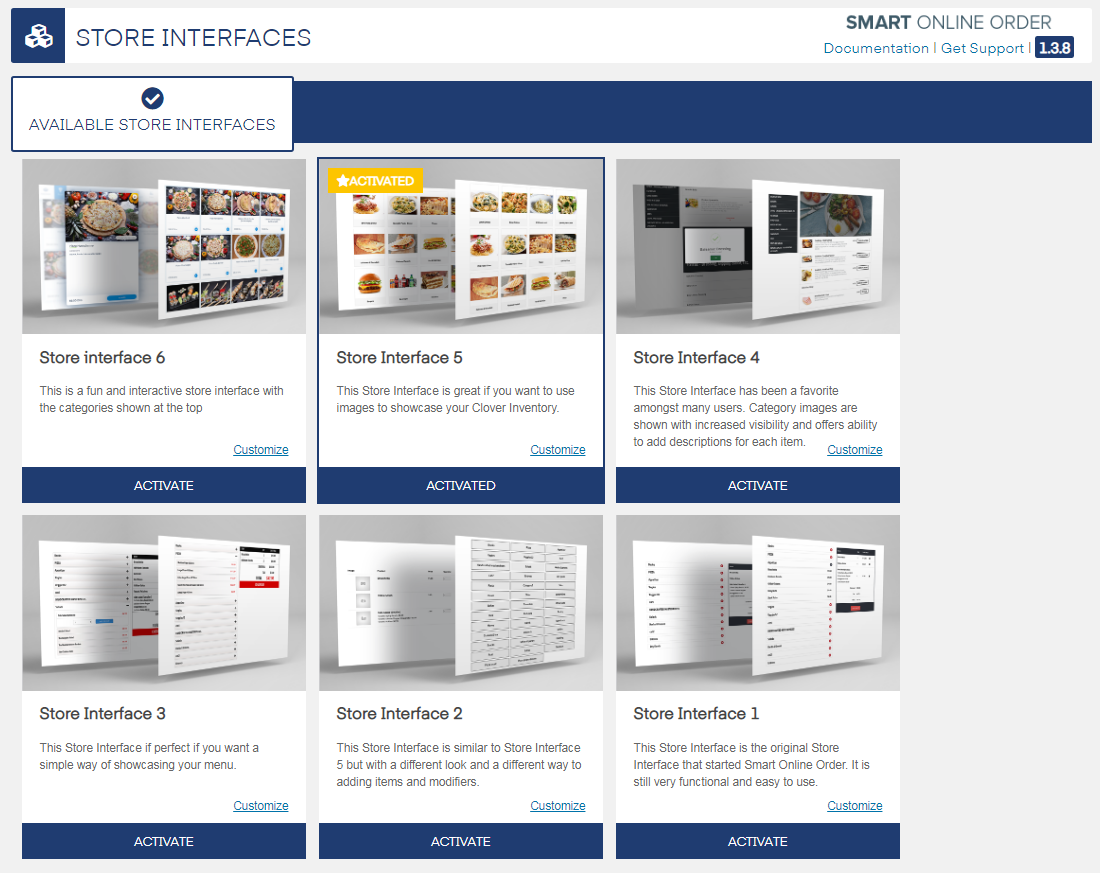
- This will show the categories for your online order page. There are categories that have an image already.
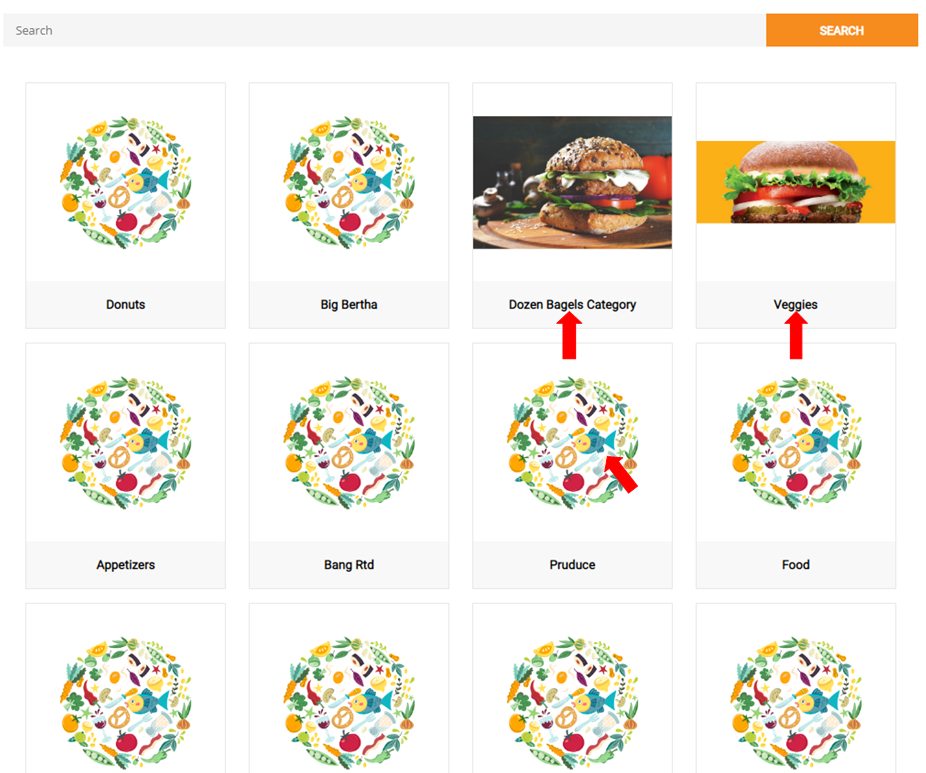
- For you to change that, go to the back-end of the website. And then, Clover Orders > Settings > Category & Items. Press the icon for settings on the top right.
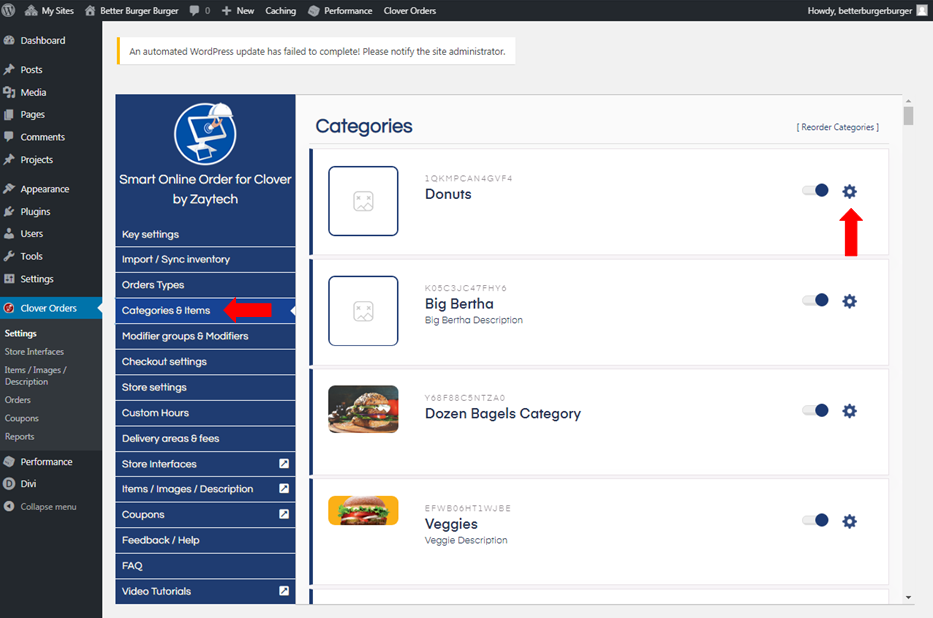
- If you want to change the image, press Update and then upload an image-- Save.
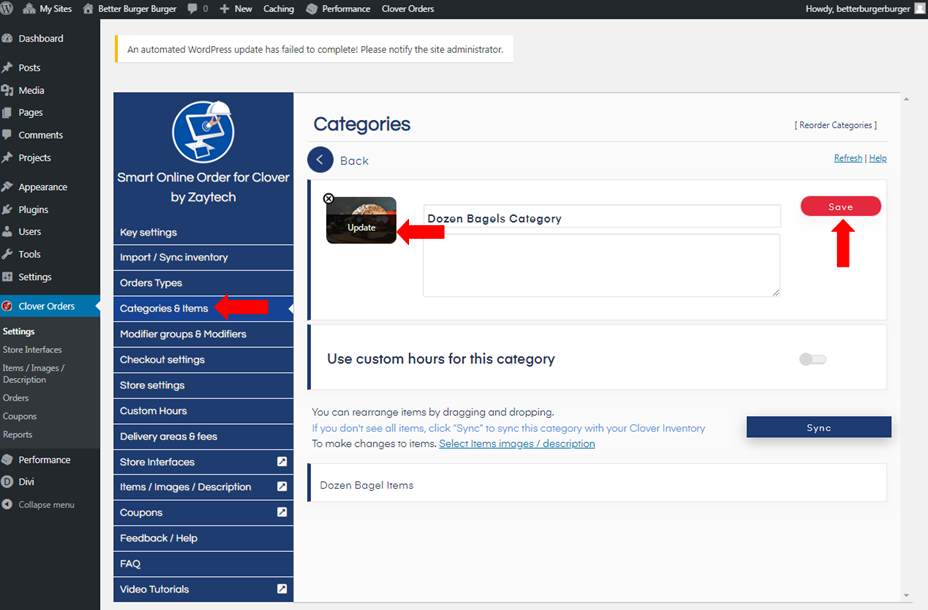
- Repeat the process for the other categories.
- For more info on Store Interface 5 and its customizations, please visit https://docs.zaytech.com/knowledge/customization-in-store-interface-5
