Go into the clover app market and search for Smart Online Order.
- Once you search for that, click on it
- Install it.
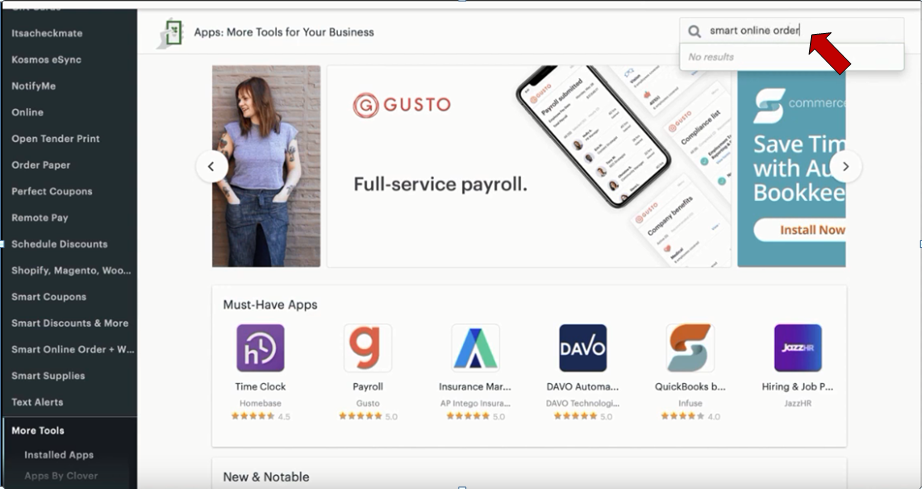
- Once you installed it, select Open App.
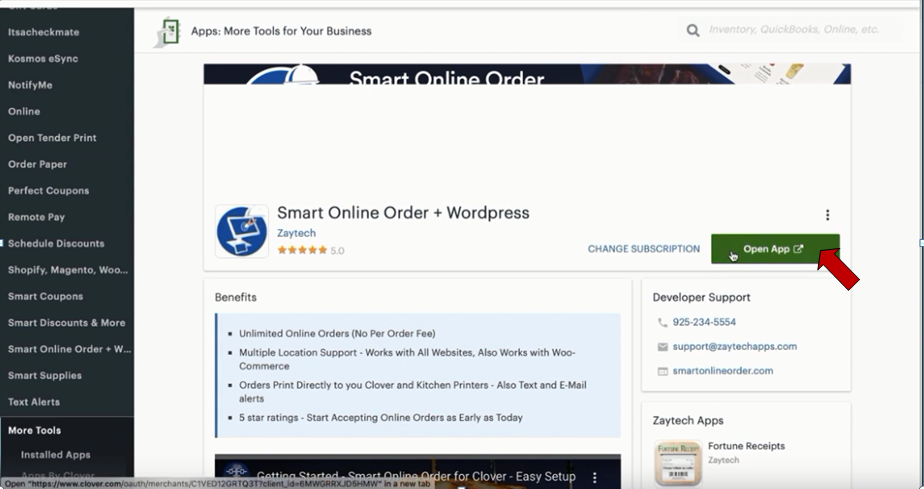
- Once you press Open, it will take you to a setup screen where you can create your online order page and link it to your Squarespace website.
- Choose Option 3, and press Next.
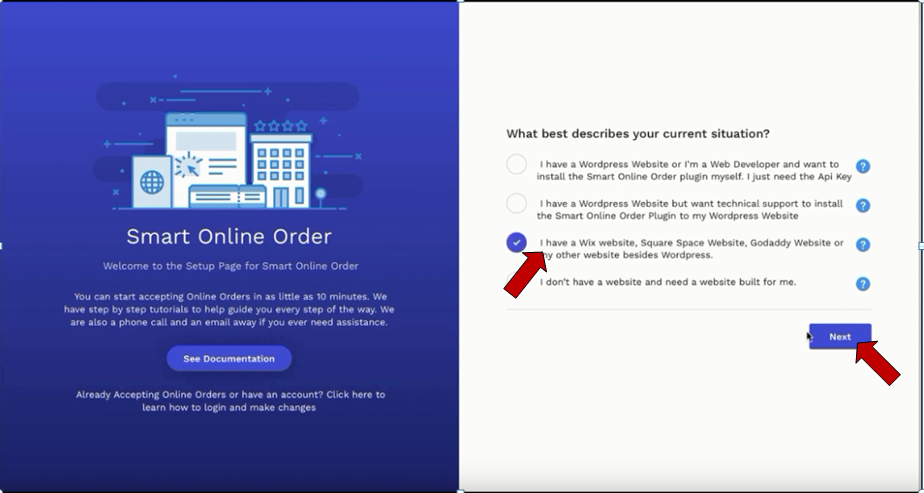
- Type your business name, fill out this form, and upload your logo and your header.
When typing in the name of your business, be sure to leave out any spaces.
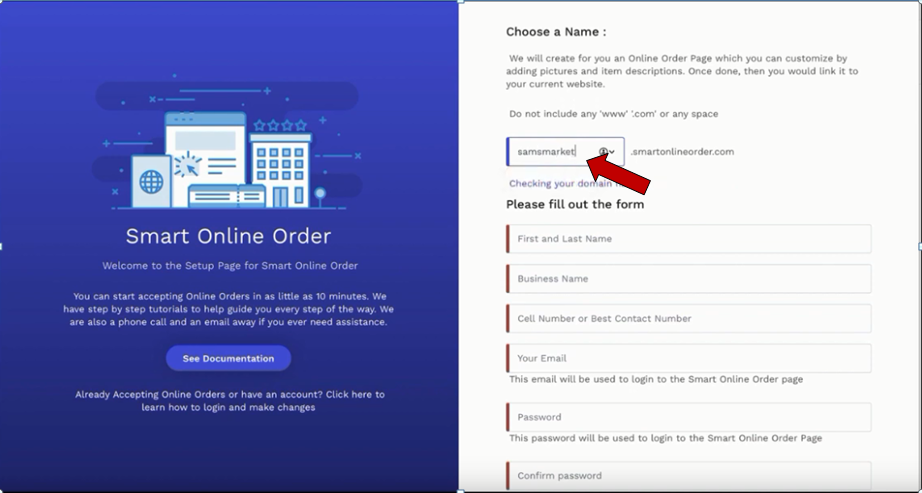
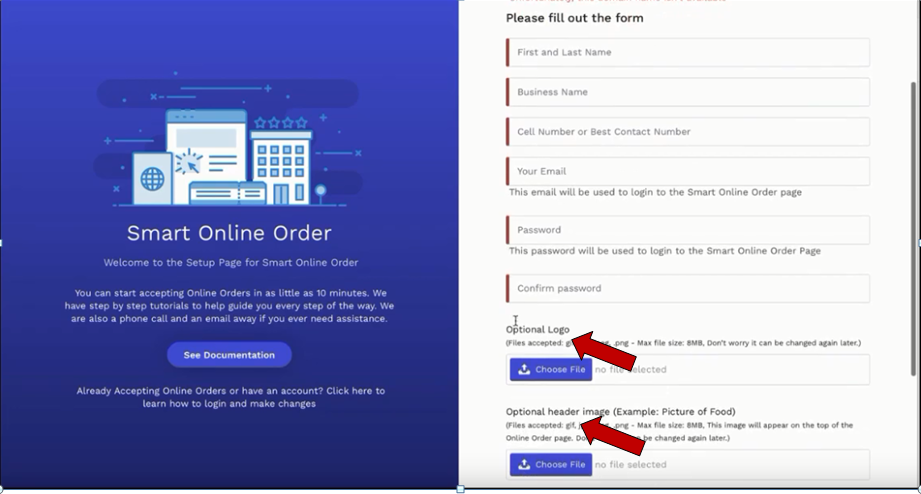
Here is what your online ordering page will look like.
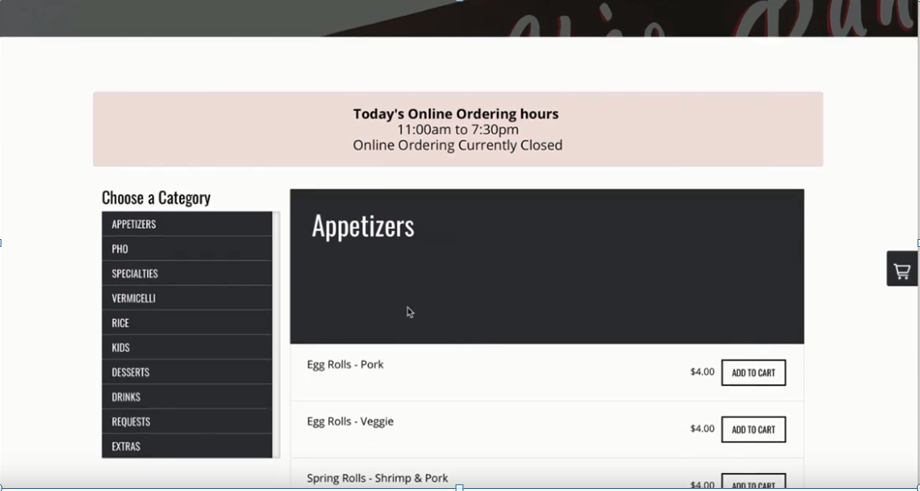
Look, it takes the information you provided and creates the online ordering page that you saw right here and converts it into a user-friendly experience for your customers to order from when they come to your website or your online ordering page. I am going to show you how to link it to Squarespace.
- First, log in to your Squarespace site, if you have not already done so.
- Press, Edit Site
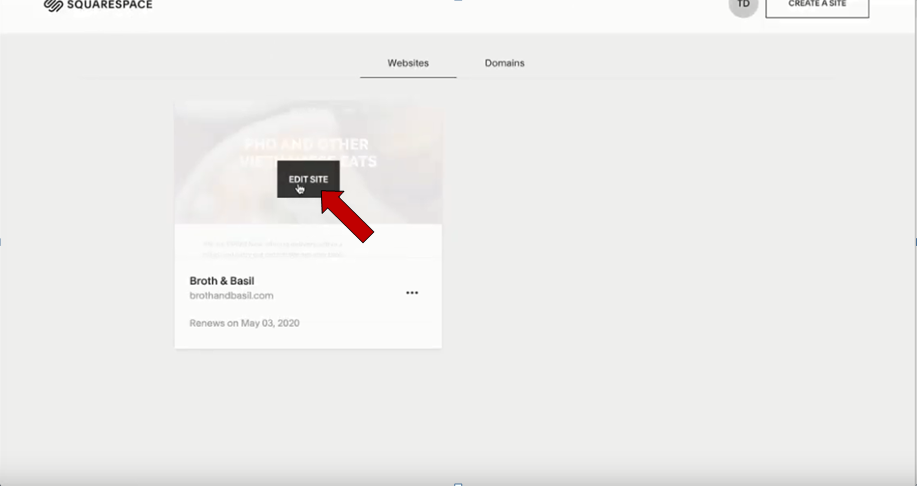
Remember when you filled out this form and created a link for your online ordering page? Copy that link you created.
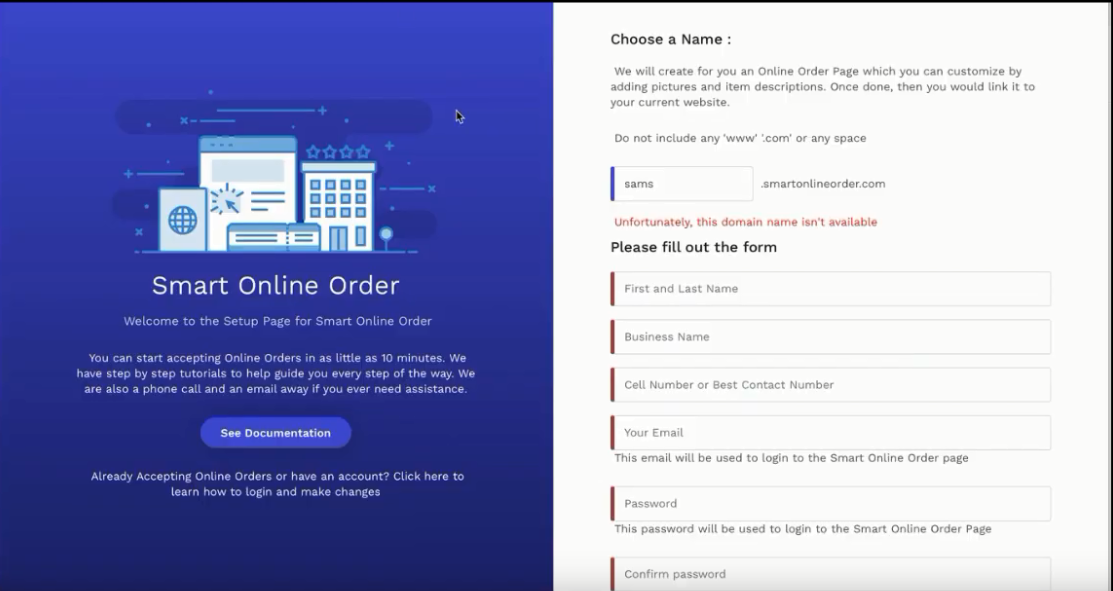
- Go back to Squarespace Back-End > Main Navigation > Press (+) > Press Link.

- Type ''ORDER ONLINE'' in the link title and paste the link below.
- Press the Save button.
As I mentioned earlier, when you create an online order page, it will give you a link. It is a combination of your business name and smart online order.

- Next, go ahead and publish it and see what it looks like.
- Just refresh the page and you can see the ''ORDER ONLINE'' button.
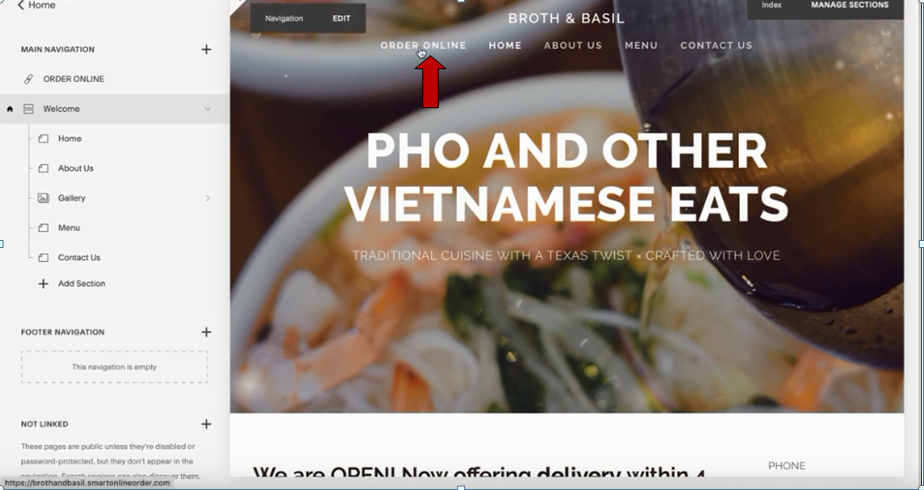
Below are some of the most frequently asked questions that tend to come both before and after your online ordering page is set up:
- How to Install WooCommerce Clover Payment Gateway
- How to Set Up Auto Printing and Why Online Orders Don't Auto Print
- Creating Order Types
- How to Change Cashier's Name on Clover Receipts - Smart Online Order
- Alternate Names - Smart Online Order for the Clover
